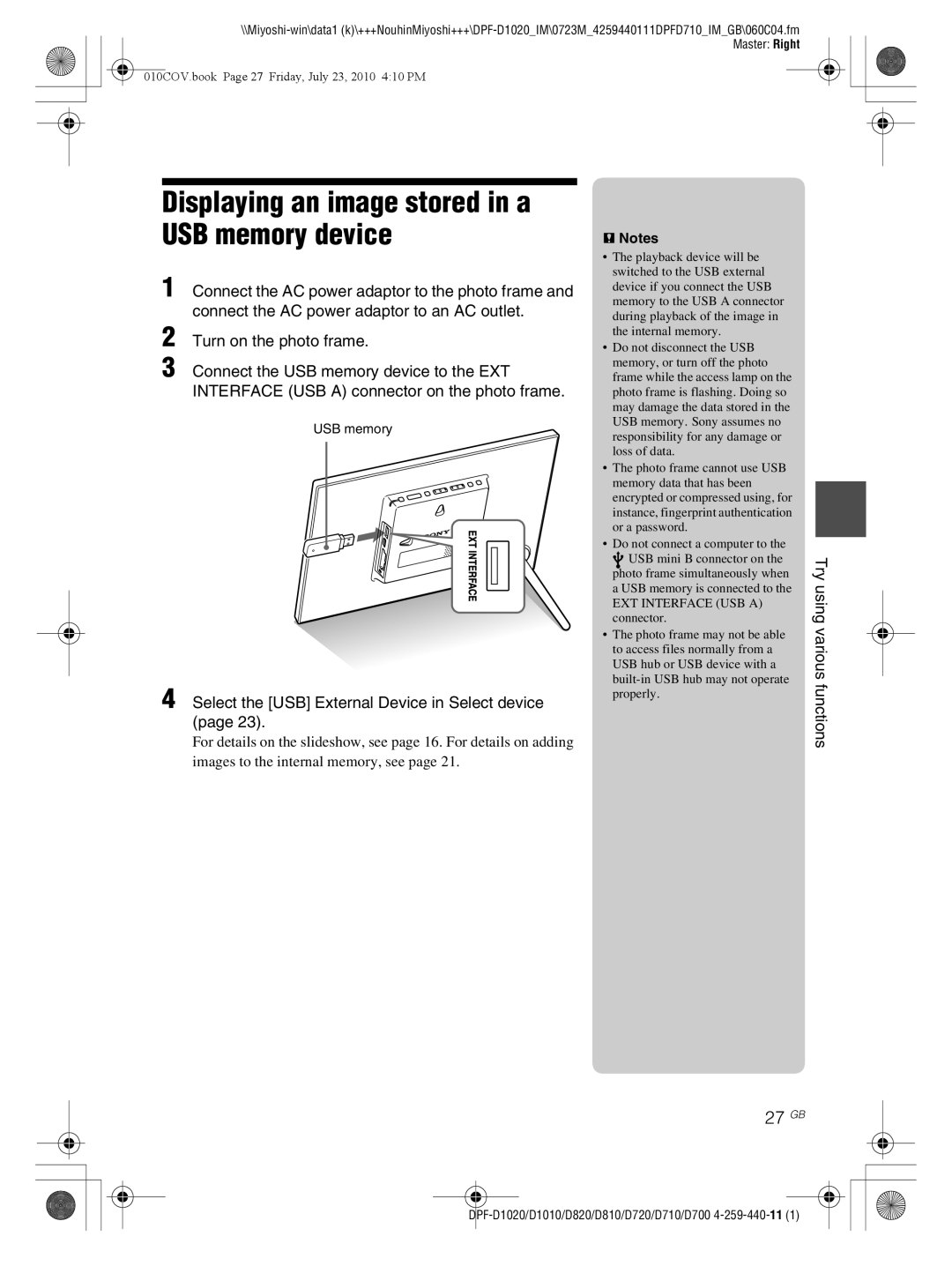010COV.book Page 27 Friday, July 23, 2010 4:10 PM
Displaying an image stored in a USB memory device
1 Connect the AC power adaptor to the photo frame and connect the AC power adaptor to an AC outlet.
2 Turn on the photo frame.
3 Connect the USB memory device to the EXT INTERFACE (USB A) connector on the photo frame.
USB memory
4 Select the [USB] External Device in Select device (page 23).
For details on the slideshow, see page 16. For details on adding images to the internal memory, see page 21.
P Notes
• The playback device will be |
| |
switched to the USB external |
| |
device if you connect the USB |
| |
memory to the USB A connector |
| |
during playback of the image in |
| |
the internal memory. |
| |
• Do not disconnect the USB |
| |
memory, or turn off the photo |
| |
frame while the access lamp on the |
| |
photo frame is flashing. Doing so |
| |
may damage the data stored in the |
| |
USB memory. Sony assumes no |
| |
responsibility for any damage or |
| |
loss of data. |
| |
• The photo frame cannot use USB |
| |
memory data that has been |
| |
| ||
encrypted or compressed using, for |
| |
instance, fingerprint authentication |
| |
or a password. |
| |
• Do not connect a computer to the |
| |
USB mini B connector on the | Try | |
photo frame simultaneously when | ||
a USB memory is connected to the | using | |
connector. | ||
EXT INTERFACE (USB A) | various | |
• The photo frame may not be able | ||
| ||
to access files normally from a |
| |
USB hub or USB device with a |
| |
functions | ||
properly. | ||
|