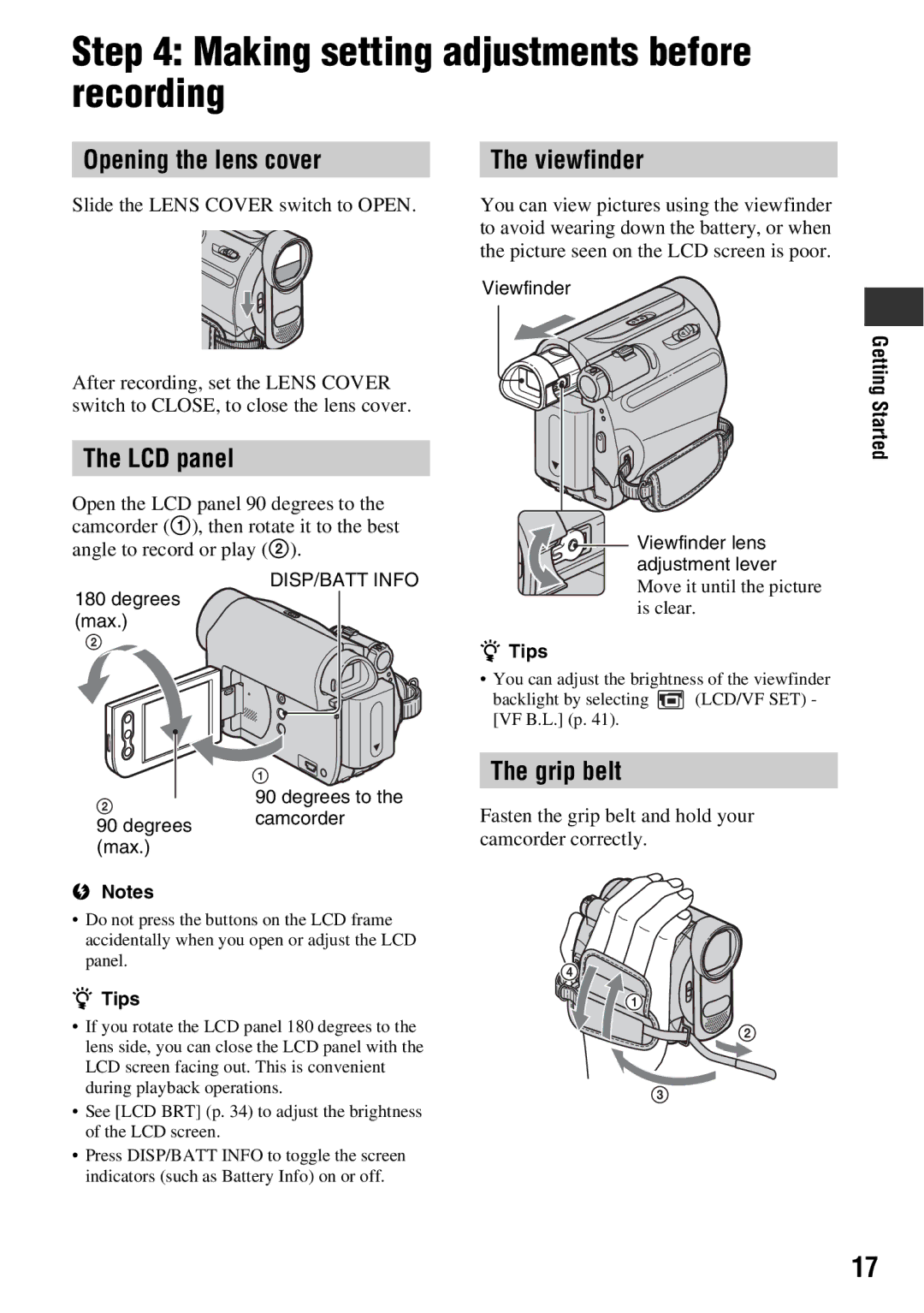DCR-HC52/HC54
Page
Use
Installation
Service
For customers in the U.S.A
Read this first
For customers in the U.S.A.
Read thid first
Using the camcorder
For the State of California, USA only
About the manuals supplied with your camcorder
About menu items, LCD panel, viewfinder, and lens
About the language setting
On recording
About this manual
Read thid first
Table of Contents
Spanish Quick Guide
Table of Contents
Make sure that you have following items
Checking supplied items
Supplied with your camcorder
Getting Started
Charging the battery pack
To remove the battery pack
To use an outside power source
When storing the battery pack
To check the remaining battery Battery Info
Playing time
Charging the battery pack
Recording time
To turn off the power
Turning the power on and setting the date and time
To reset the date and time
Move to M month with Then set with
Changing the language setting
Opening the lens cover
Making setting adjustments before recording
LCD panel
Viewfinder
To eject the cassette
Inserting a Cassette
You can use mini DV cassettes only p
Close the lid
Recording
Indicator a changes from Stby to
Recording/Playback Press Easy C
Press REC START/STOP B or E to start recording
Playback
Easy Recording/Playback Easy Handycam
Touch , then touch to start playback
Press Easy C again. disappears from the screen D
Press REC START/STOP a or B
Recording
Recording/Playback
To stop recording, press REC START/STOP a or B again
Recording in dark places NightShot plus
Recording
Zooming
Recording in mirror mode
Adjusting the exposure for backlit subjects
Touch t PAGE1 t VOL, then / to adjust the volume
To adjust the volume
Playback
Start playing back
Unavailable settings during Easy Handycam
Using the guide functions Usage Guide
Touch Guide Select the desired item
To record night views
Searching for the last scene of the most recent recording
Searching for the starting point
Searching manually
Touch
Audio input jack
Playing the picture on a TV
TV through a VCR
To use the operation buttons on
Using the menu items
To use menu items
To use menu items during Easy Handycam operation
Operation button items
When the Camera lamp lights up
Spot Focus
Focus
Menu
Disp Guide Display Guide
Scene SEL
SUNRSSUNST* Sunrise & Sunset
END SCH END Search
Operation button items
Exposure
Fader
Indoor n
WHT BAL White balance
Beep
SPD Play
Clock SET
Data Code
Recording sound
DUB Ctrl Audio dubbing
Insert a recorded cassette into your
Camcorder beforehand
To check the recorded sound
REC Ctrl Recording control
Menu items
See page 29 for details on selecting menu items
Manual SET menu
Effect Picture effect
Zoom Digital zoom
Camera SET menu
Wide SEL Wide select
Steadyshot
Camera SET menu
VCR SET menu
Light NightShot Light
Audio MIX
LCD B.L. LCD back light
LCD/VF SET menu
LCD Color
VF B.L. Viewfinder back light
Tape SET menu
Setup Menu menu
World Time
Others menu
Shut OFF Auto shut off
Disp OUT Display output
V connecting cable with S Video optional
V connecting cable supplied
Dubbing to VCR or DVD/HDD recorders
Link cable optional
Dubbing/Editing
Prepare your camcorder for playback
Insert the recording media in the recording device
Touch t PAGE3 t REC Ctrl t REC Pause
Recording pictures from a VCR, etc
Stop recording
Start playing the cassette on the VCR
Touch Stop or REC Pause
Touch RET. t
Main functions About First Step Guide
What you can do with Windows computer DCR- HC54
About the help function of the software
System requirements
Click FirstStepGuide Using a Computer
Installing the First Step Guide
Turn on the computer
If the screen does not appear
Microsoft DirectX 9.0c
Installing the software
Viewing First Step Guide DCR-HC54
Overall operations/Easy Handycam
Troubleshooting
Batteries/Power sources
Cassette tapes
LCD screen/viewfinder
Troubleshooting
Dubbing/Editing/Connecting to other devices
Functions that cannot be used together
Connecting to a computer DCR- HC54
Self-diagnosis display/Warning indicators
QZ The tape is locked check the tab. p
Examples of warning messages
If messages appear on the screen, follow the instructions
Power supply
Using your camcorder abroad
Simple setting of the clock by time difference
On TV color systems
Copyright signal
Maintenance and precautions
Usable cassette tapes
To prevent a blank section from being created on the tape
What is an InfoLITHIUM battery pack?
About the InfoLITHIUM battery pack
To charge the battery pack
To use the battery pack effectively
About i.LINK
Maintenance and precautions
About the required i.LINK cable
On using your camcorder
On use and care
Moisture condensation
On adjustment of the touch panel
To clean the LCD screen
LCD screen
Video head
About care and storage of the lens
On handling the casing
To remove dust from inside the viewfinder
Pull out the viewfinder
System
Specifications
Procedures
AC Adaptor AC-L200/L200B
Input/Output connectors
General
On trademarks
Specifications
Rechargeable battery pack NP-FH30
Quick Reference
Identifying parts and controls
Identifying parts and controls
Quick Reference
Recording
Indicators displayed during recording/playback
Data code during recording
Indicators when you made changes
Checking the screen indicators Display guide
To finish the operation, touch END
Indicators displayed during recording/playback
Numeric
Index
Searching for the starting point
Index
Quick Reference
Paso 1 Comprobación de los elementos suministrados
Spanish Quick
Paso 2 Carga de la batería
Para retirar la batería
Paso 2 Carga de la batería Continuación
Cuando guarde la batería
Para utilizar una fuente de alimentación externa
Tiempo de grabación
Tiempo de carga
Tiempo de reproducción
Spanish Quick Guide/Guía rápida en español
Acerca del adaptador de alimentación de ca
Puede seleccionar cualquier año hasta el año
Para apagar la videocámara
Cambio de los ajustes de idioma
Para restablecer la fecha y la hora
Toque
Apertura de la cubierta del objetivo
Paso 4 Realización de ajustes antes de la grabación
Panel LCD
Visor
Para expulsar el videocasete
Paso 5 Inserción de un videocasete
Presione REC START/STOP a o B
Grabación
Reproducción
Para ajustar el volumen
Inicie la reproducción
Para buscar una escena durante la reproducción

![]() Viewfinder lens adjustment lever
Viewfinder lens adjustment lever![]() (LCD/VF SET) - [VF B.L.] (p. 41).
(LCD/VF SET) - [VF B.L.] (p. 41).![]()
![]()
![]() 1
1 ![]()
![]()
![]()
![]()
![]()
![]()
![]() 2
2