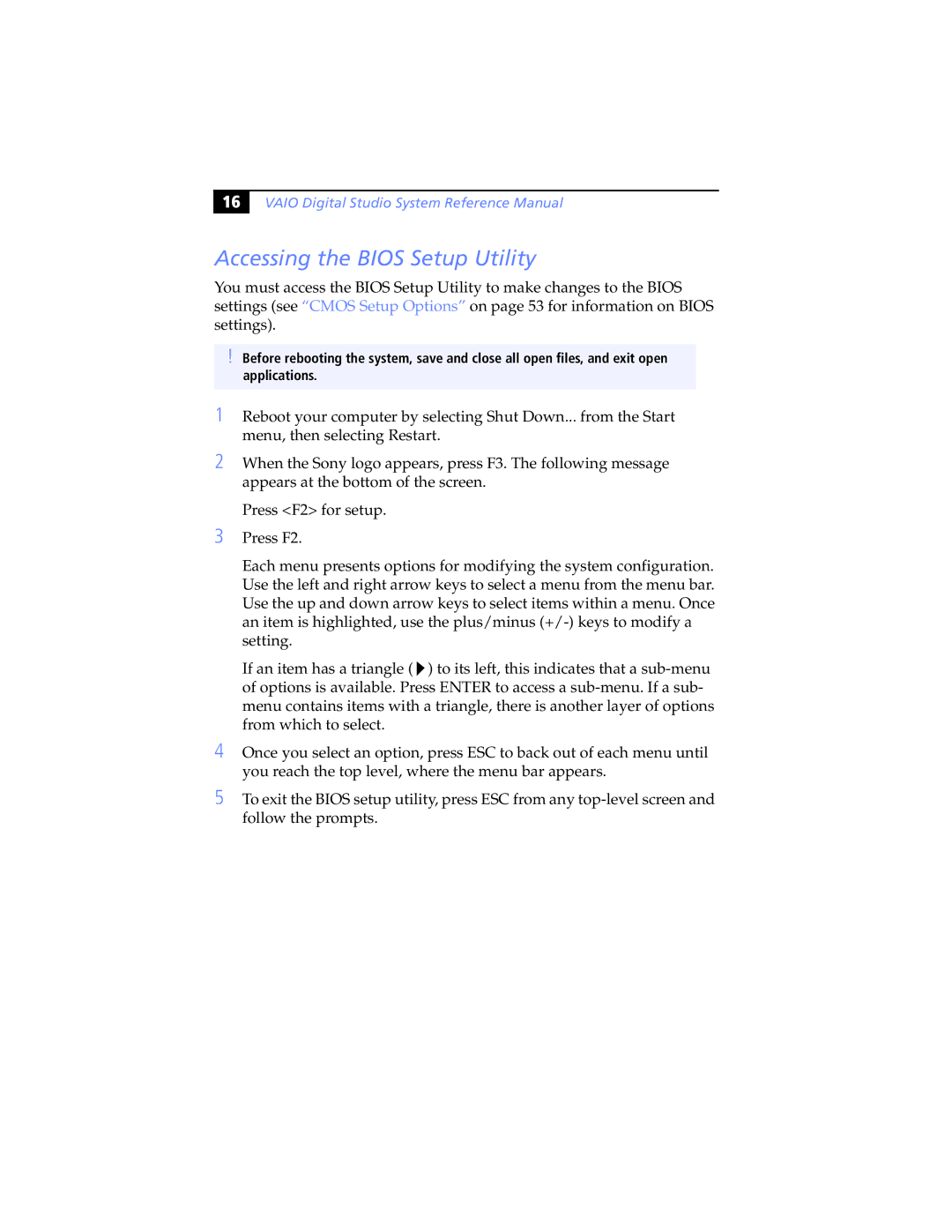16
VAIO Digital Studio System Reference Manual
Accessing the BIOS Setup Utility
You must access the BIOS Setup Utility to make changes to the BIOS settings (see “CMOS Setup Options” on page 53 for information on BIOS settings).
!Before rebooting the system, save and close all open files, and exit open applications.
1Reboot your computer by selecting Shut Down... from the Start menu, then selecting Restart.
2When the Sony logo appears, press F3. The following message appears at the bottom of the screen.
Press <F2> for setup.
3Press F2.
Each menu presents options for modifying the system configuration. Use the left and right arrow keys to select a menu from the menu bar. Use the up and down arrow keys to select items within a menu. Once an item is highlighted, use the plus/minus
If an item has a triangle ( ![]() ) to its left, this indicates that a
) to its left, this indicates that a
4Once you select an option, press ESC to back out of each menu until you reach the top level, where the menu bar appears.
5To exit the BIOS setup utility, press ESC from any