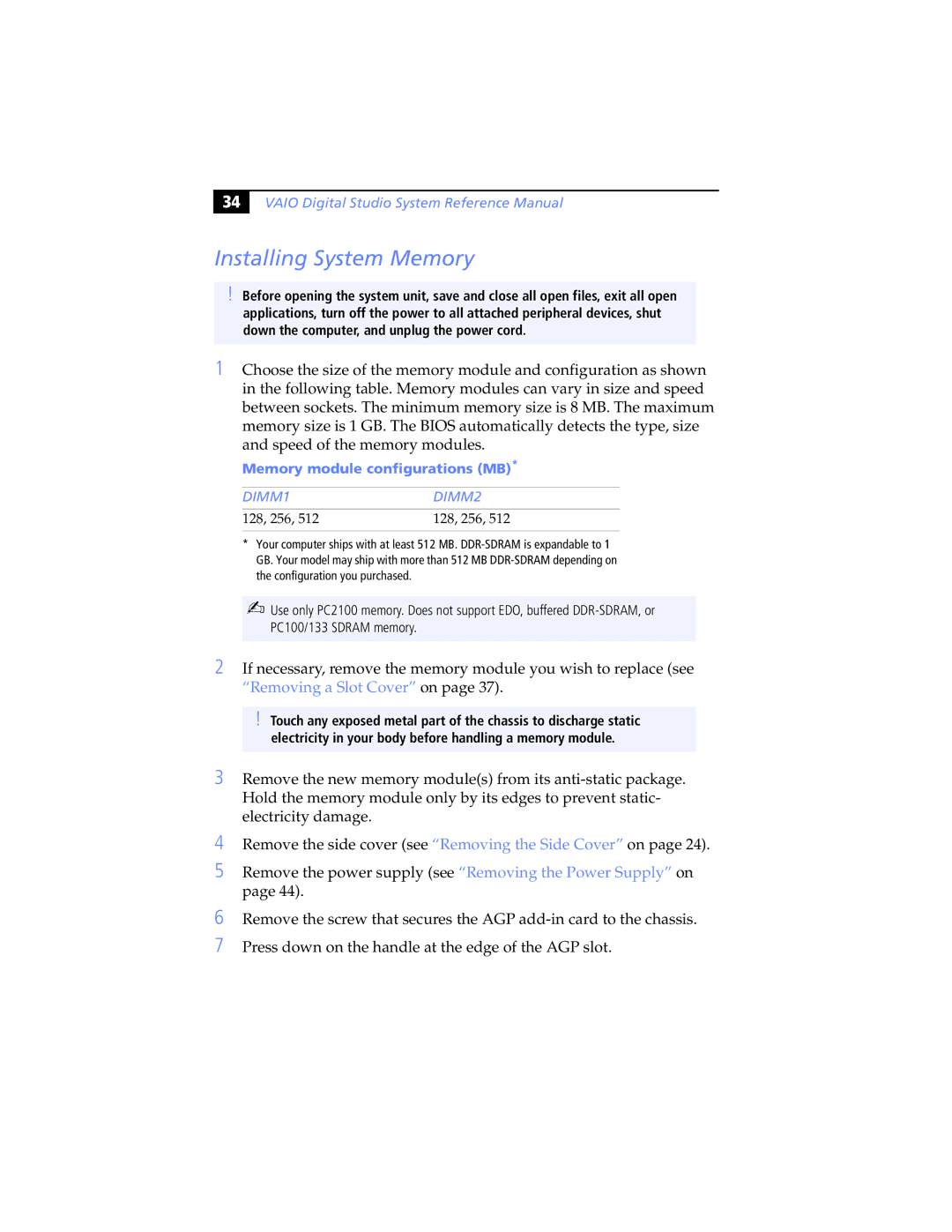34
VAIO Digital Studio System Reference Manual
Installing System Memory
!Before opening the system unit, save and close all open files, exit all open applications, turn off the power to all attached peripheral devices, shut down the computer, and unplug the power cord.
1Choose the size of the memory module and configuration as shown in the following table. Memory modules can vary in size and speed between sockets. The minimum memory size is 8 MB. The maximum memory size is 1 GB. The BIOS automatically detects the type, size and speed of the memory modules.
Memory module configurations (MB)*
DIMM1DIMM2
128, 256, 512 | 128, 256, 512 |
*Your computer ships with at least 512 MB.
✍Use only PC2100 memory. Does not support EDO, buffered
2 If necessary, remove the memory module you wish to replace (see “Removing a Slot Cover” on page 37).
!Touch any exposed metal part of the chassis to discharge static electricity in your body before handling a memory module.
3 Remove the new memory module(s) from its
4
5 Remove the power supply (see “Removing the Power Supply” on page 44).
6
7
Remove the screw that secures the AGP
Press down on the handle at the edge of the AGP slot.