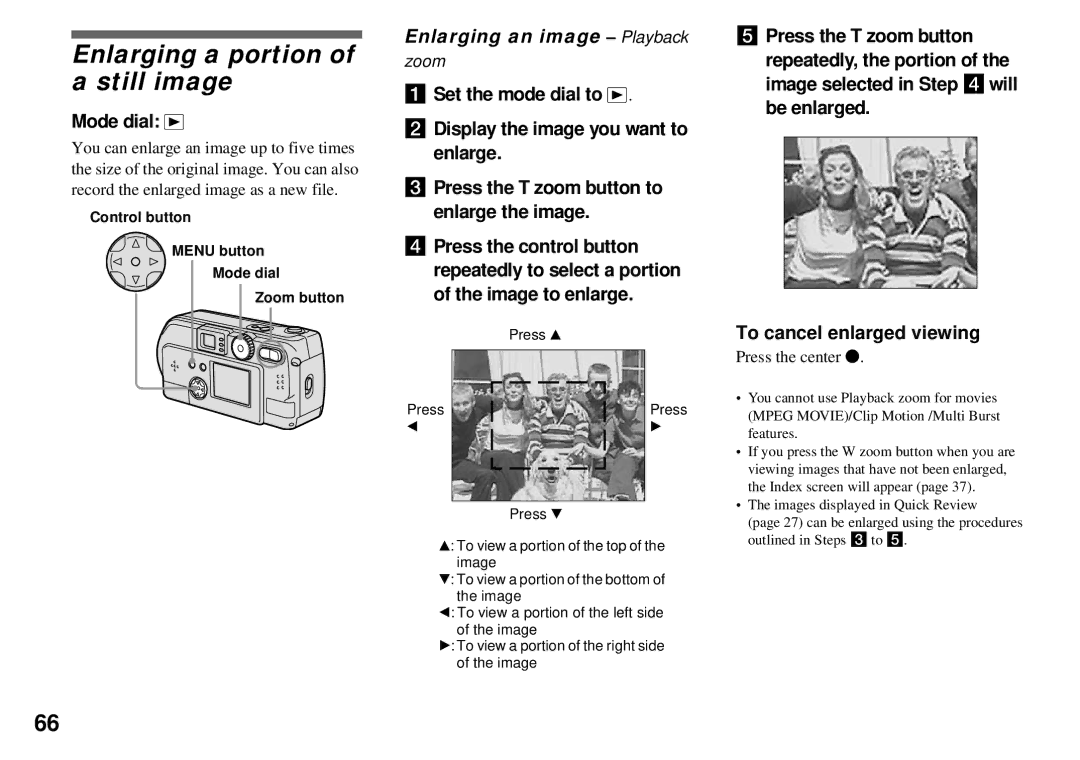Model No. DSC-P71/P51/P31 Serial No
Enjoying movies
For the Customers in the U.S.A
Declaration of Conformity
For the Customers in the U.S.A. and Canada
For the Customers in Germany
Equipment and receiver
Memory Stick N50 For the Customers in the U.S.A. and Canada
Trademarks
Before using your camera
Table of contents
Advanced still image Shooting
Troubleshooting
Before advanced operations
Advanced still image viewing
Identifying the parts DSC-P71
Finder window G Lens Tripod receptacle bottom surface
Qs qd qf
Finder
Identifying the parts DSC-P51
Power Save switch DISPLAY/LCD ON/OFF button Finder
Selection mode
Identifying the parts DSC-P31
Qs qd qf Qk ql
Acceptable batteries
Preparing batteries
Charging the batteries
Batteries that cannot be used
Charging the Nickel-Metal Hydride batteries
Precautions to be observed when charging the batteries
Charging time
Getting started
Charging the Nickel-Metal hydride batteries
Battery remaining indicator
Power Save function
DSC-P71
Opens out Marks inside the battery case
Open the Battery cover Insert the batteries
Close the Battery cover
Inserting the batteries
No. of images
Inserting the batteries
Shooting* still images Model Image size
Playing back** still images Model
Using an external power source Using your camera abroad
Power sources
Connect the cable with the v mark facing up
Press the Power button
Turning on/off your camera How to use the control button
Auto Power Off function
To turn off the power
Setting the date and time
Set the mode dial to
Power lamp lights in green and the Clock SET screen appears
Setting the date and time
Insert the Memory Stick
Inserting and removing a Memory Stick
Open the Memory Stick cover
Close the Memory Stick
Deciding the still image size and quality
Menu appears
Image size is set
Shooting still images
Image size and quality
Number of images* that can be saved in a Memory Stick
8MB
Press and hold the shutter halfway down
Basic still image shooting using auto adjustment mode
Set the mode dial to , and turn on your camera
Do not cover the lens or flash with your fingers
Checking the last shot image Quick Review
About Auto Focus
Press the shutter fully down
Press b 7 on the control button
Minimum distance needed to focus on a subject
Using the zoom feature
When the zoom is set all the way to
Digital zoom
Center the subject in the frame, and shoot the image
Set the mode dial to , Press B on the control button
Using the self-timer
Button
When Power Save is OFF
Selecting a flash mode
To cancel the self-timer during the operation
When Power Save is on
To reduce red-eye when shooting live subjects
Shooting with the AF illuminator
97. appears on the LCD screen
Shooting with the finder
Set the mode dial to SET UP
SET UP menu is displayed
Shooting with the date and time inserted
DATE/TIME
Landscape mode
Twilight mode
Twilight portrait mode
Set the mode dial to SCN, and press the Menu button
Way down
Select SCN using b/B on the control button
NR slow shutter
Then the screen turns black Finally, when
Set the mode dial to , and turn on the power
Viewing images on the LCD screen of your camera
Viewing single images
Press the Zoom W button once
Select Still Image using b/Bon the control button
Viewing Index nine- or triple-image display
Press the Zoom W button once more
Set the mode dial to and turn on the camera
Viewing images on a TV screen
Press b/B on the control button to select an image
Deleting images
Deleting still images
To cancel the deletion
Deleting images Deleting on the Index nine-image screen
To delete all the images
Deleting on the Index triple- image screen
At this point, the image has not yet been deleted
To cancel the formatting
Formatting a Memory Stick
Still images
Steps required by your OS Operating System
USB mode
Copying still images to your computer
Recommended computer environment
Copying still images to your computer
Installing the USB driver
Click USB Driver on Click Next. When Opening window
Click Next, and eject the CD
Preparing your camera
Adaptor, and plug the adaptor into a wall outlet mains
For Windows 98 or 98SE users
Connecting your camera to your computer
For Windows 2000, Me, or XP users
Carry out only above
Double-click DCIM, then double-click 100MSDCF
Copying images
Double-click My Computer, then double-click Removable Disk
Drag and drop the image files into the My Documents folder
When a removable disk icon is not shown
Copying images
Click Next
Picture Name and Destination window appears
Image file storage destinations and file names
Example when viewing folders on Windows Me
Click Finish
Wizard window closes
Folder File name File meaning
Viewing the images on your computer
My Documents folder opens Image file opens
For Macintosh users
Changing items in the SET UP screen
How to setup and operate your camera
Changing menu settings
Before advanced operations
Set the mode dial to , SCN, or Press the Menu button
Adjusting the exposure
EV adjustment Mode dial /SCN
Select EV using b/B
Set the mode dial to , SCN, or Push the Menu button
Adjusting color tones
White Balance Mode dial /SCN
Advanced still image shooting
Center AF
Multi AF/CENTER AF Mode dial /SCN Multipoint AF
Choosing a focus method
Multipoint AF
Shooting with the AF lock using Center AF
Picture Effect Mode dial /SCN
Setting the distance to the subject
Focus preset Mode dial /SCN
Subject using v/V
Spot light-metering
Mode dial /SCN
Select Spot Meter using b/B, then select on using v/V
For the DSC-P71
To cancel Spot light-metering
Clip Motion Mode dial
Shooting multiple frames
Shoot the next frame
Set the mode dial to Press the Menu button
Before using Clip Motion
Press the center z
Before using Multi Burst
Shooting in Multi Burst mode
Multi Burst Mode dial
Moving Image in SET UP, select Multi Burst
Shooting still images for e-mail
Set the mode dial to , or SCN Press the Menu button
To return to Normal mode
Deleting shot images
Enlarging an image Playback
Mode dial
Enlarging a portion of a still image
Press the center z
Playing back successive images
Recording an enlarged
To stop the playback of the slide show
Rotate Mode dial
Rotating still images
Press the B Forward, or the b Backward
For Index nine-image screen
Protecting images
For single images
Still image
For Index triple-image screen
To remove protection from previously protected images
Resize Mode dial
Changing image size
To stop the resizing process
Choosing images to print
Print Mode dial
Select Print using b/B, then press the center z
To delete the Print mark
Select Print using v/V, then press the center z
Select OK using B, then press the center z
To cancel the Print mark
Center using b/B, and repeat Step To delete a Print mark
Shooting movies
Viewing movies on the LCD screen
Enjoying movies
Deleting movies
Deleting on the single screen
Deleting on the Index nine- image screen
Select Delete using V Press the center z
Select OK using b/B and press the center z
Set the mode dial to
To delete all the images
Cutting movies
File numbers assigned when movies are cut
Editing movies
Playback of the movie starts
To cancel cutting
Decide on a cutting point
Deleting unnecessary portions of a movie
Double-click MSSONY, then double-click MOML0001
Copying movies to your computer
For Windows 98, 98SE, 2000, Me users
Drag and drop the movie files into the My Documents folder
To copy movie files using ImageMixer
For Macintosh users
Troubleshooting
Batteries and Power
Troubleshooting
Shooting Still images/Movies
With the flash
Very bright subject
Cannot record images
Come out red Date and time are
Viewing images
Deleting/Editing an image
USB driver
Your computer You cannot install
Computers
Camera
Memory Stick
Others
Camera does not work
Indicator on the LCD Screen
When you turn off
You cannot identify
Format Error
System Error
Memory Stick Error
File Error
Self-Diagnostics Display
16M 32M 64M
Number of images that can be saved/ shooting time
Mail
Clip Motion Multi Burst
When the mode dial is set to
Menu items
Additional information
When the mode dial is set to , SCN
Moderec Mode
PFX P.EFFECT
XNORMAL/ Mobile Selects the Clip Motion image size
± Flash Level
+2/ +1/ x0/ -1
Video OUT item in SET UP
Interval
Quality
When the mode dial is set to
SET UP items
Brightness
Power Save
LCD
LCD Backlight
Internal rechargeable button battery
Precautions
Cleaning
On moisture condensation
Effective use of the battery
Memory Stick
Nickel hydride batteries
Output connectors
Specifications
Battery life
System
BC-CS1 Ni-MH battery charger
Accessories
Power, etc
AC-LS1 AC power adaptor not supplied
Picture effect indicator
LCD screen
For shooting still images
104
For shooting movies
For still image playback For movie playback
320 qf
Battery
Index
107
7 4 3 5 1 1
Page
Page
Page
Page


![]() .
.