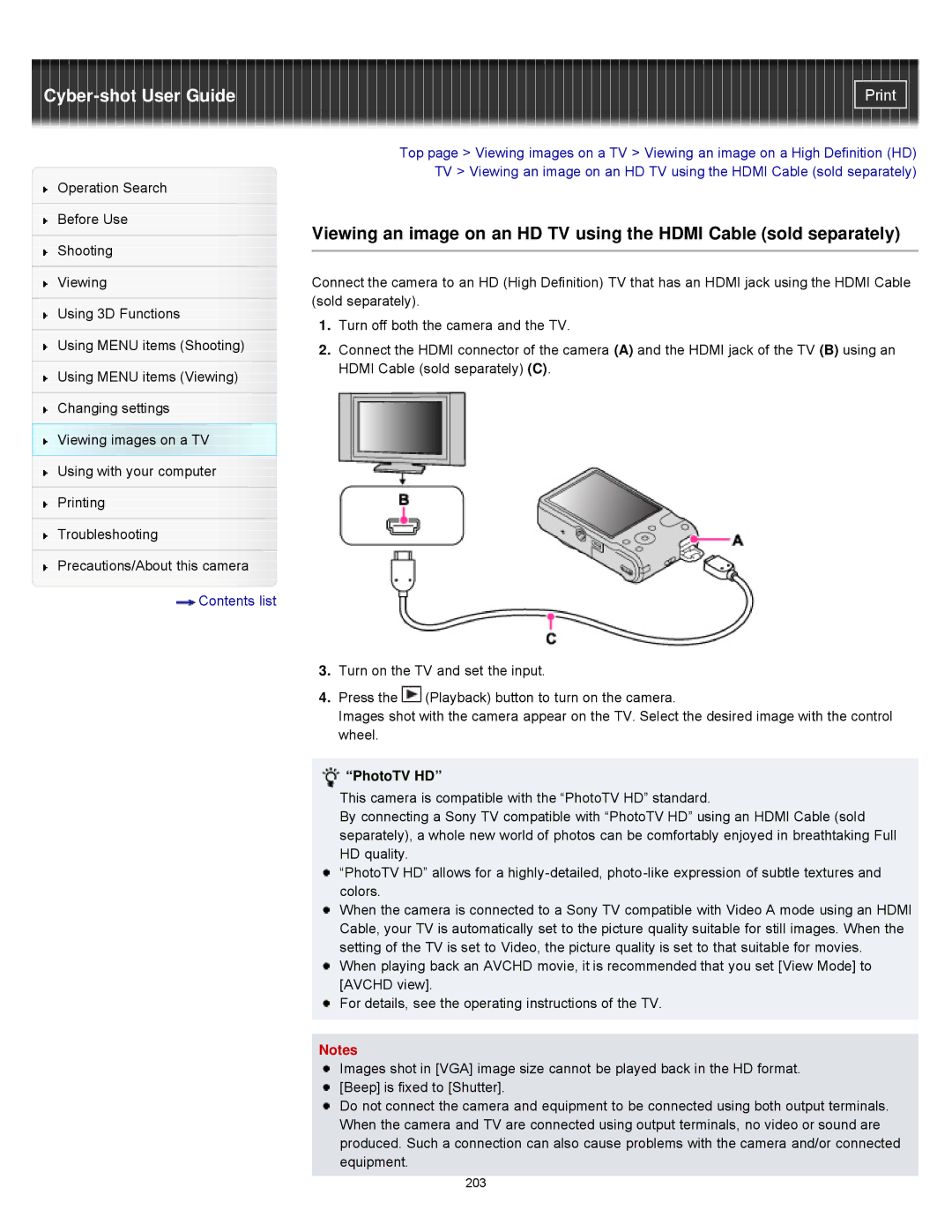Operation Search
Before Use
Shooting
Viewing
Using 3D Functions
Using MENU items (Shooting)
Using MENU items (Viewing)
Changing settings
Viewing images on a TV
Using with your computer
Printing
Troubleshooting
Precautions/About this camera
![]() Contents list
Contents list
Top page > Viewing images on a TV > Viewing an image on a High Definition (HD) TV > Viewing an image on an HD TV using the HDMI Cable (sold separately)
Viewing an image on an HD TV using the HDMI Cable (sold separately)
Connect the camera to an HD (High Definition) TV that has an HDMI jack using the HDMI Cable (sold separately).
1.Turn off both the camera and the TV.
2.Connect the HDMI connector of the camera (A) and the HDMI jack of the TV (B) using an HDMI Cable (sold separately) (C).
3.Turn on the TV and set the input.
4.Press the ![]() (Playback) button to turn on the camera.
(Playback) button to turn on the camera.
Images shot with the camera appear on the TV. Select the desired image with the control wheel.
 “PhotoTV HD”
“PhotoTV HD”
This camera is compatible with the “PhotoTV HD” standard.
By connecting a Sony TV compatible with “PhotoTV HD” using an HDMI Cable (sold separately), a whole new world of photos can be comfortably enjoyed in breathtaking Full HD quality.
“PhotoTV HD” allows for a
When the camera is connected to a Sony TV compatible with Video A mode using an HDMI Cable, your TV is automatically set to the picture quality suitable for still images. When the setting of the TV is set to Video, the picture quality is set to that suitable for movies.
When playing back an AVCHD movie, it is recommended that you set [View Mode] to [AVCHD view].
![]() For details, see the operating instructions of the TV.
For details, see the operating instructions of the TV.
Notes
Images shot in [VGA] image size cannot be played back in the HD format. [Beep] is fixed to [Shutter].
Do not connect the camera and equipment to be connected using both output terminals. When the camera and TV are connected using output terminals, no video or sound are produced. Such a connection can also cause problems with the camera and/or connected equipment.
203