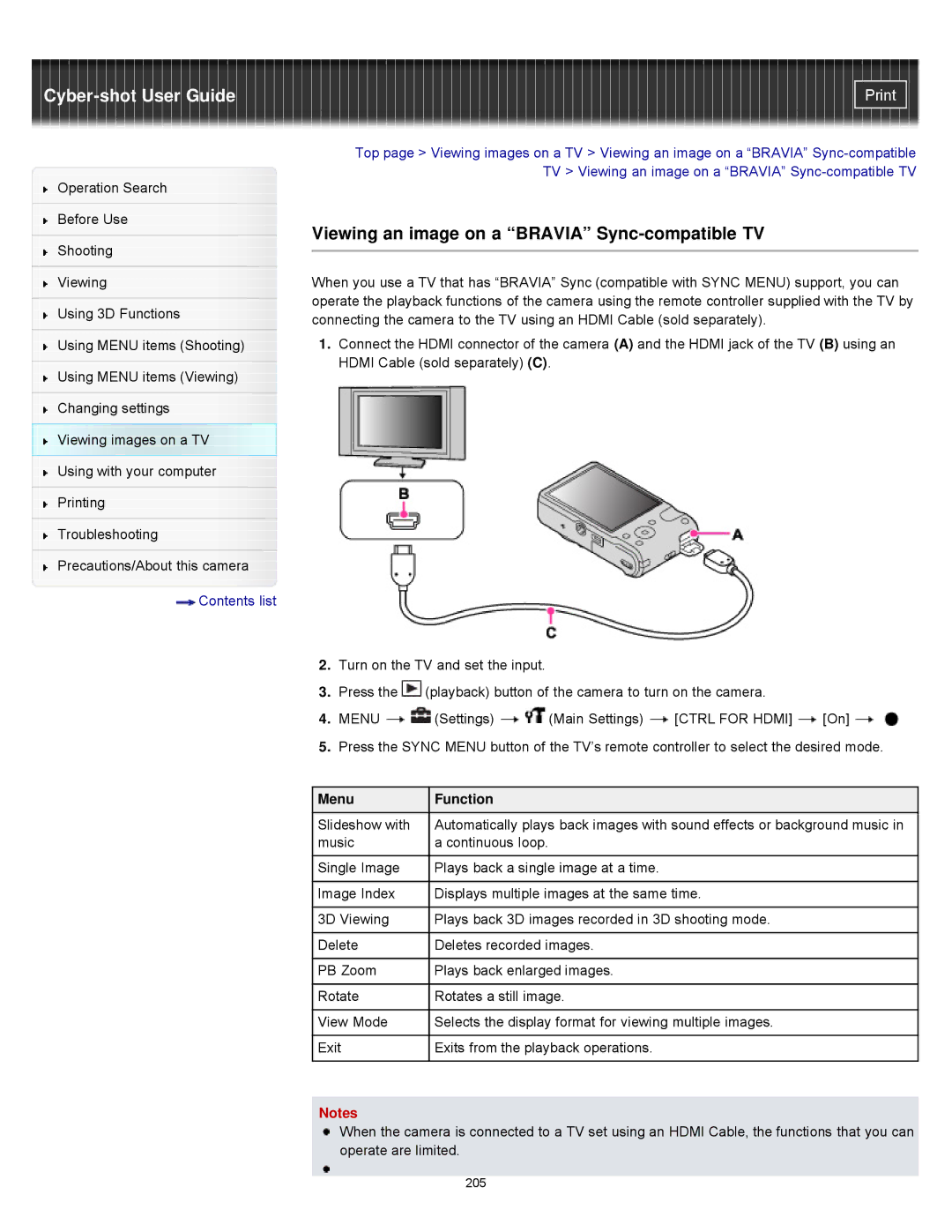Operation Search
Before Use
Shooting
Viewing
Using 3D Functions
Using MENU items (Shooting)
Using MENU items (Viewing)
Changing settings
Viewing images on a TV
Using with your computer
Printing
Troubleshooting
Precautions/About this camera
![]() Contents list
Contents list
Top page > Viewing images on a TV > Viewing an image on a “BRAVIA”
Viewing an image on a “BRAVIA” Sync-compatible TV
When you use a TV that has “BRAVIA” Sync (compatible with SYNC MENU) support, you can operate the playback functions of the camera using the remote controller supplied with the TV by connecting the camera to the TV using an HDMI Cable (sold separately).
1.Connect the HDMI connector of the camera (A) and the HDMI jack of the TV (B) using an HDMI Cable (sold separately) (C).
2.Turn on the TV and set the input.
3.Press the ![]() (playback) button of the camera to turn on the camera.
(playback) button of the camera to turn on the camera.
4.MENU ![]()
![]() (Settings)
(Settings) ![]()
![]() (Main Settings)
(Main Settings) ![]() [CTRL FOR HDMI]
[CTRL FOR HDMI] ![]() [On]
[On] ![]()
![]()
5.Press the SYNC MENU button of the TV’s remote controller to select the desired mode.
Menu | Function |
Slideshow with | Automatically plays back images with sound effects or background music in |
music | a continuous loop. |
|
|
Single Image | Plays back a single image at a time. |
|
|
Image Index | Displays multiple images at the same time. |
|
|
3D Viewing | Plays back 3D images recorded in 3D shooting mode. |
|
|
Delete | Deletes recorded images. |
|
|
PB Zoom | Plays back enlarged images. |
|
|
Rotate | Rotates a still image. |
|
|
View Mode | Selects the display format for viewing multiple images. |
|
|
Exit | Exits from the playback operations. |
|
|
Notes
When the camera is connected to a TV set using an HDMI Cable, the functions that you can operate are limited.
205