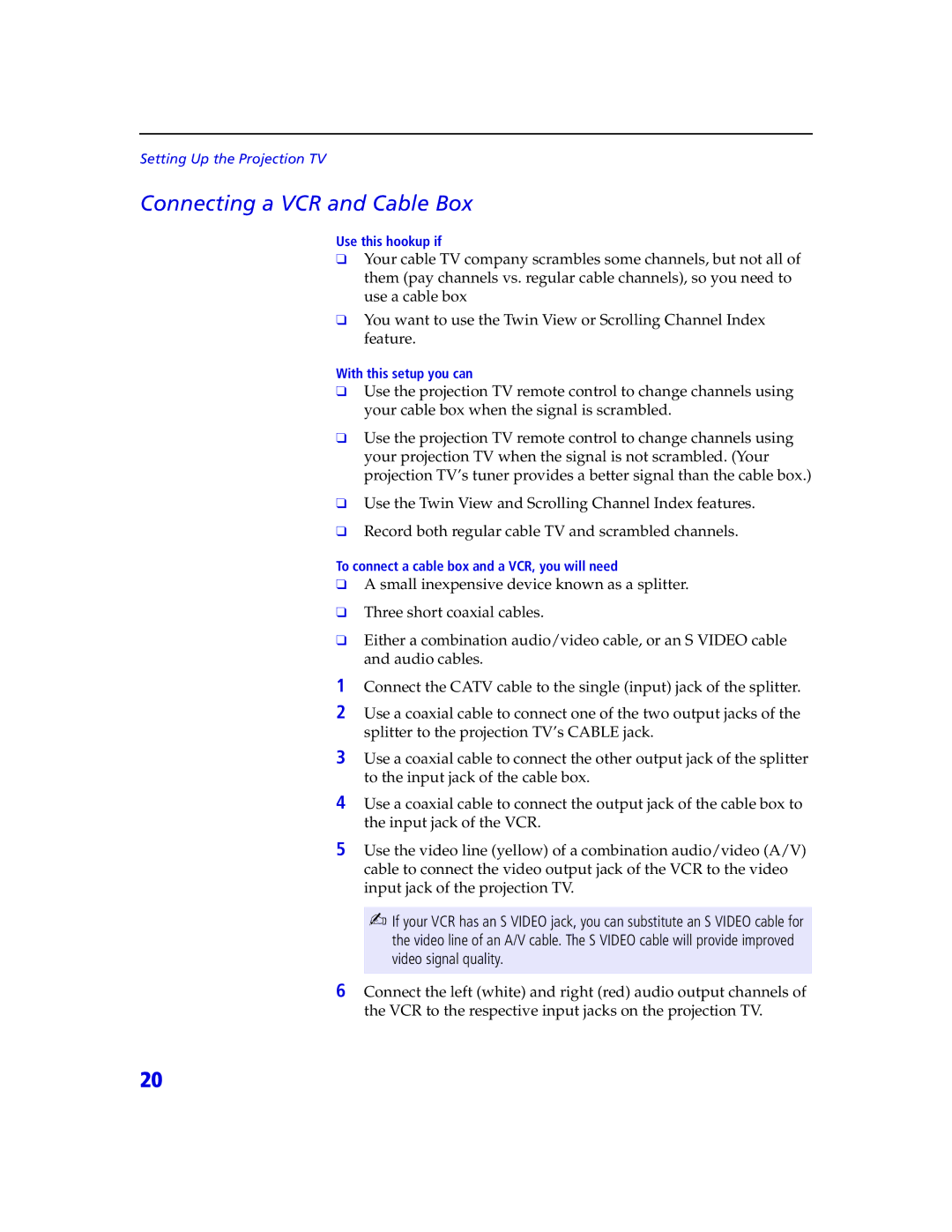KDP 65XBR2, KDP 57XBR2 specifications
The Sony KDP-57XBR2 and KDP-65XBR2 are pioneering rear-projection televisions that epitomize the advancements in display technology of their time. Released in the early 2000s, both models were celebrated for their impressive picture quality, versatile features, and cutting-edge technologies.At the heart of the KDP-57XBR2 and KDP-65XBR2 is Sony’s proprietary Liquid Crystal on Silicon (LCoS) technology, which set a new standard for rear-projection TVs. This technology combines the benefits of both LCD and DLP, providing exceptional color accuracy and contrast. The LCoS panels operate by reflecting light off a silicon backing, resulting in deeper blacks and vibrant colors, making these TVs ideal for a wide range of viewing environments.
One of the standout features of both models is their high-resolution display capabilities; the KDP-57XBR2 boasts a 57-inch screen, while the KDP-65XBR2 features a larger 65-inch screen. Both TVs are capable of displaying 1080p resolution, ensuring that viewers can enjoy crisp, detailed images, particularly beneficial for high-definition content. The inclusion of a 16:9 aspect ratio also enhances the viewing experience, making them perfect for movies and sports.
The Intelligent Digital Reality Creation technology in these models further enhances visual performance by upscaling standard definition content, allowing for a more immersive experience. Additionally, the XBR series was known for its robust build quality and elegant design, which included a sleek cabinet that complemented modern home décor.
In terms of connectivity, the KDP-57XBR2 and KDP-65XBR2 come equipped with multiple input options, including HDMI, component, S-video, and composite inputs, ensuring compatibility with a wide variety of devices, from gaming consoles to DVD players. This versatility was aimed at accommodating the burgeoning market for high-definition media devices.
Overall, the Sony KDP-57XBR2 and KDP-65XBR2 appealed to consumers looking for high-quality large-screen viewing experiences at home. Combining advanced LCoS technology, impressive resolutions, and a range of connectivity options, these models remain a testament to Sony's innovation in television design. By setting benchmarks for picture quality and technological advancements in the early 2000s, they have left a lasting impact on the evolution of home entertainment systems.