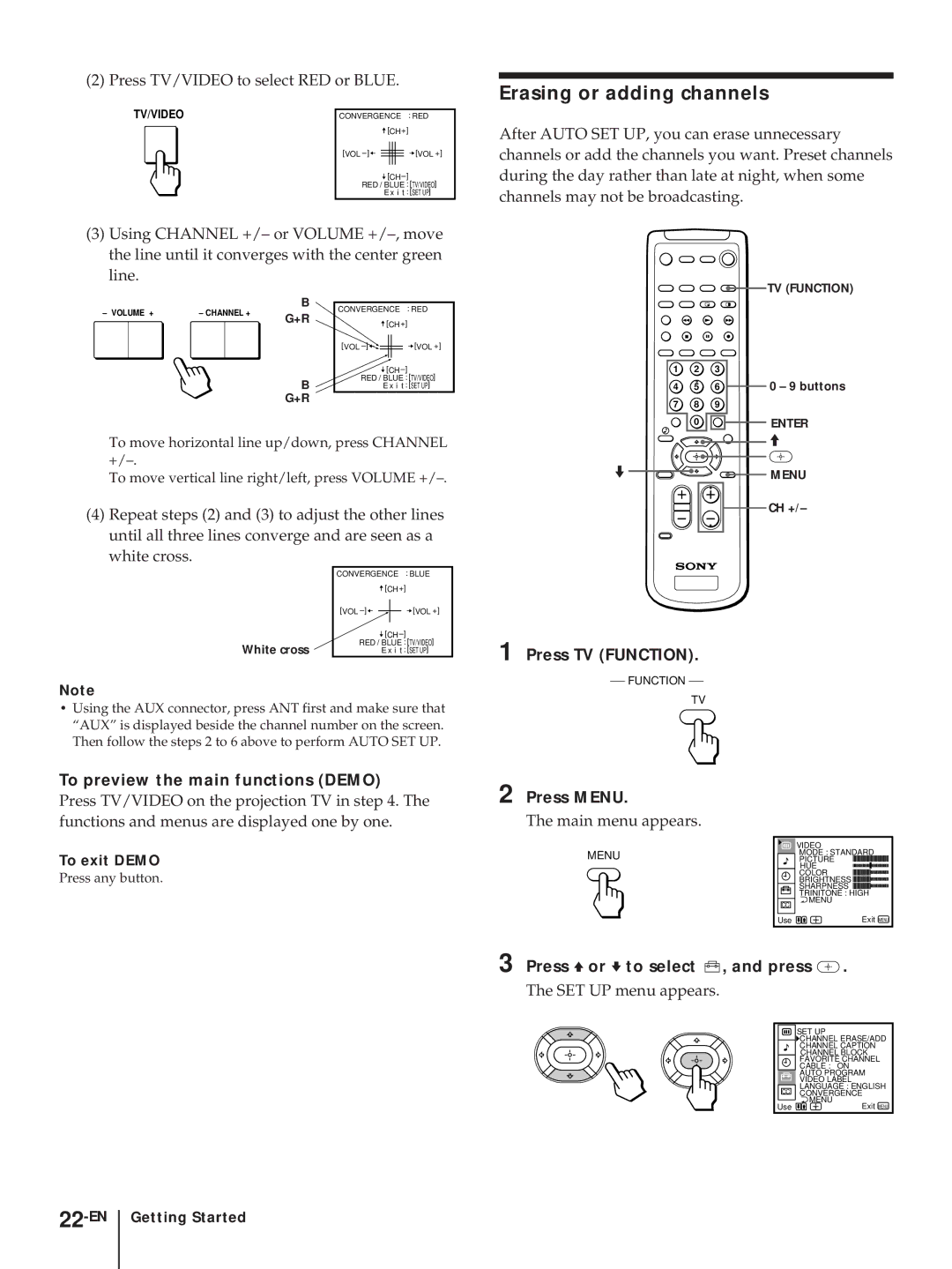Please read the important safety information on page 2-EN
Color Rear Video Projector
Precaucion
Table of contents
Installing
Welcome!Precautions
Safety
About this manual
Optimum viewing area Horizontal
Installing the projection TV
Carrying your projection TV
Preparing for your projection TV
Connecting an antenna
Connecting an antenna/cable TV system without a VCR
Hookup
Without a cable box
Connecting an antenna/cable TV system with a VCR
To a conventional VCR
With a cable box
To an S video equipped VCR
To a projection TV
Connecting a DBS receiver
To a projection TV and VCR
Use this connection to view a camcorder picture
Connecting a camcorder
Connecting an audio system
Front of projection TV
Connecting an AV receiver
Getting Started 11-EN
Connecting two VCRs for tape editing using Monitor OUT
Getting Started 13-EN
CR red CB blue Green
Connecting an amplifier with Dolby Pro Logic decoder
Getting Started 15-EN
Connecting a Sony Sava series speaker system
Using the S-Link function without a Sony AV receiver
Using the S-Link function
Getting Started 17-EN
Using the S-Link function with a Sony AV receiver
Connecting other Sony equipment with Control S jack
Getting Started 19-EN
Button color
Getting to know buttons on the remote control
Inserting batteries
Label color
Setting up the projection TV automatically
Auto SET UP
Press TV Function
Erasing or adding channels
To preview the main functions Demo
Press Menu
Channel ERASE/ADD menu appears
Adjusting convergence
Press Vor vto select Channel ERASE/ADD
Erase and/or add channels
Setting cable TV on or off
Press Vor vto select Press Vor vto select Auto PROGRAM,
Presetting channels
Getting Started 25-EN
Watching the TV
Switching quickly between two channels
Muting the sound
Watching a video input picture
Setting the Sleep Timer
Displaying on-screen information
Changing the VHF/UHF input to the AUX input
Displaying a left picture P&P
Changing the window/left picture input mode
Watching two programs at one time PIP/P&P
Displaying a window picture PIP
Changing TV channels in the window/ left picture
Listening to the sound of the window/ left picture
Swapping the main/right and window/ left pictures
Changing the position of the window picture
Freezing the picture
Adjusting the picture Video
Freeze
To restore the factory settings
Adjusting the color temperature Trinitone
Adjust the selected item
Press Vor vto select Ntsc STD, MEDIUM, or High and press
Selecting the video
Adjusting
To adjust bass, press Vor vto move the cursor z to Bass
32-EN Operations
Press New setting appears in the Audio menu
Using audio effect
Using the audio effect button
Effect
Selecting stereo or bilingual programs
Using the menu to set audio effect
MTS
Press Vor vto select ON, OFF, Center or
Setting the speaker
Operations 35-EN
Audio OUT
Setting audio out
Setting daylight saving time Daylight
Saving
Turn the projection
Setting the clock Setting the timer to
ON/OFF Timer
TV on and off
Channel Caption
To cancel the timer
Customizing the channel names
Press Vor vto select Channel CAPTION, and press
Or 5, press Reset
, press Reset
To cancel a Channel Block setting
Enter the letters up to four to caption the channel
Favorite Channel
Setting your favorite channels
Setting your favorite channels
Selecting your favorite channel
Press Vor vto select the label, and press
Setting video labels
Video Label
Each time you press Vor v, the label changes as follows
Equipment
Setting Caption Operating video
Setting the manufacturer’s code
Press Vor vto select CC , and press
DVD manufacturer code numbers
VCR manufacturer code numbers
MDP manufacturer code numbers
Operations 43-EN
Turning off the system
Operating video equipment
Press System OFF
For more details on operating the cable box or DBS receiver
Operating a cable box or DBS receiver
To operate the projection TV
Manufacturer code numbers cable box
Troubleshooting
Specifications
Channel +/- buttons LMONO/R jacks
Index to parts and controls
Projection TV Front
EN Additional Information
Remote control
Additional Information 49-EN
DVD 13
Index
Names of controls
Additional Information 51-EN
Nota para el instalador del sistema de cable
Registro del propietario
Nota sobre la visualización de subtítulos
Observación sobre el ajuste de convergencia
¡Bienvenido Precauciones
Indice
Cubierta posterior Indice
Seguridad
¡Bienvenido! Precauciones
Acerca de este manual
Instalación
Transporte del TV de proyección
Paso 1 Instalación del TV de proyección
Area de visualización óptima Horizontal
Preparativos para el TV de proyección
Decodificador
Conexión de una antena
Cable o antena
Decodificador y un sistema de cable
Con un decodificador
Una videograbadora convencional
Sin utilizar un decodificador
Parte posterior del TV de proyección
Una videograbadora provista de conector S vídeo
Un TV de proyección
Conexión de un receptor DBS
Un TV de proyección y una videograbadora
Parte frontal del TV de proyección
Conexión a cámara de vídeo
Conexión a un sistema de audio
10-ES Preparativos
Conexión de un receptor AV
Preparativos 11-ES
12-ES Preparativos
Preparativos 13-ES
14-ES Preparativos
Salidas de vídeo para componentes
Preparativos 15-ES
Conexión a un sistema de bocinas serie Sava de Sony
16-ES Preparativos
Uso de la función S-Link sin receptor AV de Sony
Uso de la función S-Link
Preparativos 17-ES
Uso de la función S-Link con un receptor AV de Sony
18-ES Preparativos
Conexión de otro equipo Sony provisto de la toma Control S
Preparativos 19-ES
Teclas del control remoto
Paso 3 Preparación del control remoto
Inserción de las pilas
Color de tecla
Paso 4 Ajuste del TV de proyección automáticamente
Auto Ajustes
Oprima TV Function
Borrado o añadido de canales
Para ver las funciones principales Demo
Oprima Menu
Oprima Vo vpara seleccionar Borrar Añadir CANAL, y oprima
Ajuste de la convergencia
Borre y/o añada el canal que desee
Para desplazarse Oprima
Activación y desactivación del modo de cable
Oprima Vo vpara seleccionar Ajuste Cable en SI o no
24-ES Preparativos
Programación de canales
Cambio del idioma de menú
Preparativos 25-ES
Cambio rápido entre dos canales
Visión de programas de televisión
Eliminación del sonido
Visualización de la imagen de entrada de vídeo
Visualización de indicaciones en pantalla
Empleo del apagado automático
Cambio de la entrada VHF/UHF a la entrada AUX
Visualización de una imagen en ventana PIP
Visualización de dos programas a la vez
Visualización de una imagen izquierda P&P
Oprima
Recepción del sonido de la imagen en ventana/izquierda
Cambio de la posición de la imagen en ventana
Congelación de la Ajuste de la imagen
Video
Para restaurar los ajustes de fábrica
Ajuste de la temperatura de
Ajuste la opción seleccionada
Oprima Vo vpara seleccionar Ntsc STD Medio o Alto y oprima
Oprima Vo vpara seleccionar MODO, y
Selección del modo Ajuste del sonido De vídeo Video
Audio
32-ES Operaciones
Oprima V, B, vo bpara ajustar la opción
Efecto sonoro Efecto
Uso de la tecla de efecto sonoro
Oprima El nuevo ajuste aparece en el menú Audio
Oprima Vo vpara seleccionar EFECTO, y
Selección de programas en estéreo o bilingües
Uso del menú para ajustar el efecto sonoro
Oprima Vo vpara seleccionar SRS, 3D MONO, o NO, y oprima
Selección de las
Operaciones 35-ES
Oprima Vo vpara seleccionar SI o NO, y
Selección de salida Ajuste de la hora de De audio Salida
Oprima Vo vpara seleccionar Variable o FIJA, y oprima
36-ES Operaciones
Hora Actual
Ajuste del reloj Fijar
ENCENDIDO/APAGADO
Canal
Para cancelar el temporizador
Personalización de los nombres de los
Oprima Menu Oprima Vo vpara seleccionar
Bloquear Canal
Para cancelar un ajuste Bloquear Canal
Bloqueo de canales
Para borrar un nombre
Programación de los canales preferidos
Ajuste de los canales preferidos
Canal Favorito
Selección de un canal preferido
Oprima Vo vpara seleccionar la etiqueta, y oprima
Etiquetado de
Oprima Vo vpara seleccionar Etiqueta DE VIDEO, y oprima
Operaciones 41-ES
Caption Vision
Ajuste de subtítulos Uso de equipos de
Vídeo
Ajuste del código de fabricante
Operaciones 43-ES
Oprima System OFF
Uso de equipos de vídeo
Desactivación simultánea del sistema
44-ES Operaciones
Códigos de los fabricantes decodificador
Uso de un decodificador o receptor DBS
Para utilizar el TV de proyección
Códigos de los fabricantes receptor DBS
Solución de problemas
Especificaciones
Parte delantera del TV de proyección
Indice de partes y controles
48-ES
Control remoto
49-ES
Nombre de los controles

![]()
![]()
![]()
![]() TV (FUNCTION)
TV (FUNCTION)![]()
![]() 0
0 ![]()
![]()
![]()
![]() ENTER
ENTER![]()
![]()
![]() MENU
MENU![]()
![]()
![]()
![]()
![]()
![]()
![]()
![]()
![]()
![]()
![]()
![]()
![]()
![]()
![]()
![]()
![]()
![]()
![]()
![]()
![]()
![]()
![]()
![]()
![]()
![]()
![]()
![]()
![]()
![]()
![]()
![]()
![]()
![]()
![]()
![]()
![]()
![]()
![]()
![]()
![]()
![]()
![]()
![]()
![]()
![]()
![]()
![]()
![]()
![]()
![]()
![]()
![]()
![]()
![]()
![]()
![]()
![]()
![]()
![]()
![]()
![]()
![]()
![]() COLOR
COLOR ![]()
![]()
![]()
![]()
![]()
![]()
![]()
![]()
![]()
![]()
![]()
![]()
![]()
![]()
![]()
![]()
![]()
![]()
![]()
![]()
![]()
![]()
![]()
![]()
![]()
![]()
![]()
![]()
![]()
![]()
![]()
![]() BRIGHTNESS
BRIGHTNESS ![]()
![]()
![]()
![]()
![]()
![]()
![]()
![]()
![]()
![]()
![]()
![]()
![]()
![]()
![]()
![]()
![]()
![]()
![]()
![]()
![]()
![]()
![]()
![]()
![]()
![]()
![]()
![]()
![]()
![]()
![]()
![]() SHARPNESS
SHARPNESS ![]()
![]()
![]()
![]()
![]()
![]()
![]()
![]()
![]()
![]()
![]()
![]()
![]()
![]()
![]()
![]()
![]()
![]()
![]()
![]()
![]()
![]()
![]()
![]()
![]()
![]()
![]()
![]()
![]()
![]()
![]()
![]() TRINITONE : HIGH
TRINITONE : HIGH![]() MENU
MENU





 , and press
, and press  .
.