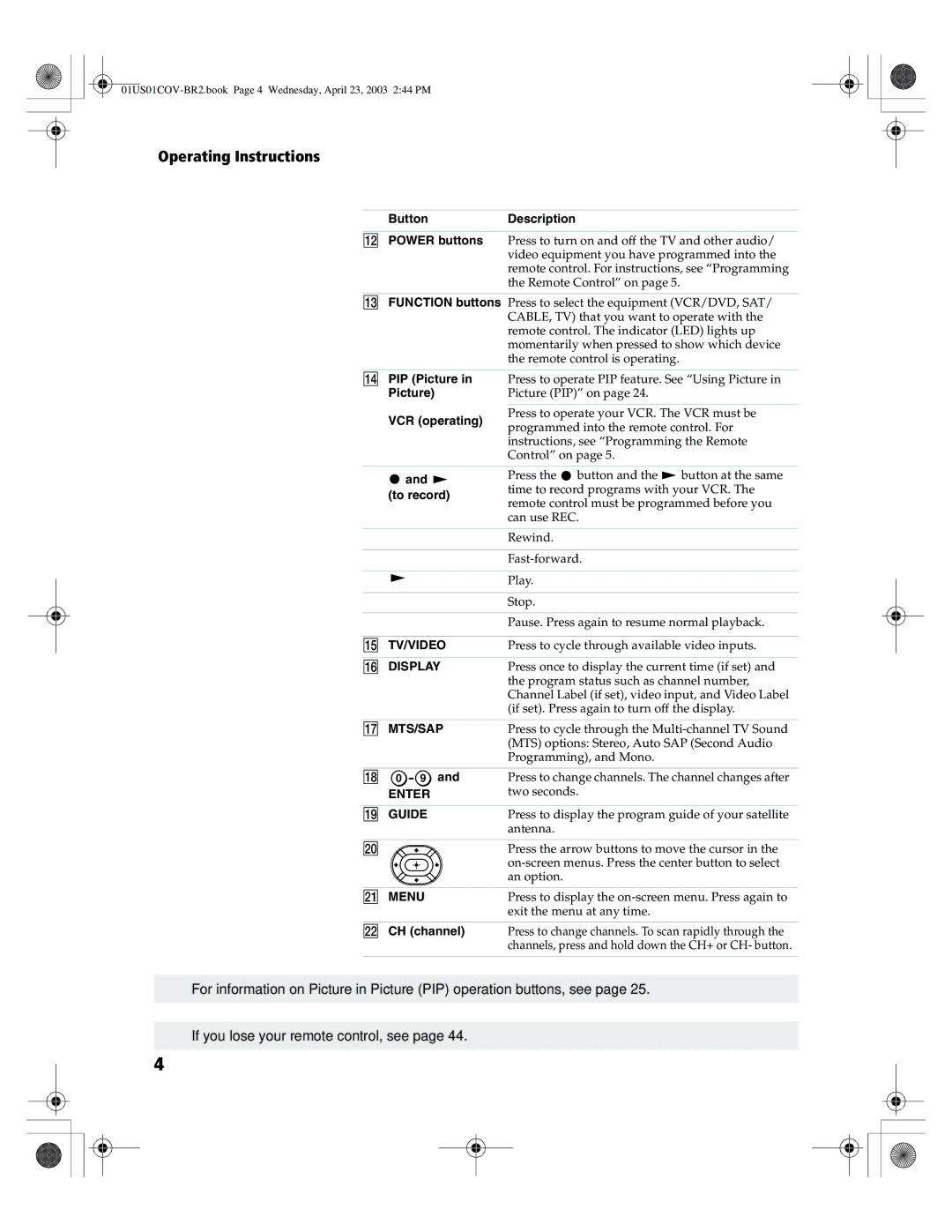Operating Instructions
ButtonDescription
qs POWER buttons Press to turn on and off the TV and other audio/ video equipment you have programmed into the remote control. For instructions, see “Programming the Remote Control” on page 5.
qd FUNCTION buttons Press to select the equipment (VCR/DVD, SAT/ CABLE, TV) that you want to operate with the remote control. The indicator (LED) lights up momentarily when pressed to show which device the remote control is operating.
qf PIP (Picture in | Press to operate PIP feature. See “Using Picture in | |
Picture) | Picture (PIP)” on page 24. | |
|
| |
VCR (operating) | Press to operate your VCR. The VCR must be | |
programmed into the remote control. For | ||
| ||
| instructions, see “Programming the Remote | |
| Control” on page 5. |
![]() and
and ![]() (to record)
(to record)
Press the ![]() button and the
button and the ![]() button at the same time to record programs with your VCR. The remote control must be programmed before you can use REC.
button at the same time to record programs with your VCR. The remote control must be programmed before you can use REC.
| m | Rewind. |
| M | |
|
| Play. |
| x | Stop. |
| X | Pause. Press again to resume normal playback. |
qg | TV/VIDEO | Press to cycle through available video inputs. |
qh | DISPLAY | Press once to display the current time (if set) and |
|
| the program status such as channel number, |
|
| Channel Label (if set), video input, and Video Label |
|
| (if set). Press again to turn off the display. |
qj | MTS/SAP | Press to cycle through the |
|
| (MTS) options: Stereo, Auto SAP (Second Audio |
|
| Programming), and Mono. |
qk | 0 9 and | Press to change channels. The channel changes after |
| ENTER | two seconds. |
ql | GUIDE | Press to display the program guide of your satellite |
|
| antenna. |
w; |
| Press the arrow buttons to move the cursor in the |
|
| |
|
| an option. |
wa | MENU | Press to display the |
|
| exit the menu at any time. |
ws | CH (channel) | Press to change channels. To scan rapidly through the |
|
| channels, press and hold down the CH+ or CH- button. |
✍For information on Picture in Picture (PIP) operation buttons, see page 25.
✍If you lose your remote control, see page 44.
4