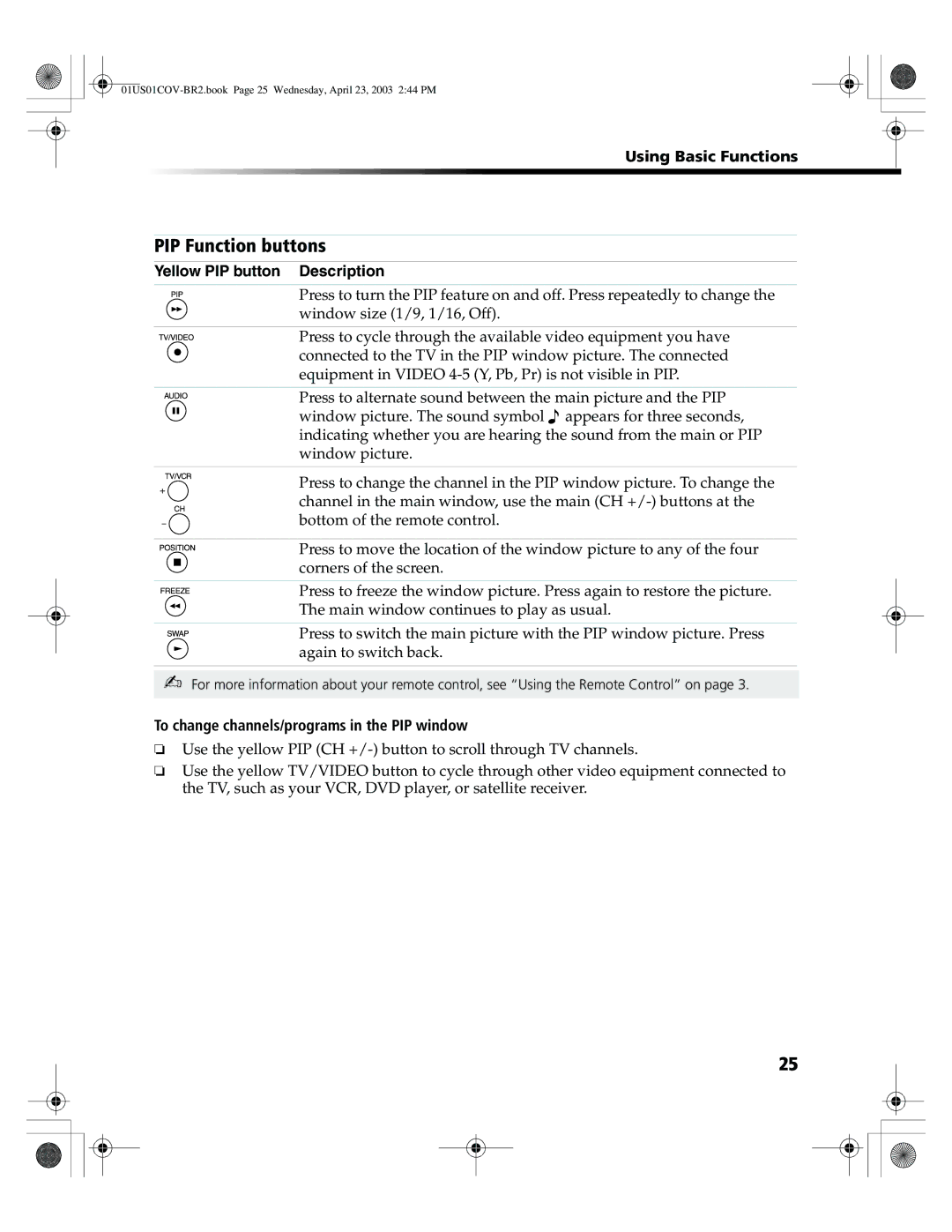Using Basic Functions
PIP Function buttons
Yellow PIP button Description
Press to turn the PIP feature on and off. Press repeatedly to change the window size (1/9, 1/16, Off).
Press to cycle through the available video equipment you have connected to the TV in the PIP window picture. The connected equipment in VIDEO
Press to alternate sound between the main picture and the PIP window picture. The sound symbol ![]() appears for three seconds, indicating whether you are hearing the sound from the main or PIP window picture.
appears for three seconds, indicating whether you are hearing the sound from the main or PIP window picture.
Press to change the channel in the PIP window picture. To change the channel in the main window, use the main (CH
Press to move the location of the window picture to any of the four corners of the screen.
Press to freeze the window picture. Press again to restore the picture.
The main window continues to play as usual.
Press to switch the main picture with the PIP window picture. Press again to switch back.
✍For more information about your remote control, see “Using the Remote Control” on page 3.
To change channels/programs in the PIP window
❏Use the yellow PIP (CH
❏Use the yellow TV/VIDEO button to cycle through other video equipment connected to the TV, such as your VCR, DVD player, or satellite receiver.
25