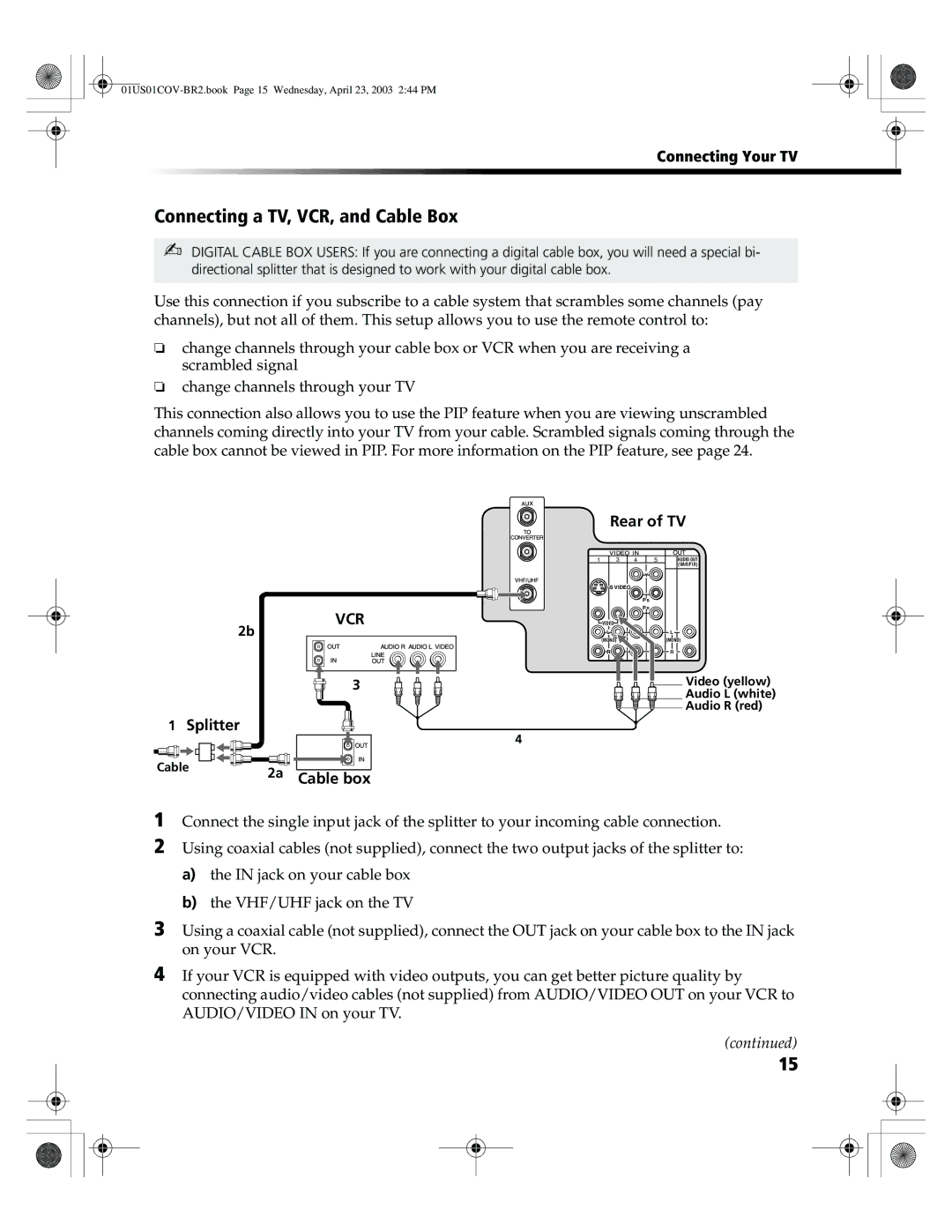Connecting Your TV
Connecting a TV, VCR, and Cable Box
✍DIGITAL CABLE BOX USERS: If you are connecting a digital cable box, you will need a special bi- directional splitter that is designed to work with your digital cable box.
Use this connection if you subscribe to a cable system that scrambles some channels (pay channels), but not all of them. This setup allows you to use the remote control to:
❏change channels through your cable box or VCR when you are receiving a scrambled signal
❏change channels through your TV
This connection also allows you to use the PIP feature when you are viewing unscrambled channels coming directly into your TV from your cable. Scrambled signals coming through the cable box cannot be viewed in PIP. For more information on the PIP feature, see page 24.
VCR
2b
3 |
1 Splitter
Cable | 2a | Cable box |
| ||
|
|
Rear of TV
1 | 3 | 4 | 5 | AUDIO OUT |
|
|
|
| (VAR/FIX) |
|
|
| Y |
|
| S VIDEO |
|
|
|
|
|
| P B |
|
|
|
| P R |
|
| VIDEO |
|
|
|
| L |
|
| L |
| (MONO) |
|
| (MONO) |
| R |
|
| R |
![]() Video (yellow)
Video (yellow)
Audio L (white)
![]()
![]()
![]() Audio R (red)
Audio R (red)
4
1
2
Connect the single input jack of the splitter to your incoming cable connection.
Using coaxial cables (not supplied), connect the two output jacks of the splitter to:
a)the IN jack on your cable box
b)the VHF/UHF jack on the TV
3 Using a coaxial cable (not supplied), connect the OUT jack on your cable box to the IN jack on your VCR.
4 If your VCR is equipped with video outputs, you can get better picture quality by connecting audio/video cables (not supplied) from AUDIO/VIDEO OUT on your VCR to AUDIO/VIDEO IN on your TV.
(continued)
15