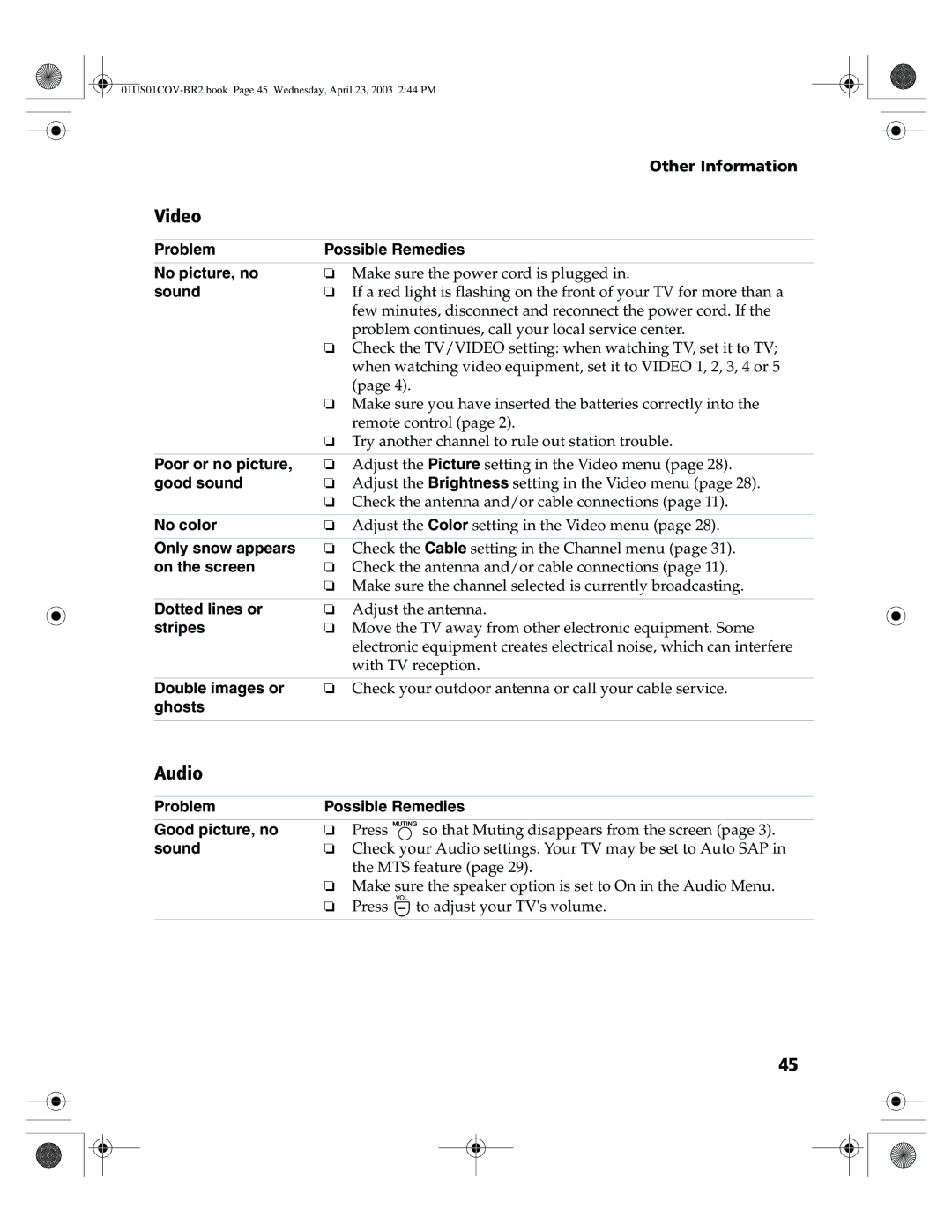KV-27FS210 KV-32FS210 KV-36FS210
01US01COV-BR2.book Page 2 Wednesday, April 23, 2003 244 PM
Trademarks and Copyrights
Protecting the TV
Owner’s Record
Cleaning
Use Power Sources
Installation
Accessories
Service Damage Requiring Service
Power-Cord Protection
Replacement Parts
Safety Check
01US01COV-BR2.book Page iv Wednesday, April 23, 2003 244 PM
Contents
01US01COV-BR2.book Page 2 Wednesday, April 23, 2003 244 PM
Introduction
Introducing the FD Trinitron Wega Features
About this Manual
Batteries for the Remote Control
Front Panel Menu Controls
Operating Instructions
Remote Control Description
Using the Remote Control
TV/VIDEO
Using the Remote Control
Programming the Remote Control
Laserdisc Players
Operating Instructions Manufacturer’s Codes VCRs
DVD Players
Cable Boxes
Operating a VCR Press
Using your TV Remote Control with Other Equipment
Operating a DVD Player Press To
Operating a Laser Disc Player Press To
Operating a Cable Box PressTo
Operating Instructions Operating a Satellite Receiver Press
Jack Description
Connecting Your TV
TV Rear Panel
Operating Instructions JackDescription
Basic Connections
Connecting Your TV
TV with Cable, Indoor, or Outdoor Antenna
Not supplied
Cable Box Connections
Using your TV with this connection
TV and Cable Box
From cable/ antenna Cable box Rear of TV
Cable box Rear of TV
Cable Box and Cable
Optional connection
Connecting Additional Equipment
Connecting a TV and VCR
Splitter
Connecting a TV, VCR, and Cable Box
01US01COV-BR2.book Page 16 Wednesday, April 23, 2003 244 PM
Connecting Your TV Rear of TV
Connecting a TV and Satellite Receiver
Satellite receiver Rear of TV
Connecting a TV, VCR, and Satellite Receiver
Rear of DVD Player
Connecting a DVD Player
Connecting an Audio System
Connecting a Camcorder
Setting Up the TV
Using Basic Functions
Press to turn on the TV. The Initial Setup screen appears
To reset the TV to factory settings
Menu Allows you to
Customize your channel settings
Quick Start to the Menus
Access the most commonly used menu settings
Using Basic Functions Menu Allows you to
Displaying Picture in Picture
Using Picture in Picture PIP
To use PIP
To check your PIP
PIP Function buttons
Using Basic Functions
Yellow PIP button Description
To change channels/programs in the PIP window
Connections that affect your ability to use PIP
To Access Menus
Using the Menus
How to Access Menus
Using the Video Menu
Using the Audio Menu
Operating Instructions Audio Out
To access the Channel menu, use the following steps
Using the Channel Menu
Favorite Channels
Cable
Channel
Operating Instructions Auto Program
Skip/Add
Channel Label
To use the Parent Menu
Using the Parent Menu
To access the Parent menu, use the following steps
Changing your Password
Setting the Rating
Parental Control
Select a Country
Press , then use the 0 9 buttons to enter your password
Using the Custom Menu
Information for Parents
To view a program that exceeds the TV rating
TV Rating
United States Selecting Custom Rating Options
Movie Rating
Allow
Unrated
Allows all unrated programs
Block
English Rating
Canada Selecting Custom Rating Options
French Rating
A. Rating
To access the Timer menu, use the following steps
Using the Timer Menu
Timer 1
Timer
Using the Setup Menu
To access the Basic menu, use the following steps
Using the Basic Menu
Press G to decrease picture contrast
Press g to increase picture contrast
01US01COV-BR2.book Page 42 Wednesday, April 23, 2003 244 PM
General
Troubleshooting
Other Information
Programming The Remote Control
Remote Control
Audio
Video
Picture in Picture PIP
Channels
For all models except as noted
Specifications
01US01COV-BR2.book Page 48 Wednesday, April 23, 2003 244 PM
Display
Index
Sleep
01US01COV-BR2.book Page 51 Wednesday, April 23, 2003 244 PM
01US01COV-BR2.book Page 52 Wednesday, April 23, 2003 244 PM
Limited Warranty
01US01COV-BR2.book Page 53 Wednesday, April 23, 2003 244 PM
01US01COV-BR2.book Page 54 Wednesday, April 23, 2003 244 PM
Sony Corporation

![]() to adjust your TV's volume.
to adjust your TV's volume.