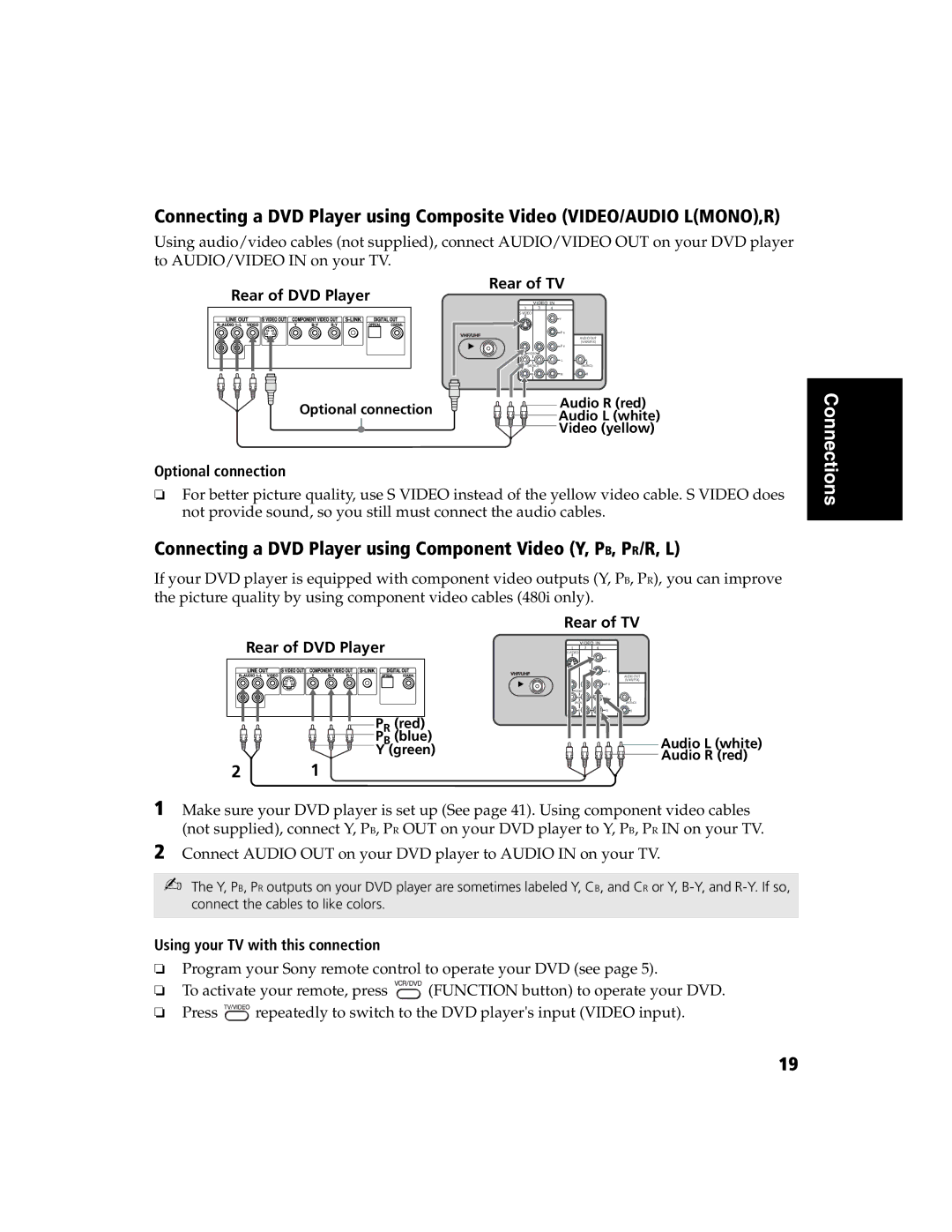Connecting a DVD Player using Composite Video (VIDEO/AUDIO L(MONO),R)
Using audio/video cables (not supplied), connect AUDIO/VIDEO OUT on your DVD player
to AUDIO/VIDEO IN on your TV.
Rear of DVD Player
Optional connection
Rear of TV
1 | 3 | 4 |
|
S VIDEO |
|
| |
|
| Y |
|
|
| P B |
|
|
|
| AUDIO OUT |
|
|
| (VAR/FIX) |
|
| P R |
|
| VIDEO |
|
|
| L | L | L |
| (MONO) |
| (MONO) |
| R | R | R |
![]()
![]()
![]() Audio R (red)
Audio R (red) ![]()
![]()
![]() Audio L (white)
Audio L (white)
![]()
![]()
![]() Video (yellow)
Video (yellow)
Connections
Optional connection
❏For better picture quality, use S VIDEO instead of the yellow video cable. S VIDEO does not provide sound, so you still must connect the audio cables.
Connecting a DVD Player using Component Video (Y, PB, PR/R, L)
If your DVD player is equipped with component video outputs (Y, PB, PR), you can improve the picture quality by using component video cables (480i only).
Rear of DVD Player
![]() PR (red)
PR (red)
![]()
![]()
![]() PYB(green)(blue)
PYB(green)(blue)
Rear of TV
1 | 3 | 4 |
S VIDEO
Y
| P B |
|
|
| AUDIO OUT |
|
| (VAR/FIX) |
| P R |
|
VIDEO |
|
|
L | L | L |
(MONO) |
| (MONO) |
R | R | R |
Audio L (white) Audio R (red)
2 1
1 Make sure your DVD player is set up (See page 41). Using component video cables (not supplied), connect Y, PB, PR OUT on your DVD player to Y, PB, PR IN on your TV.
2 Connect AUDIO OUT on your DVD player to AUDIO IN on your TV.
✍The Y, PB, PR outputs on your DVD player are sometimes labeled Y, CB, and CR or Y,
Using your TV with this connection
❏Program your Sony remote control to operate your DVD (see page 5).
❏To activate your remote, press ![]() (FUNCTION button) to operate your DVD.
(FUNCTION button) to operate your DVD.
❏Press ![]()
![]()
![]()
![]() repeatedly to switch to the DVD player's input (VIDEO input).
repeatedly to switch to the DVD player's input (VIDEO input).
19