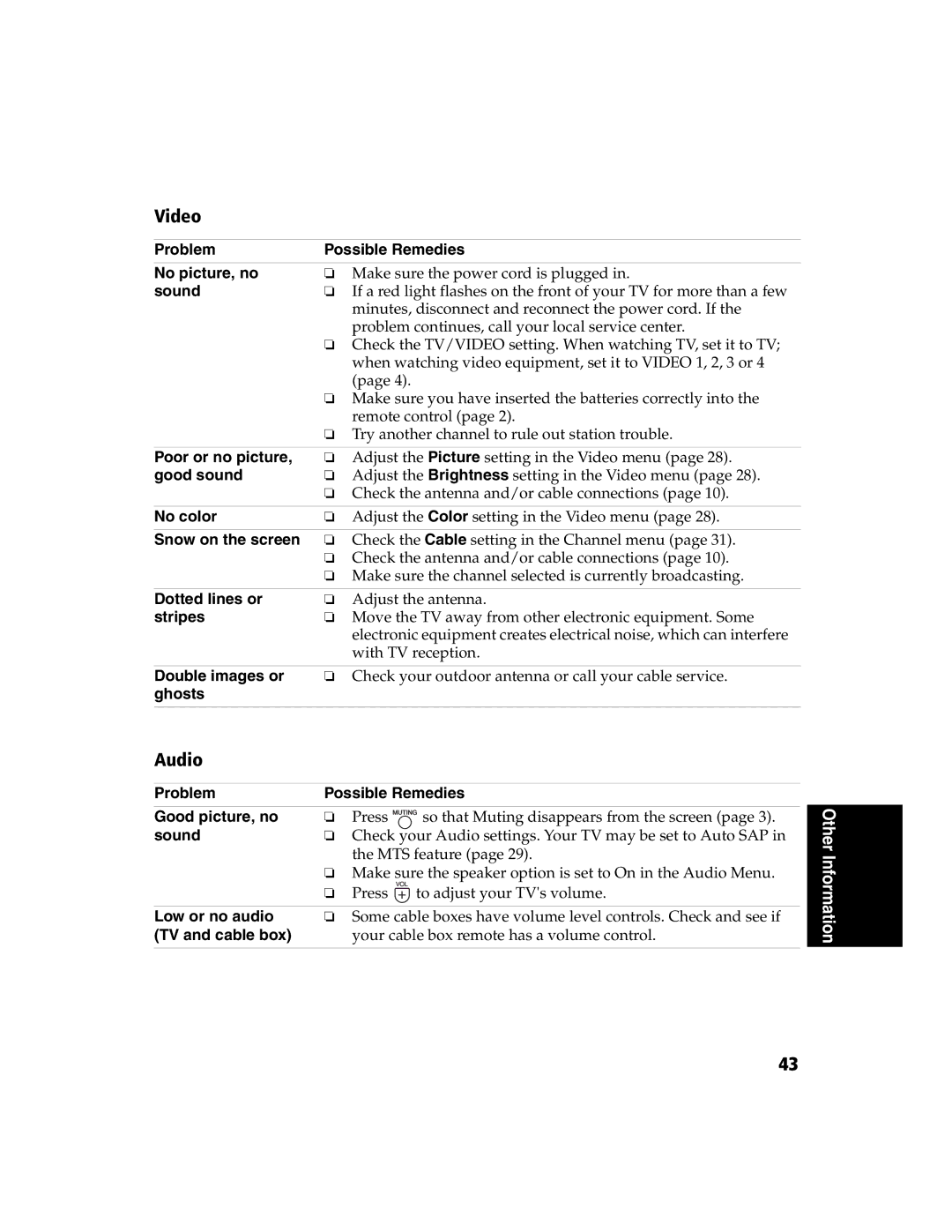Video
Problem | Possible Remedies |
No picture, no | ❏ Make sure the power cord is plugged in. |
sound | ❏ If a red light flashes on the front of your TV for more than a few |
| minutes, disconnect and reconnect the power cord. If the |
| problem continues, call your local service center. |
| ❏ Check the TV/VIDEO setting. When watching TV, set it to TV; |
| when watching video equipment, set it to VIDEO 1, 2, 3 or 4 |
| (page 4). |
| ❏ Make sure you have inserted the batteries correctly into the |
| remote control (page 2). |
| ❏ Try another channel to rule out station trouble. |
|
|
Poor or no picture, | ❏ Adjust the Picture setting in the Video menu (page 28). |
good sound | ❏ Adjust the Brightness setting in the Video menu (page 28). |
| ❏ Check the antenna and/or cable connections (page 10). |
|
|
No color | ❏ Adjust the Color setting in the Video menu (page 28). |
|
|
Snow on the screen | ❏ Check the Cable setting in the Channel menu (page 31). |
| ❏ Check the antenna and/or cable connections (page 10). |
| ❏ Make sure the channel selected is currently broadcasting. |
|
|
Dotted lines or | ❏ Adjust the antenna. |
stripes | ❏ Move the TV away from other electronic equipment. Some |
| electronic equipment creates electrical noise, which can interfere |
| with TV reception. |
|
|
Double images or | ❏ Check your outdoor antenna or call your cable service. |
ghosts |
|
|
|
Audio
Problem | Possible Remedies | ||
Good picture, no | ❏ | Press | so that Muting disappears from the screen (page 3). |
sound | ❏ | Check your Audio settings. Your TV may be set to Auto SAP in | |
|
| the MTS feature (page 29). | |
| ❏ Make sure the speaker option is set to On in the Audio Menu. | ||
| ❏ | Press | to adjust your TV's volume. |
Low or no audio | ❏ | Some cable boxes have volume level controls. Check and see if | |
(TV and cable box) |
| your cable box remote has a volume control. | |
Other Information
43