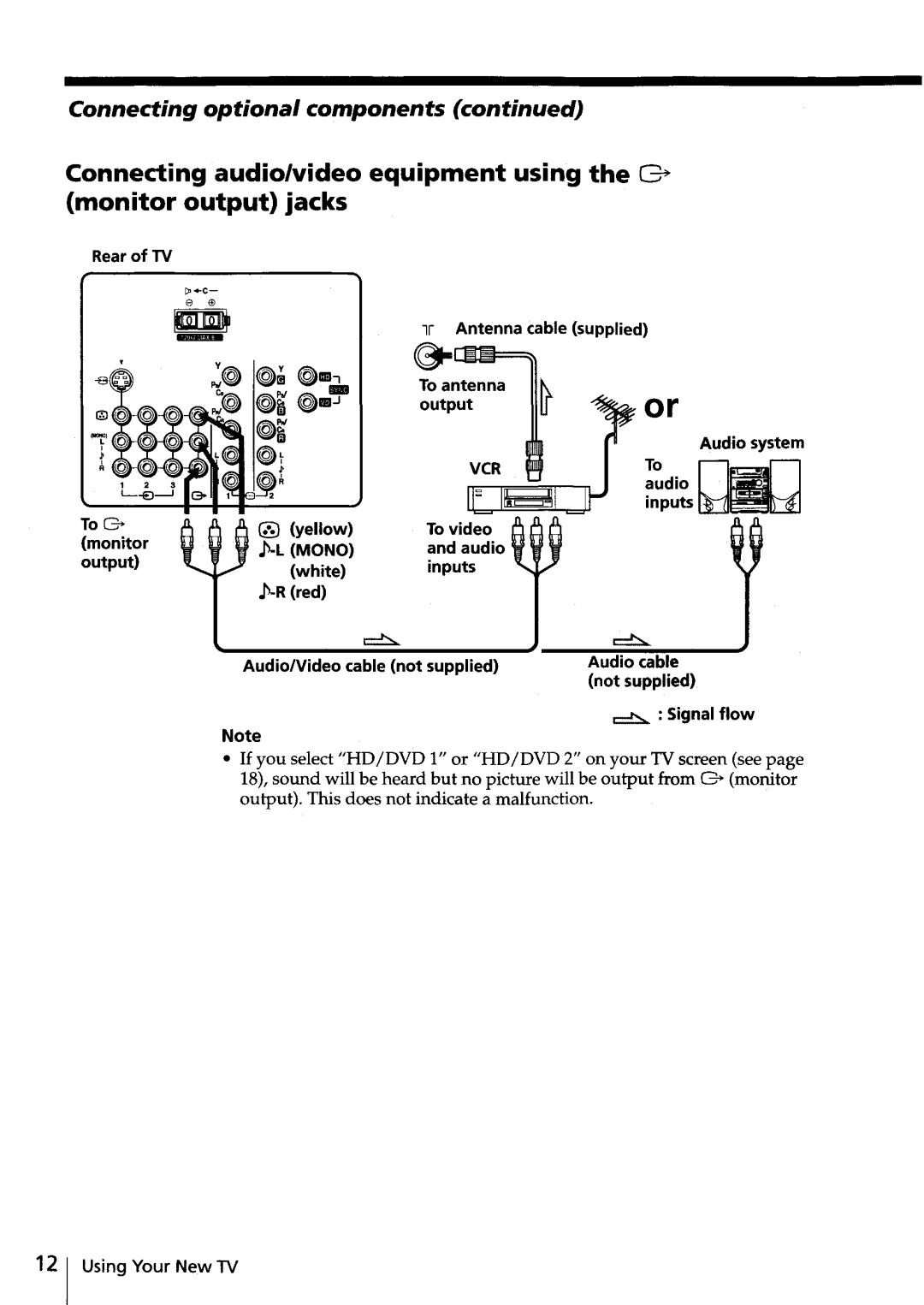EGA
~Do
Page
Features you will enjoy include
Table of Contents
Getting Started
Secure the TV
8mm Screws Clampsband
Connect the antenna
For optimum Performance
Connect a VCR
Insert the batteries into the remote
Getting Started
To playa video tape, press -EJ see
Set up your TV automatically
Picture V-Position menu appears
Display this menu next time? appears
Tips
Connecting optional components
Connecting optional components
ToG
PB/CB blue
Connecting a DVD player to -EJvideo input 1, 2 or 3 jacks
~~~
TV accepts the following signal formats
Connecting an amplifier
IIJIiII~-=====!r===r,,\ To J +c
\J0r
Additional tasks
Watching the TV
To select a TV program quickly
EEl
Setting the Wake Up timer
Setting the Sleep timer
Selecting the picture
Press DRC-MF Mode Repeatedly until you
Viewing higher quality pictures
Receive the desired Picture quality
Customizing the picture Reality and Clarity levels
Axis, the picture becomes Smoother
To switch to the last adjusted Custom setting
Press RESETon the remote
To reset to the factory preset values
Using wide screen mode
Watching the picture in wide screen mode automatically
000
When receiving
Watching the picture in wide screen mode manually
Using wide screen mode
You can select the desired wide screen mode manually
Adjusting the position of the picture
Press~
Watching two programs at the same time
Displaying Twin pictures
To return to the normal screen
Press CI Left picture is displayed in full screen
~-~J
Selecting a TV program using PAP Picture And Picture
To return to the normal screen from the PAP mode
Watching two programs at the same time Iitwin
To change the left picture channel
Programs
To return to scrolling Move ~ up or down Again
Displaying multiple programs Program Index
Selected program is displayed in full screen
Listening with Surround sound
@@@
Enjoying stereo or bilingual
Mono -------l
Viewing Teletext
Displaying Teletext
To turn off Teletext
Press O
Using Fastext
To access a Fastext menu
Additional Teletext tasks
Setting up the remote to work with other connected equipment
For example, to operate a Sony 8 mm VCR
Operating a VCR using the remote
Operating a DVD player using the remote
Operating video equipment
Operating an MOP using the remote
Operating a CD or MO player using the remote
Operating optional components
Using the TVs center speaker
Press Center SP again
Using the ··Memory Stick·· viewer
About IIMemory Stickl l
File Compatibility
To prevent accidental erasure of still images and movies
Using the IIMemory Stickl l viewer
Advanced Operations
Inserting and removing a 16Memory Stick
Memory Stick media is ejected
Displaying thumbnails of still images and movie files
For details on inserting a Memory Stick, see
Insert a Memory Stick into the Memory Stick slot of the TV
Press Memory Stick
When there are more than 20 still images and movies
About the Digi. Cam. Mode Digital Camera Mode
Digi. Cam. Mode Viewable images
About the icons on the thumbnail images
About caution displays
Press the number buttons or Prog +
Viewing still images and movies in sequence Slide Show
Slide Show menu appears
To exit the Slide Show
Press ~ on the remote
To change still images and movies in Slide Show manually
To change the slide advance interval
52 1 Advanced Operations
Viewing a still image on the full screen
Still image index menu appears
Press~
Rotating a still image
Each time you press~,the still image is rotated 90 degrees
Rotated image is stored
Using the IIMemory Stick l l viewer
CWo
Playing movies Movie Player
Movie index menu appears
Using the IIMemory Sfickl l viewer
Movie Player appears
To select the sound
To display the movie on the full screen
During movie playback, move ~ up/down/right/left or press~
Protecting still images or movies
Still image or movie index menu appears
Using the IIMemory Stick viewer
To protect a full screen image
After displaying a still image on the full screen see
To protect a movie on the Movie Player
To cancel deleting, select No, then press @
Deleting a still image or movie
Confirmation message appears
To erase a full screen image
To erase a movie on the Movie Player
Displaying the current status of ··Memory Stick··
Options menu appears
Current status of the Memory Stick appears
Move ~ up or down to select Memory Stick
Selecting folders
Select Folder menu appears
Advanced Operations
Sorting images Options
Displaying either still images or movies Options
Tip
Adjusting Your Setup Menu
Introducing the menu system
Level Level 2/level Level 3/level 4/Function
To restore the factory settings
Introducing the menu system
How to use the menu
Other menu operations
Changing the Picture setting
Press Menu
Select I, then press ~
Press Menu
Adjusting the Pidure Adjustment options
Changing the Pictun setting
Adjusted settings will be received when you select Personal
For Move ~ down or left to Move ~ up or right to
Changing the Sound setting
Select
Changing the IISound setting
Adjusting the Sound Adjustment options
BBE
Entering the ··Memory Stick·· menu
Press Menu
Changing the ··Wide Screen·· setting
Changing the IIWide Screen l l setting
Using the menu
Multi Picture
Changing the ··Setup setting
Move ~ up or down to select ~, then press~
SeeAdjusting the alignment of the picture on
Changing the IISetup setting
Adjusting the alignment of the picture
Presetting channels manually
Changing the Setup setting
+ b
Changing the order of the preset channels ··Program Edit··
Skipping unwanted or unused channels Skip
Select Off in step
Assigning labels to the preset channels CIIProgram Label l l
+ b
Changing the IISetupl1 setting
To assign a prefixed, label
To assign your favorite label, see
To assign your favorite label
Troubleshooting
Additional Information
OGX
Troubleshooting
Symptom Possible cause Solutions
During a transition
Symptom Possible cause Solutions
Additionallnformation
~ 01~ml @
Self-diagnosis function
Identifying parts and controls
Rear
Identifying parts and controls
Remote control
Prog +
Identifyingparfs and controls
Center SP
Specifications