Front • Top
1INDEX button
Shows the index number of the unit (page 11).
You can assign an index number to each unit. When two or more units are installed at the same location, use this index number to select a unit you want to control using the remote commander.
2U SCAN (under scan) button
Switches the size and viewable area of the image.
3Adjusting parameter button
After selecting a parameter with these buttons, adjust with the +/– buttons 4.
Adjusting parameters differs depending on the input signal. See the table on the next page.
V POS button
Adjusts the picture position in the vertical direction for the computer signal.
H PH button
Corrects the jitter, unclear characters and color bleeding caused by the horizontal phase difference for the computer signal and the video signal.
H SIZE button
Adjusts the picture size in the horizontal direction for the computer signal and the video signal in
H POS button
Adjusts the picture position in the horizontal direction for the computer signal and the video signal in under- scan mode.
SHARP button
Adjusts the picture sharpness for the LINE A, LINE B or LINE C (YUV) signal.
COLOR button
Adjusts the color density for the LINE A, LINE B or LINE C (YUV) signal.
HUE button
Adjusts the hue for the LINE A, LINE B or LINE C (YUV) signal. Works with NTSC video signal only.
PIC button
Adjusts the picture contrast for all signals.
LIGHT button
Adjusts the brightness of the screen (backlight). (The LCD angle against field of view does not change.)
BRT button
Adjusts the brightness of the screen. (The LCD angle against field of view is adjusted.)
4+/– buttons
Adjusts the selected parameter.
5Signal input button
Selects the input signal.
LINE A button
Selects the video/audio signal input through the LINE A connectors !».
LINE B button
Selects the video/audio signal input through the LINE B connectors !¥.
LINE C button
Selects the video/audio signal input through the LINE C connectors !¦. Each time you press the button, the RGB signal mode and YUV
Note on the computer signal
The characters may have colored shade in some horizontal sizes. Adjust the H PH, H SIZE or H POS parameter so that the shade disappears.
4