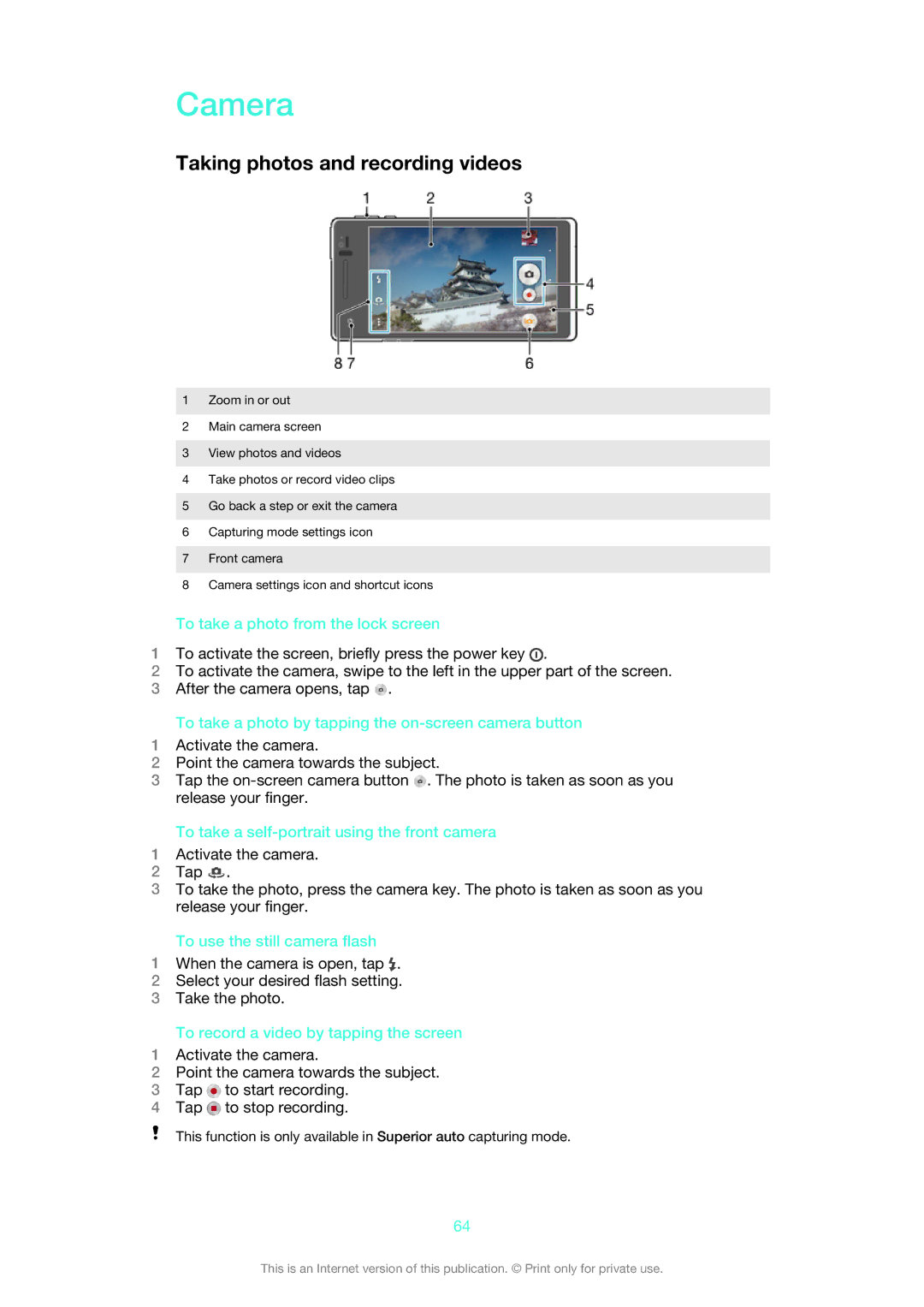Camera
Taking photos and recording videos
1Zoom in or out
2Main camera screen
3View photos and videos
4Take photos or record video clips
5Go back a step or exit the camera
6Capturing mode settings icon
7Front camera
8Camera settings icon and shortcut icons
To take a photo from the lock screen
1To activate the screen, briefly press the power key ![]() .
.
2To activate the camera, swipe to the left in the upper part of the screen.
3After the camera opens, tap ![]() .
.
To take a photo by tapping the on-screen camera button
1Activate the camera.
2Point the camera towards the subject.
3Tap the ![]() . The photo is taken as soon as you release your finger.
. The photo is taken as soon as you release your finger.
To take a self-portrait using the front camera
1Activate the camera.
2Tap ![]() .
.
3To take the photo, press the camera key. The photo is taken as soon as you release your finger.
To use the still camera flash
1When the camera is open, tap ![]() .
.
2Select your desired flash setting.
3Take the photo.
To record a video by tapping the screen
1Activate the camera.
2Point the camera towards the subject.
3Tap ![]() to start recording.
to start recording.
4Tap ![]() to stop recording.
to stop recording.
This function is only available in Superior auto capturing mode.
64
This is an Internet version of this publication. © Print only for private use.