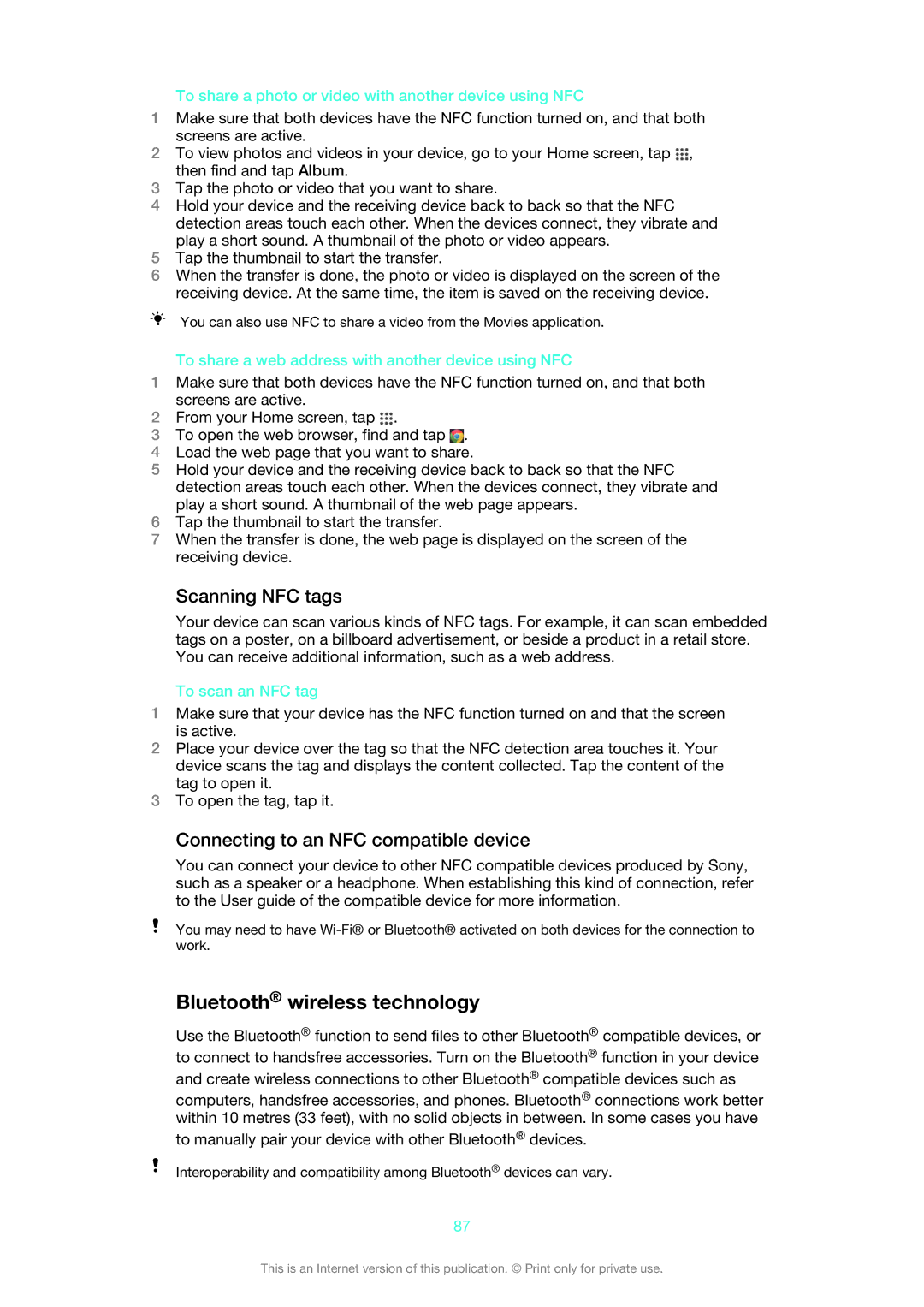To share a photo or video with another device using NFC
1Make sure that both devices have the NFC function turned on, and that both screens are active.
2To view photos and videos in your device, go to your Home screen, tap ![]() , then find and tap Album.
, then find and tap Album.
3Tap the photo or video that you want to share.
4Hold your device and the receiving device back to back so that the NFC detection areas touch each other. When the devices connect, they vibrate and play a short sound. A thumbnail of the photo or video appears.
5Tap the thumbnail to start the transfer.
6When the transfer is done, the photo or video is displayed on the screen of the receiving device. At the same time, the item is saved on the receiving device.
You can also use NFC to share a video from the Movies application.
To share a web address with another device using NFC
1Make sure that both devices have the NFC function turned on, and that both screens are active.
2From your Home screen, tap ![]() .
.
3To open the web browser, find and tap ![]() .
.
4Load the web page that you want to share.
5Hold your device and the receiving device back to back so that the NFC detection areas touch each other. When the devices connect, they vibrate and play a short sound. A thumbnail of the web page appears.
6Tap the thumbnail to start the transfer.
7When the transfer is done, the web page is displayed on the screen of the receiving device.
Scanning NFC tags
Your device can scan various kinds of NFC tags. For example, it can scan embedded tags on a poster, on a billboard advertisement, or beside a product in a retail store. You can receive additional information, such as a web address.
To scan an NFC tag
1Make sure that your device has the NFC function turned on and that the screen is active.
2Place your device over the tag so that the NFC detection area touches it. Your device scans the tag and displays the content collected. Tap the content of the tag to open it.
3To open the tag, tap it.
Connecting to an NFC compatible device
You can connect your device to other NFC compatible devices produced by Sony, such as a speaker or a headphone. When establishing this kind of connection, refer to the User guide of the compatible device for more information.
You may need to have
Bluetooth® wireless technology
Use the Bluetooth® function to send files to other Bluetooth® compatible devices, or to connect to handsfree accessories. Turn on the Bluetooth® function in your device and create wireless connections to other Bluetooth® compatible devices such as
computers, handsfree accessories, and phones. Bluetooth® connections work better within 10 metres (33 feet), with no solid objects in between. In some cases you have
to manually pair your device with other Bluetooth® devices.
Interoperability and compatibility among Bluetooth® devices can vary.
87
This is an Internet version of this publication. © Print only for private use.