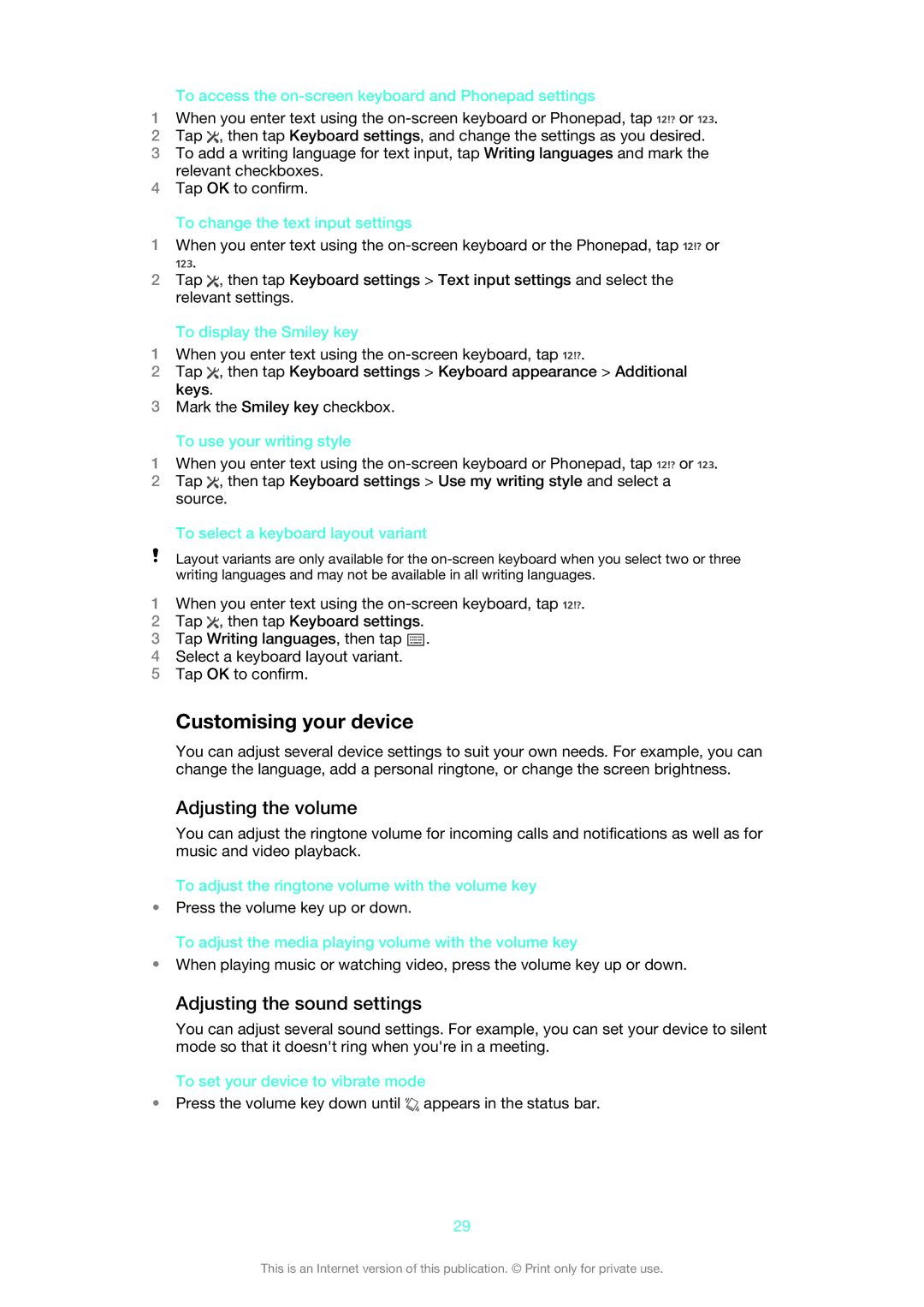To access the on-screen keyboard and Phonepad settings
1When you enter text using the ![]() or
or ![]() .
.
2Tap ![]() , then tap Keyboard settings, and change the settings as you desired.
, then tap Keyboard settings, and change the settings as you desired.
3To add a writing language for text input, tap Writing languages and mark the relevant checkboxes.
4Tap OK to confirm.
To change the text input settings
1When you enter text using the ![]() or
or
![]() .
.
2Tap ![]() , then tap Keyboard settings > Text input settings and select the relevant settings.
, then tap Keyboard settings > Text input settings and select the relevant settings.
To display the Smiley key
1When you enter text using the ![]() .
.
2Tap ![]() , then tap Keyboard settings > Keyboard appearance > Additional keys.
, then tap Keyboard settings > Keyboard appearance > Additional keys.
3Mark the Smiley key checkbox.
To use your writing style
1When you enter text using the ![]() or
or ![]() .
.
2Tap ![]() , then tap Keyboard settings > Use my writing style and select a source.
, then tap Keyboard settings > Use my writing style and select a source.
To select a keyboard layout variant
Layout variants are only available for the
1When you enter text using the ![]() .
.
2Tap ![]() , then tap Keyboard settings.
, then tap Keyboard settings.
3Tap Writing languages, then tap ![]() .
.
4Select a keyboard layout variant.
5Tap OK to confirm.
Customising your device
You can adjust several device settings to suit your own needs. For example, you can change the language, add a personal ringtone, or change the screen brightness.
Adjusting the volume
You can adjust the ringtone volume for incoming calls and notifications as well as for music and video playback.
To adjust the ringtone volume with the volume key
•Press the volume key up or down.
To adjust the media playing volume with the volume key
•When playing music or watching video, press the volume key up or down.
Adjusting the sound settings
You can adjust several sound settings. For example, you can set your device to silent mode so that it doesn't ring when you're in a meeting.
To set your device to vibrate mode
•Press the volume key down until ![]() appears in the status bar.
appears in the status bar.
29
This is an Internet version of this publication. © Print only for private use.