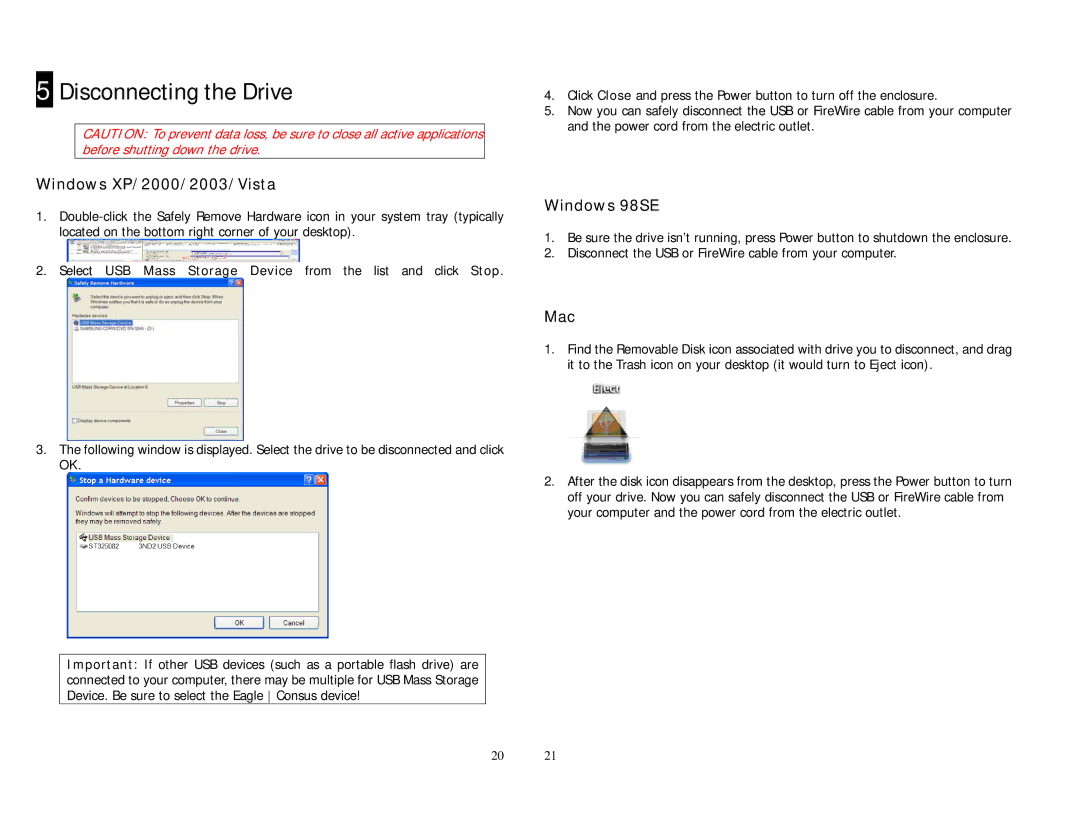5 Disconnecting the Drive
CAUTION: To prevent data loss, be sure to close all active applications before shutting down the drive.
Windows XP/2000/2003/Vista
1.
2.Select USB Mass Storage Device from the list and click Stop.
4.Click Close and press the Power button to turn off the enclosure.
5.Now you can safely disconnect the USB or FireWire cable from your computer and the power cord from the electric outlet.
Windows 98SE
1.Be sure the drive isn’t running, press Power button to shutdown the enclosure.
2.Disconnect the USB or FireWire cable from your computer.
3.The following window is displayed. Select the drive to be disconnected and click OK.
Important: If other USB devices (such as a portable flash drive) are connected to your computer, there may be multiple for USB Mass Storage Device. Be sure to select the Eagle Consus device!
Mac
1.Find the Removable Disk icon associated with drive you to disconnect, and drag it to the Trash icon on your desktop (it would turn to Eject icon).
2.After the disk icon disappears from the desktop, press the Power button to turn off your drive. Now you can safely disconnect the USB or FireWire cable from your computer and the power cord from the electric outlet.
20 21