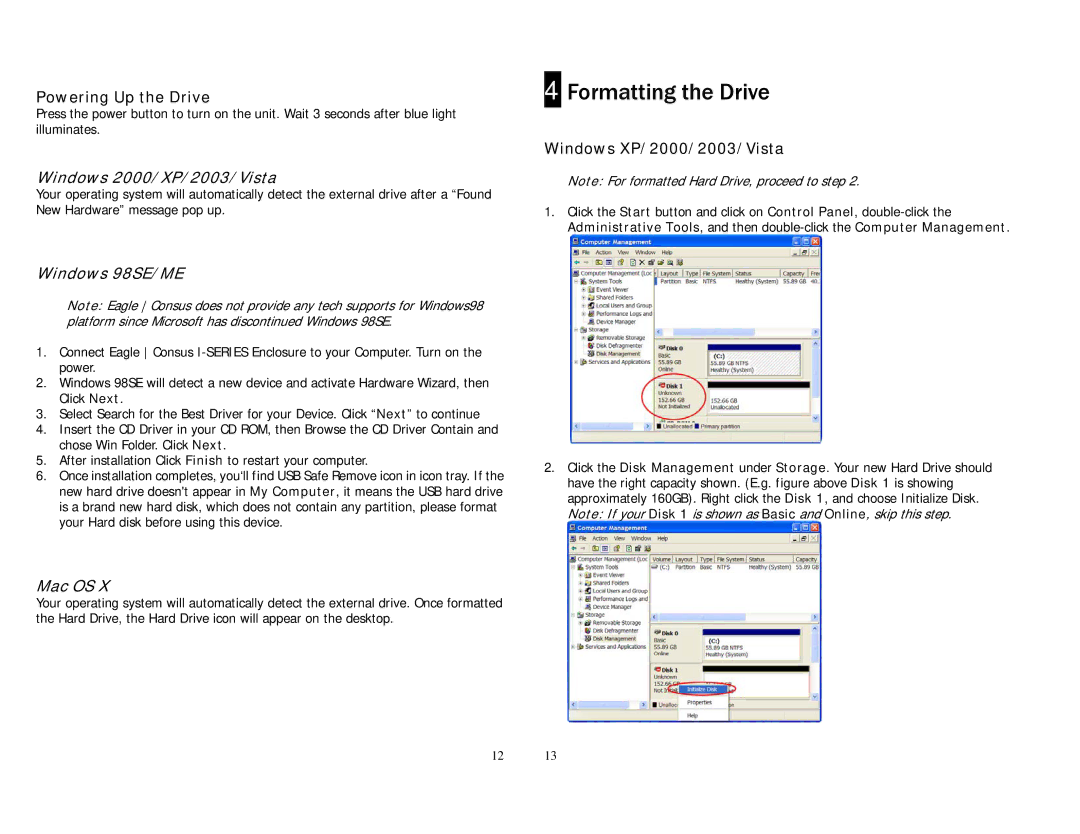Powering Up the Drive
Press the power button to turn on the unit. Wait 3 seconds after blue light illuminates.
Windows 2000/XP/2003/Vista
Your operating system will automatically detect the external drive after a “Found New Hardware” message pop up.
4 Formatting the Drive
Windows XP/2000/2003/Vista
Note: For formatted Hard Drive, proceed to step 2.
1.Click the Start button and click on Control Panel,
Windows 98SE/ME
Note: Eagle Consus does not provide any tech supports for Windows98 platform since Microsoft has discontinued Windows 98SE.
1.Connect Eagle Consus
2.Windows 98SE will detect a new device and activate Hardware Wizard, then Click Next.
3.Select Search for the Best Driver for your Device. Click “Next” to continue
4.Insert the CD Driver in your CD ROM, then Browse the CD Driver Contain and chose Win Folder. Click Next.
5.After installation Click Finish to restart your computer.
6.Once installation completes, you‘ll find USB Safe Remove icon in icon tray. If the new hard drive doesn't appear in My Computer, it means the USB hard drive is a brand new hard disk, which does not contain any partition, please format your Hard disk before using this device.
Mac OS X
Your operating system will automatically detect the external drive. Once formatted the Hard Drive, the Hard Drive icon will appear on the desktop.
2.Click the Disk Management under Storage. Your new Hard Drive should have the right capacity shown. (E.g. figure above Disk 1 is showing approximately 160GB). Right click the Disk 1, and choose Initialize Disk. Note: If your Disk 1 is shown as Basic and Online, skip this step.
12 13