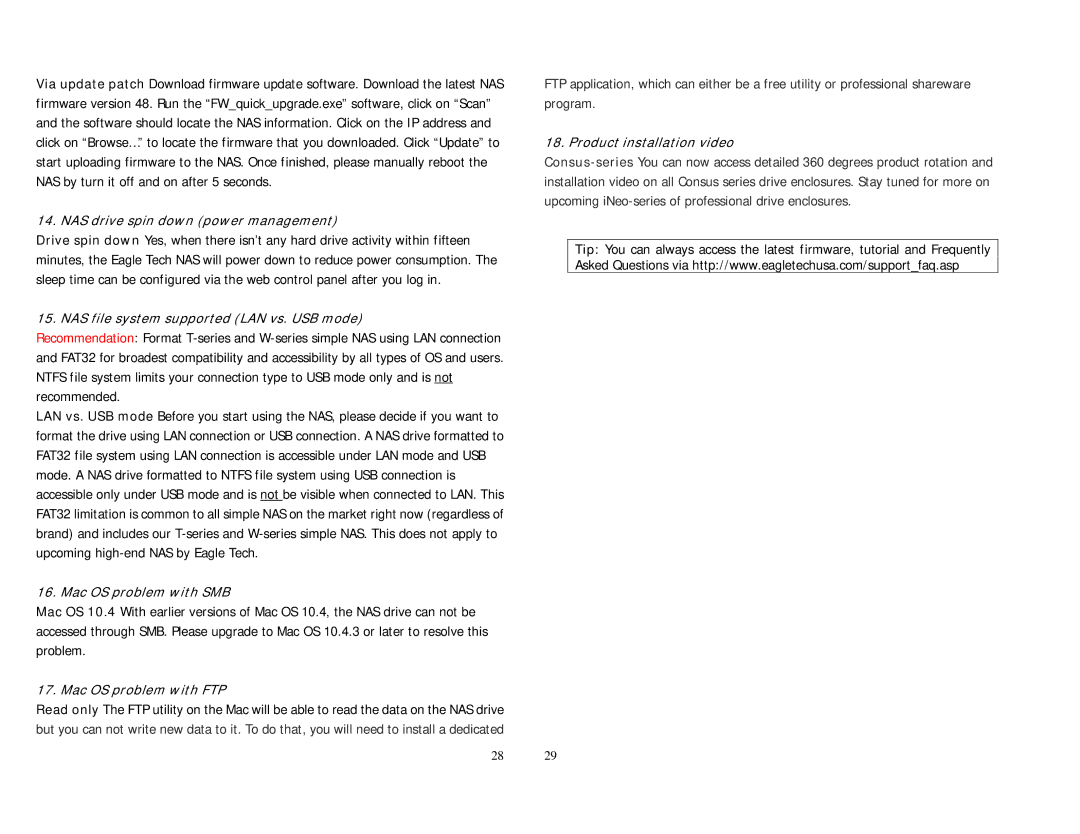Via update patch Download firmware update software. Download the latest NAS firmware version 48. Run the “FW_quick_upgrade.exe” software, click on “Scan” and the software should locate the NAS information. Click on the IP address and click on “Browse…” to locate the firmware that you downloaded. Click “Update” to start uploading firmware to the NAS. Once finished, please manually reboot the NAS by turn it off and on after 5 seconds.
14. NAS drive spin down (power management)
Drive spin down Yes, when there isn’t any hard drive activity within fifteen minutes, the Eagle Tech NAS will power down to reduce power consumption. The sleep time can be configured via the web control panel after you log in.
15. NAS file system supported (LAN vs. USB mode)
Recommendation: Format
LAN vs. USB mode Before you start using the NAS, please decide if you want to format the drive using LAN connection or USB connection. A NAS drive formatted to FAT32 file system using LAN connection is accessible under LAN mode and USB mode. A NAS drive formatted to NTFS file system using USB connection is accessible only under USB mode and is not be visible when connected to LAN. This FAT32 limitation is common to all simple NAS on the market right now (regardless of brand) and includes our
16. Mac OS problem with SMB
Mac OS 10.4 With earlier versions of Mac OS 10.4, the NAS drive can not be accessed through SMB. Please upgrade to Mac OS 10.4.3 or later to resolve this problem.
17. Mac OS problem with FTP
Read only The FTP utility on the Mac will be able to read the data on the NAS drive but you can not write new data to it. To do that, you will need to install a dedicated
28
FTP application, which can either be a free utility or professional shareware program.
18. Product installation video
Tip: You can always access the latest firmware, tutorial and Frequently Asked Questions via http://www.eagletechusa.com/support_faq.asp
29