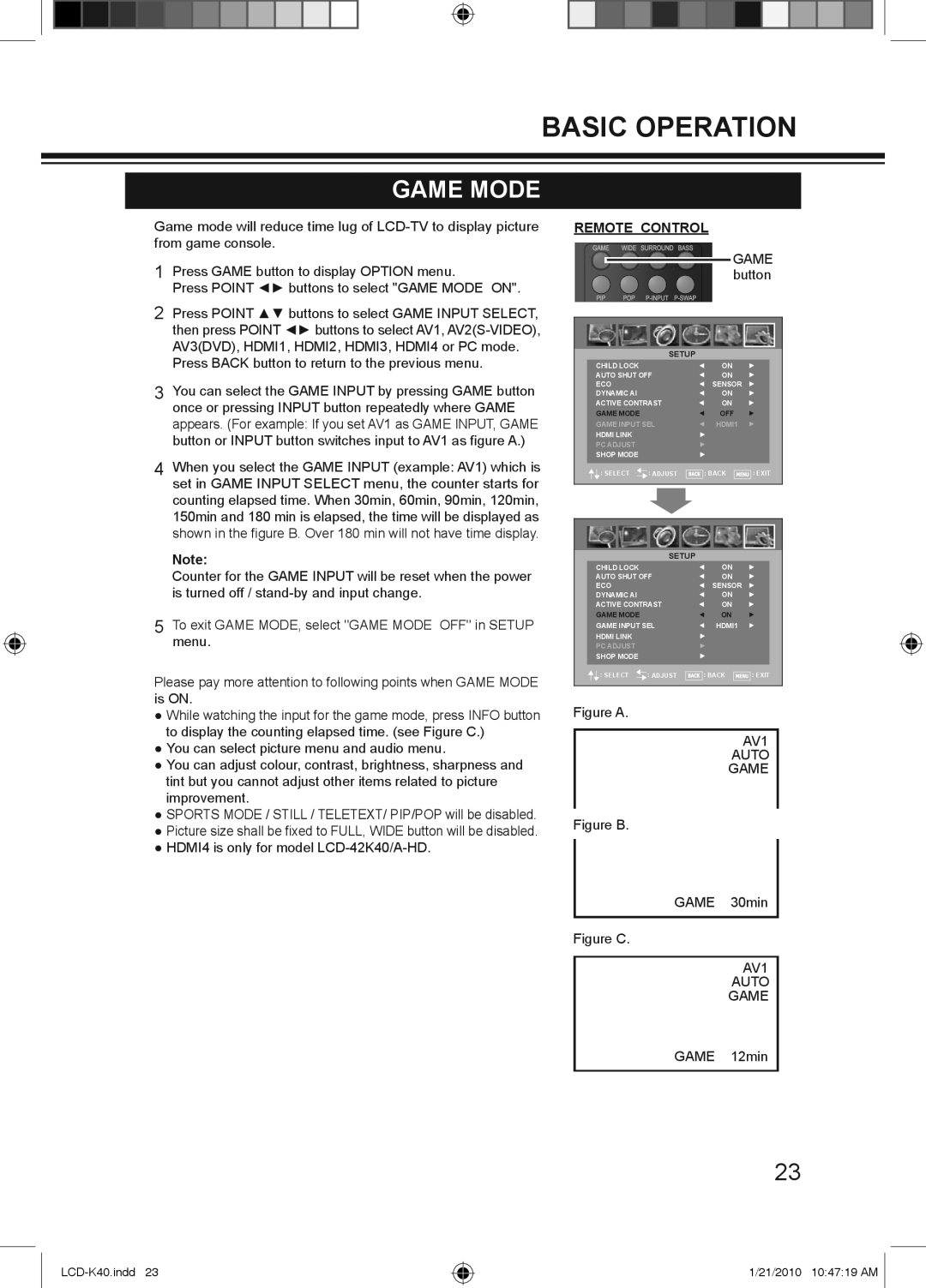BASIC OPERATION
GAME MODE
Game mode will reduce time lug of
1Press GAME button to display OPTION menu.
Press POINT ◄► buttons to select "GAME MODE ON".
2Press POINT ▲▼ buttons to select GAME INPUT SELECT, then press POINT ◄► buttons to select AV1,
Press BACK button to return to the previous menu.
3You can select the GAME INPUT by pressing GAME button once or pressing INPUT button repeatedly where GAME appears. (For example: If you set AV1 as GAME INPUT, GAME button or INPUT button switches input to AV1 as figure A.)
4When you select the GAME INPUT (example: AV1) which is set in GAME INPUT SELECT menu, the counter starts for counting elapsed time. When 30min, 60min, 90min, 120min, 150min and 180 min is elapsed, the time will be displayed as shown in the figure B. Over 180 min will not have time display.
Note:
Counter for the GAME INPUT will be reset when the power is turned off /
5To exit GAME MODE, select "GAME MODE OFF" in SETUP menu.
Please pay more attention to following points when GAME MODE is ON.
●While watching the input for the game mode, press INFO button to display the counting elapsed time. (see Figure C.)
●You can select picture menu and audio menu.
●You can adjust colour, contrast, brightness, sharpness and tint but you cannot adjust other items related to picture improvement.
●SPORTS MODE / STILL / TELETEXT/ PIP/POP will be disabled.
●Picture size shall be fixed to FULL, WIDE button will be disabled.
●HDMI4 is only for model
REMOTE CONTROL
GAME button
|
|
| SETUP |
CHILD LOCK | ON |
AUTO SHUT OFF | ON |
ECO | SENSOR |
DYNAMIC AI | ON |
ACTIVE CONTRAST | ON |
GAME MODE | OFF |
GAME INPUT SEL | HDMI1 |
HDMI LINK |
|
PC ADJUST |
|
SHOP MODE |
|
: SELECT ![]() : ADJUST
: ADJUST ![]() : BACK
: BACK ![]()
![]()
![]()
![]() : EXIT
: EXIT
| SETUP |
CHILD LOCK | ON |
AUTO SHUT OFF | ON |
ECO | SENSOR |
DYNAMIC AI | ON |
ACTIVE CONTRAST | ON |
GAME MODE | ON |
GAME INPUT SEL | HDMI1 |
HDMI LINK |
|
PC ADJUST |
|
SHOP MODE |
|
: SELECT ![]() : ADJUST
: ADJUST ![]() : BACK
: BACK ![]()
![]()
![]()
![]() : EXIT
: EXIT
Figure A.
AV1
AUTO
GAME
Figure B.
GAME 30min
Figure C.
AV1
AUTO
GAME
GAME 12min
23
1/21/2010 10:47:19 AM