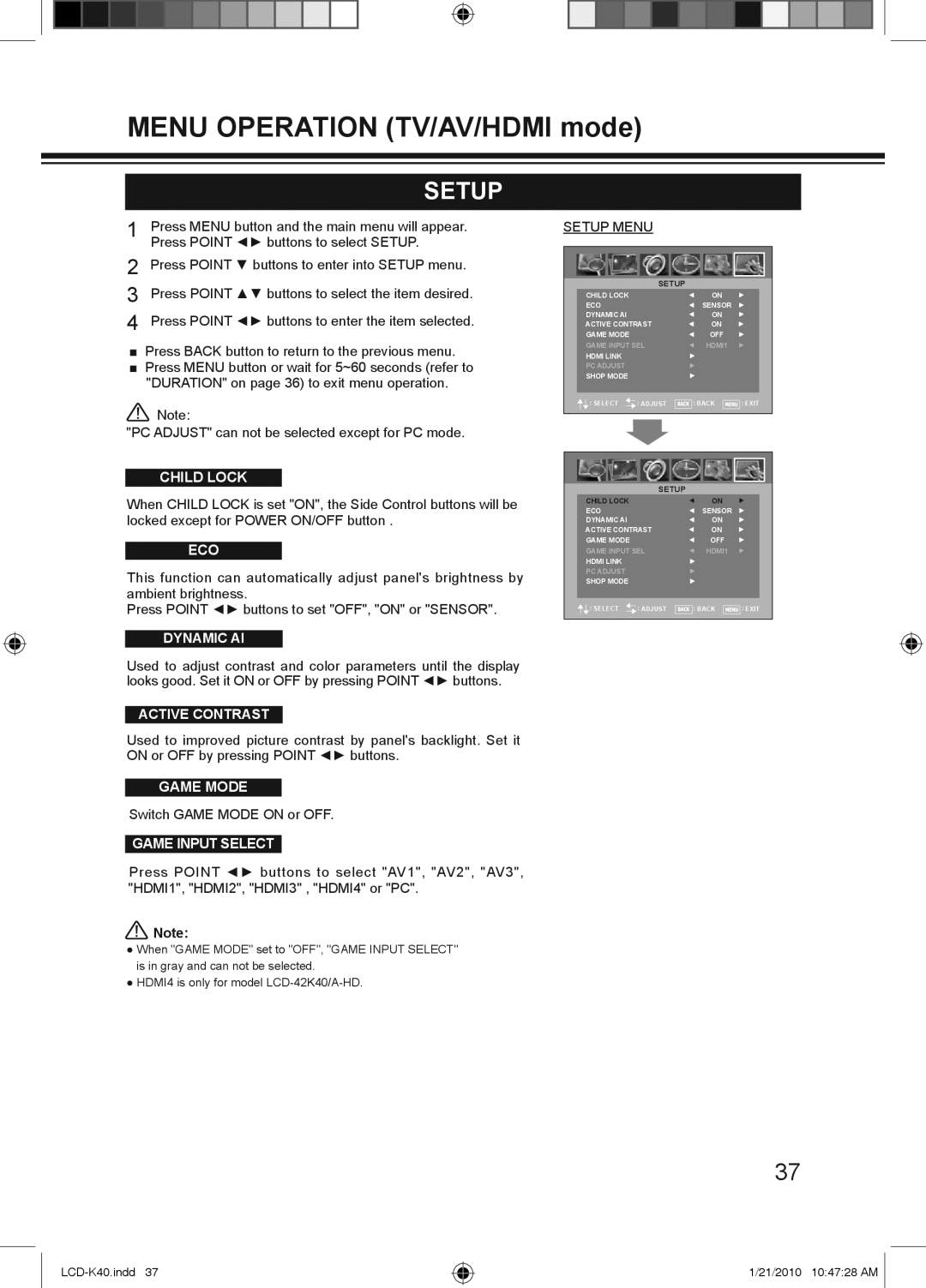MENU OPERATION (TV/AV/HDMI mode)
| SETUP |
1 | Press MENU button and the main menu will appear. |
| Press POINT ◄► buttons to select SETUP. |
2 | Press POINT ▼ buttons to enter into SETUP menu. |
3 | Press POINT ▲▼ buttons to select the item desired. |
4 | Press POINT ◄► buttons to enter the item selected. |
■Press BACK button to return to the previous menu.
■Press MENU button or wait for 5~60 seconds (refer to "DURATION" on page 36) to exit menu operation.
![]() Note:
Note:
"PC ADJUST" can not be selected except for PC mode.
CHILD LOCK
When CHILD LOCK is set "ON", the Side Control buttons will be locked except for POWER ON/OFF button .
ECO
This function can automatically adjust panel's brightness by ambient brightness.
Press POINT ◄► buttons to set "OFF", "ON" or "SENSOR".
DYNAMIC AI
Used to adjust contrast and color parameters until the display looks good. Set it ON or OFF by pressing POINT ◄► buttons.
ACTIVE CONTRAST
SETUP MENU
|
|
| SETUP |
CHILD LOCK | ON |
ECO | SENSOR |
DYNAMIC AI | ON |
ACTIVE CONTRAST | ON |
GAME MODE | OFF |
GAME INPUT SEL | HDMI1 |
HDMI LINK |
|
PC ADJUST |
|
SHOP MODE |
|
: SELECT ![]() : ADJUST
: ADJUST ![]() : BACK
: BACK ![]()
![]()
![]()
![]() : EXIT
: EXIT
| SETUP |
CHILD LOCK | ON |
ECO | SENSOR |
DYNAMIC AI | ON |
ACTIVE CONTRAST | ON |
GAME MODE | OFF |
GAME INPUT SEL | HDMI1 |
HDMI LINK |
|
PC ADJUST |
|
SHOP MODE |
|
: SELECT ![]() : ADJUST
: ADJUST ![]() : BACK
: BACK ![]()
![]()
![]()
![]() : EXIT
: EXIT
Used to improved picture contrast by panel's backlight. Set it
ON or OFF by pressing POINT ◄► buttons.
GAME MODE
Switch GAME MODE ON or OFF.
GAME INPUT SELECT
Press POINT ◄► buttons to select "AV1", "AV2", "AV3", "HDMI1", "HDMI2", "HDMI3" , "HDMI4" or "PC".
![]() Note:
Note:
●When "GAME MODE" set to "OFF", "GAME INPUT SELECT" is in gray and can not be selected.
●HDMI4 is only for model
37
1/21/2010 10:47:28 AM