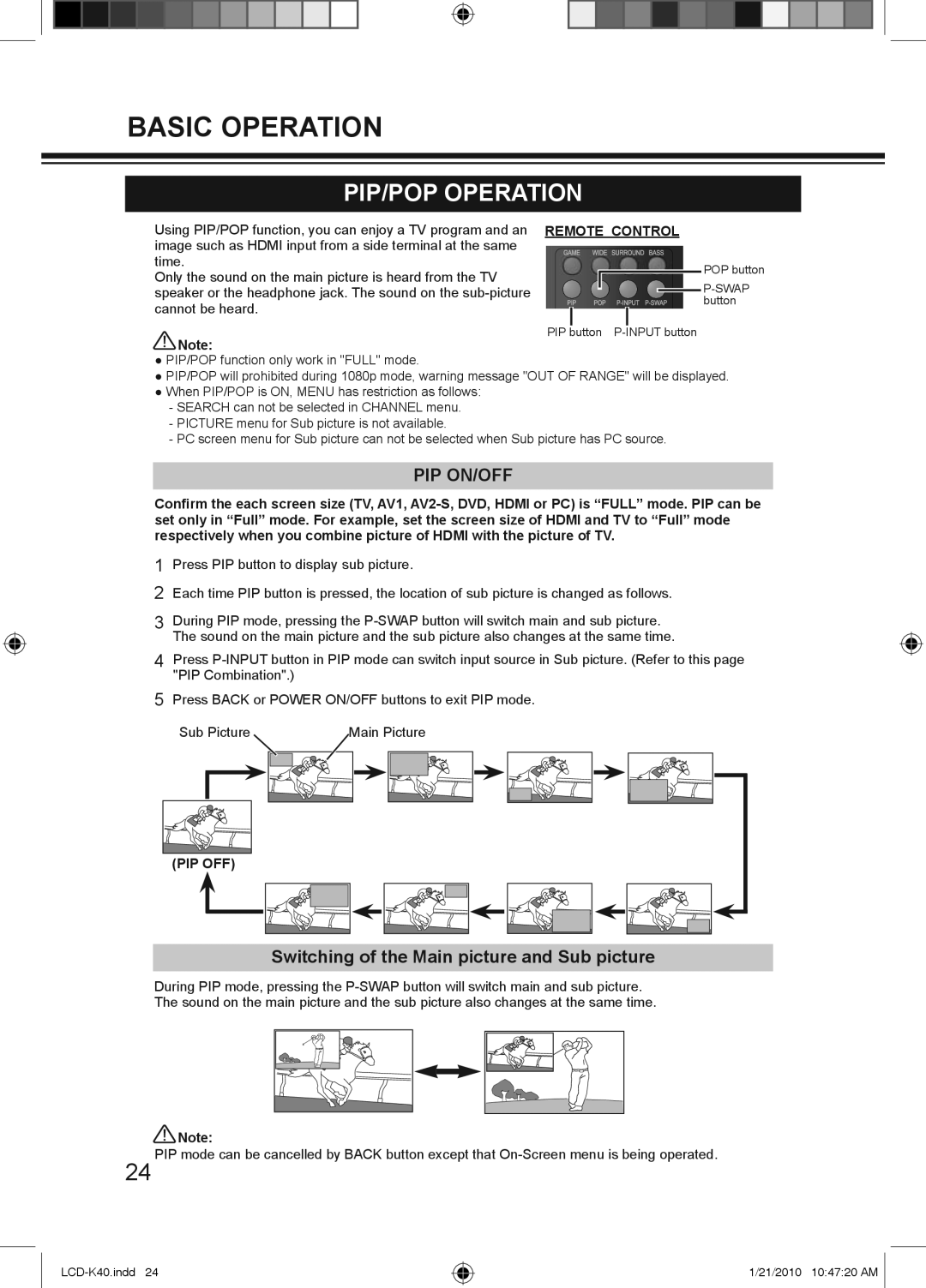BASIC OPERATION
PIP/POP OPERATION
Using PIP/POP function, you can enjoy a TV program and an image such as HDMI input from a side terminal at the same time.
Only the sound on the main picture is heard from the TV speaker or the headphone jack. The sound on the
![]() Note:
Note:
REMOTE CONTROL
POP button
![]()
![]()
![]()
![]()
![]()
![]()
![]()
![]()
![]()
![]() button
button
PIP button
●PIP/POP function only work in "FULL" mode.
●PIP/POP will prohibited during 1080p mode, warning message "OUT OF RANGE" will be displayed.
●When PIP/POP is ON, MENU has restriction as follows:
-SEARCH can not be selected in CHANNEL menu.
-PICTURE menu for Sub picture is not available.
-PC screen menu for Sub picture can not be selected when Sub picture has PC source.
PIP ON/OFF
Confirm the each screen size (TV, AV1,
1Press PIP button to display sub picture.
2Each time PIP button is pressed, the location of sub picture is changed as follows.
3During PIP mode, pressing the
4Press
5Press BACK or POWER ON/OFF buttons to exit PIP mode.
Sub Picture |
|
| Main Picture | |||||||
|
|
|
|
|
|
|
|
|
|
|
|
|
|
|
|
|
|
|
|
|
|
|
|
|
|
|
|
|
|
|
|
|
|
|
|
|
|
|
|
|
|
|
|
|
|
|
|
|
|
|
|
|
|
|
|
|
|
|
|
|
|
|
|
|
|
|
|
|
|
|
|
|
|
|
|
|
(PIP OFF)
Switching of the Main picture and Sub picture
During PIP mode, pressing the
![]() Note:
Note:
24 PIP mode can be cancelled by BACK button except that
1/21/2010 10:47:20 AM