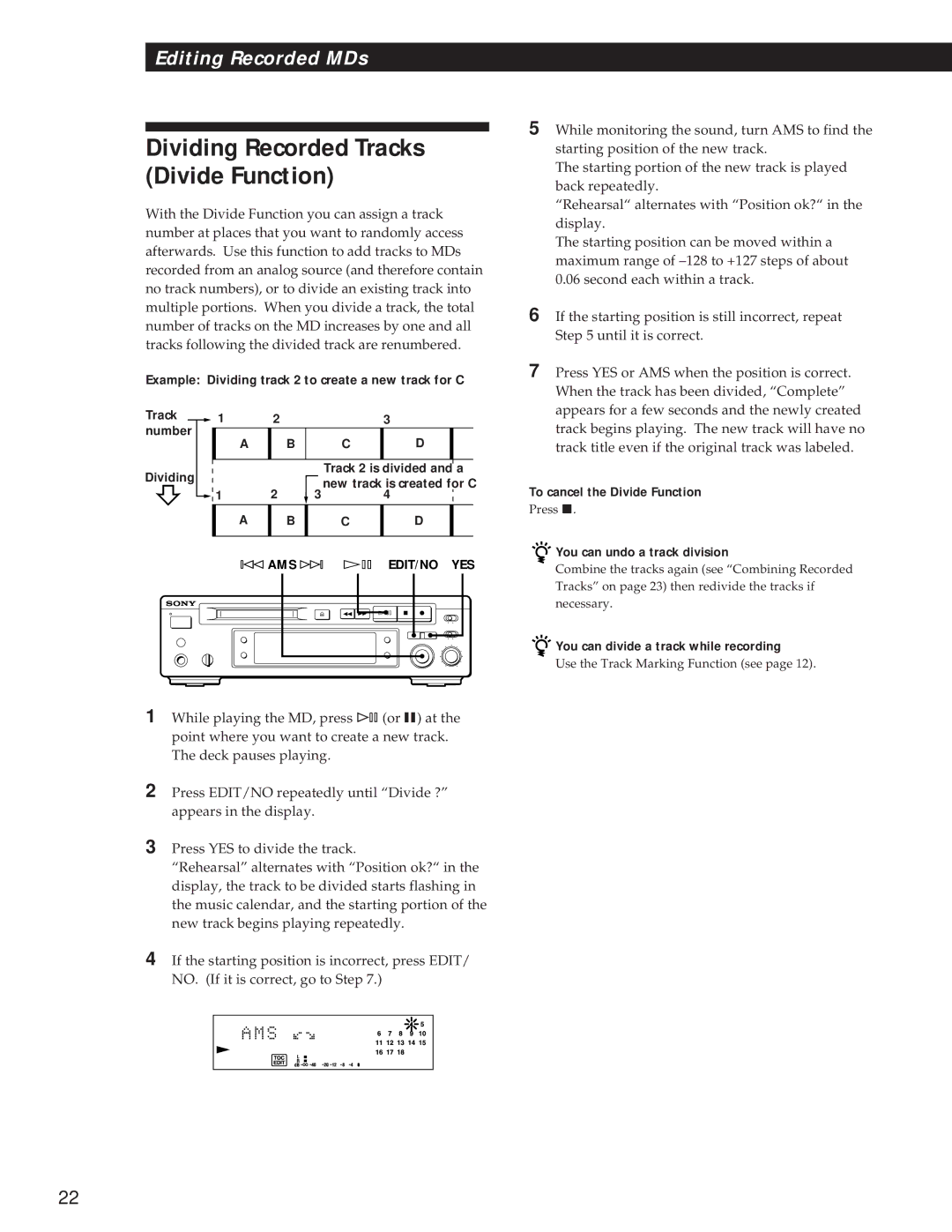Editing Recorded MDs
Dividing Recorded Tracks (Divide Function)
With the Divide Function you can assign a track number at places that you want to randomly access afterwards. Use this function to add tracks to MDs recorded from an analog source (and therefore contain no track numbers), or to divide an existing track into multiple portions. When you divide a track, the total number of tracks on the MD increases by one and all tracks following the divided track are renumbered.
Example: Dividing track 2 to create a new track for C
Track | 1 | 2 |
|
|
|
| 3 |
|
|
|
|
number |
|
|
|
|
|
|
|
|
|
|
|
A |
| B |
|
| C | D | |||||
|
|
|
| ||||||||
|
|
|
|
|
|
|
|
|
| ||
|
|
|
|
|
|
|
|
|
| ||
Dividing |
|
|
|
|
| Track 2 is divided and | a |
|
|
| |
|
|
|
|
| new track is created for |
| C | ||||
| 1 | 2 |
|
|
|
| |||||
| 3 |
| 4 |
|
|
|
| ||||
| A |
| B | C | D |
|
|
| |||
|
|
|
|
|
|
|
|
|
|
|
|
- AMS ± ḠEDIT/NO | YES | |||
¤ | 0 ) Ḡp | r |
|
|
|
|
| • • |
|
|
|
| • • |
|
|
| • | • | • |
|
| • |
| • |
|
| • |
| • |
|
| • |
| • |
|
| • | • | |
1While playing the MD, press ß (or P) at the point where you want to create a new track. The deck pauses playing.
2Press EDIT/NO repeatedly until “Divide ?” appears in the display.
3Press YES to divide the track.
“Rehearsal” alternates with “Position ok?“ in the display, the track to be divided starts flashing in the music calendar, and the starting portion of the new track begins playing repeatedly.
4If the starting position is incorrect, press EDIT/ NO. (If it is correct, go to Step 7.)
5While monitoring the sound, turn AMS to find the starting position of the new track.
The starting portion of the new track is played back repeatedly.
“Rehearsal“ alternates with “Position ok?“ in the display.
The starting position can be moved within a maximum range of
6If the starting position is still incorrect, repeat Step 5 until it is correct.
7Press YES or AMS when the position is correct. When the track has been divided, “Complete” appears for a few seconds and the newly created track begins playing. The new track will have no track title even if the original track was labeled.
To cancel the Divide Function
Press p.
 You can undo a track division
You can undo a track division
Combine the tracks again (see “Combining Recorded Tracks” on page 23) then redivide the tracks if necessary.
 You can divide a track while recording
You can divide a track while recording
Use the Track Marking Function (see page 12).
22