1
Title Updater starts.
2 Click [Conn.set].
The network connection setup display appears.
When using Internet Explorer
Check [Use settings of Internet Explorer] and click [Setting].
Title Updater connects to the Internet using the Internet Explorer settings. (There is no need to make any further settings.)
When using another browser
Uncheck [Use settings of Internet Explorer] and do the following.
To select the connection method
You can select either a LAN ([Use LAN connection]) or
For a
If you check [Auto end connection upon title retrieval], the connection is automatically ended after title information is obtained from the Web.
When using a proxy server
Check [Use proxy server] and make the settings below.
—[Server]
Enter the proxy server address. (e.g., 190.225.254.22)
—[Port No.]
Enter the port number of the proxy server.
(e.g., 8080)
Note
If you make any changes to the proxy server settings, restart Title Updater.
When using a
[Con.dest.]
Select the destination remote host (Internet service provider node) from the combo box.
[User name]
Enter the user name for connecting to the remote host.
[Password]
Enter the password for connecting to the remote host.
Click [Connect] to make the
46GB