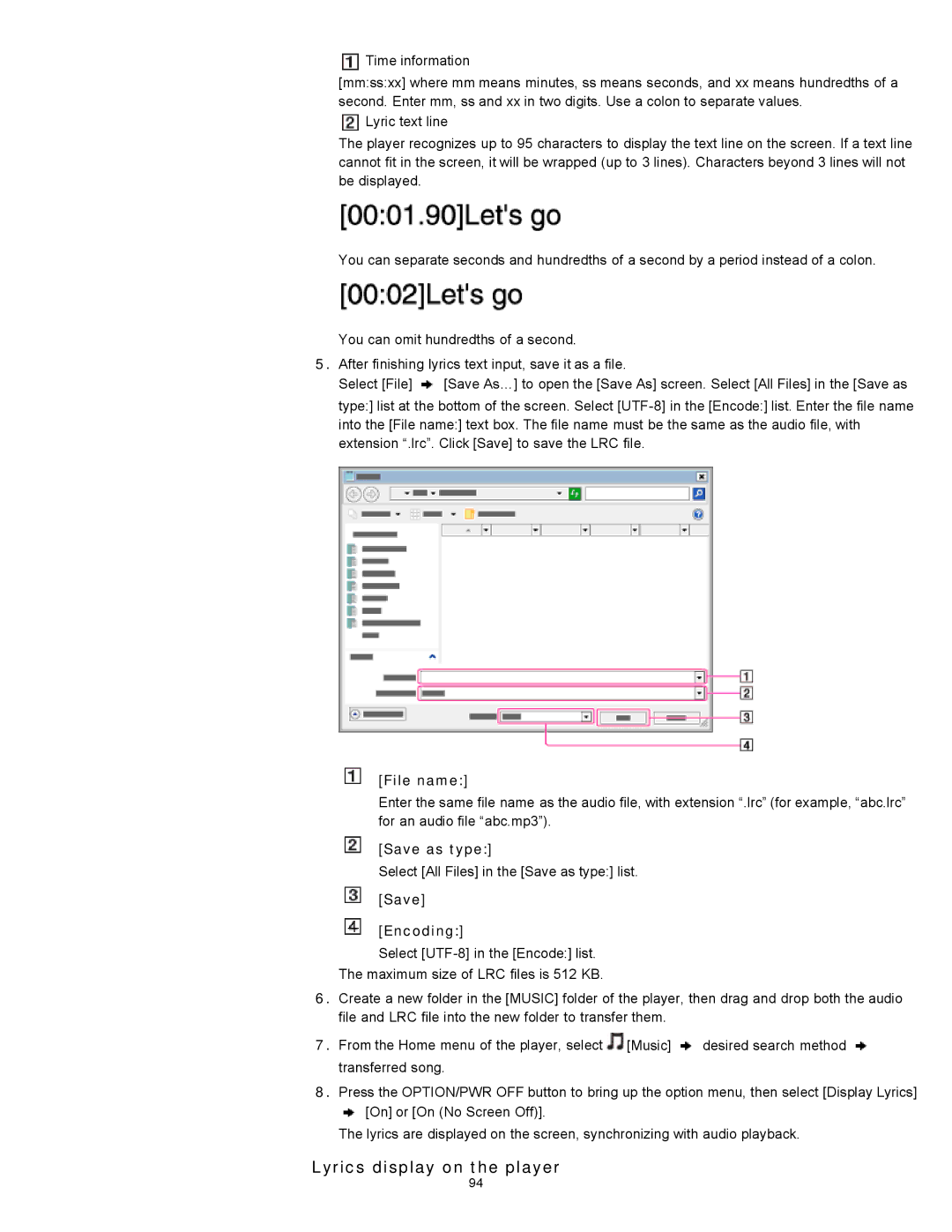![]() Time information
Time information
[mm:ss:xx] where mm means minutes, ss means seconds, and xx means hundredths of a second. Enter mm, ss and xx in two digits. Use a colon to separate values.
![]() Lyric text line
Lyric text line
The player recognizes up to 95 characters to display the text line on the screen. If a text line cannot fit in the screen, it will be wrapped (up to 3 lines). Characters beyond 3 lines will not be displayed.
You can separate seconds and hundredths of a second by a period instead of a colon.
You can omit hundredths of a second.
5.After finishing lyrics text input, save it as a file.
Select [File] ![]() [Save As…] to open the [Save As] screen. Select [All Files] in the [Save as type:] list at the bottom of the screen. Select
[Save As…] to open the [Save As] screen. Select [All Files] in the [Save as type:] list at the bottom of the screen. Select
[File name:]
Enter the same file name as the audio file, with extension “.lrc” (for example, “abc.lrc” for an audio file “abc.mp3”).
[Save as type:]
Select [All Files] in the [Save as type:] list.
[Save]
[Encoding:]
Select
The maximum size of LRC files is 512 KB.
6.Create a new folder in the [MUSIC] folder of the player, then drag and drop both the audio file and LRC file into the new folder to transfer them.
7.From the Home menu of the player, select ![]() [Music]
[Music] ![]() desired search method
desired search method ![]() transferred song.
transferred song.
8.Press the OPTION/PWR OFF button to bring up the option menu, then select [Display Lyrics]
![]() [On] or [On (No Screen Off)].
[On] or [On (No Screen Off)].
The lyrics are displayed on the screen, synchronizing with audio playback.
Lyrics display on the player
94