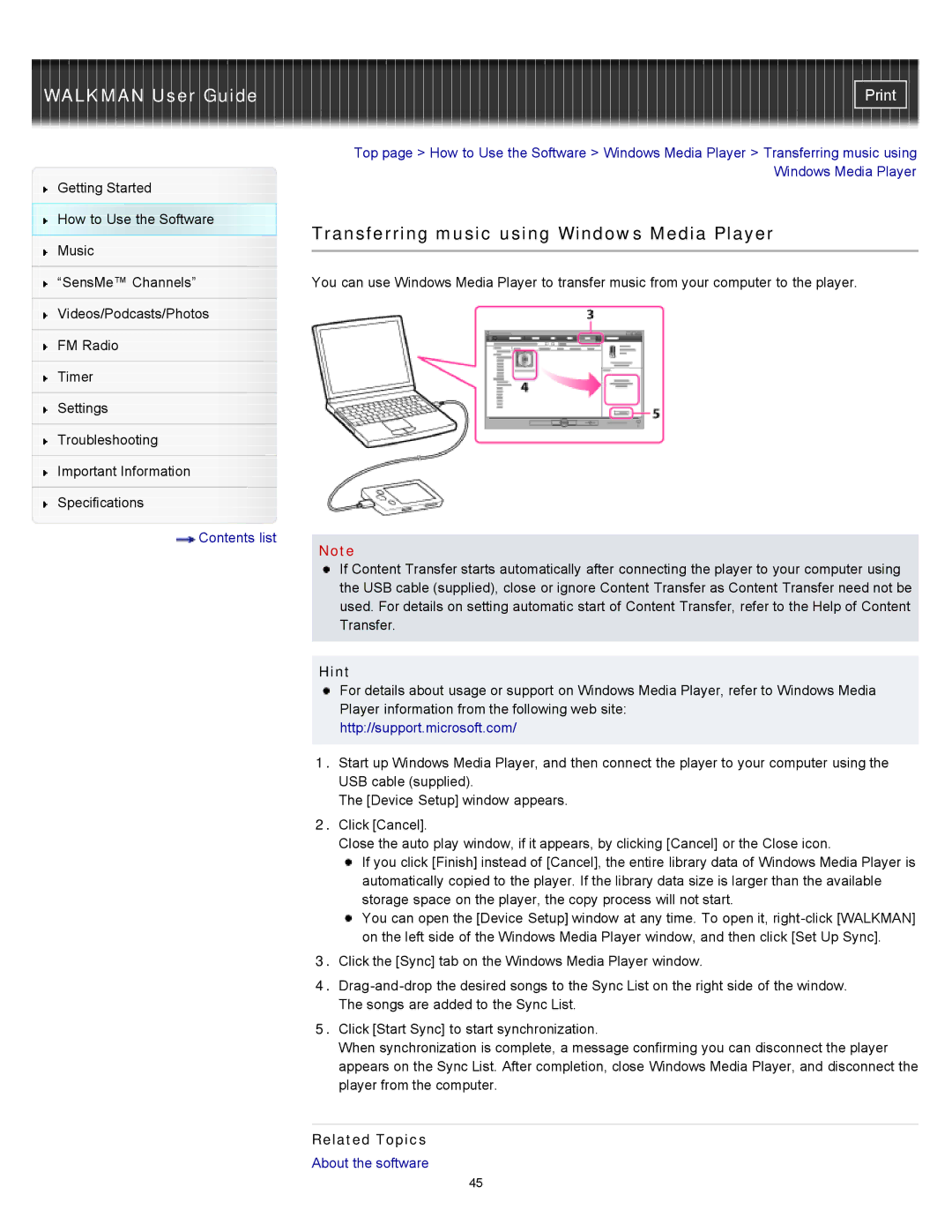Getting Started
How to Use the Software
Music
“SensMe™ Channels”
Videos/Podcasts/Photos
FM Radio
Timer
Settings
Troubleshooting
Important Information
Specifications
![]() Contents list
Contents list
Top page > How to Use the Software > Windows Media Player > Transferring music using Windows Media Player
Transferring music using Windows Media Player
You can use Windows Media Player to transfer music from your computer to the player.
Note
If Content Transfer starts automatically after connecting the player to your computer using the USB cable (supplied), close or ignore Content Transfer as Content Transfer need not be used. For details on setting automatic start of Content Transfer, refer to the Help of Content Transfer.
Hint
For details about usage or support on Windows Media Player, refer to Windows Media Player information from the following web site:
http://support.microsoft.com/
1.Start up Windows Media Player, and then connect the player to your computer using the USB cable (supplied).
The [Device Setup] window appears.
2.Click [Cancel].
Close the auto play window, if it appears, by clicking [Cancel] or the Close icon.
If you click [Finish] instead of [Cancel], the entire library data of Windows Media Player is automatically copied to the player. If the library data size is larger than the available storage space on the player, the copy process will not start.
You can open the [Device Setup] window at any time. To open it,
3.Click the [Sync] tab on the Windows Media Player window.
4.
5.Click [Start Sync] to start synchronization.
When synchronization is complete, a message confirming you can disconnect the player appears on the Sync List. After completion, close Windows Media Player, and disconnect the player from the computer.
Related Topics
About the software
45