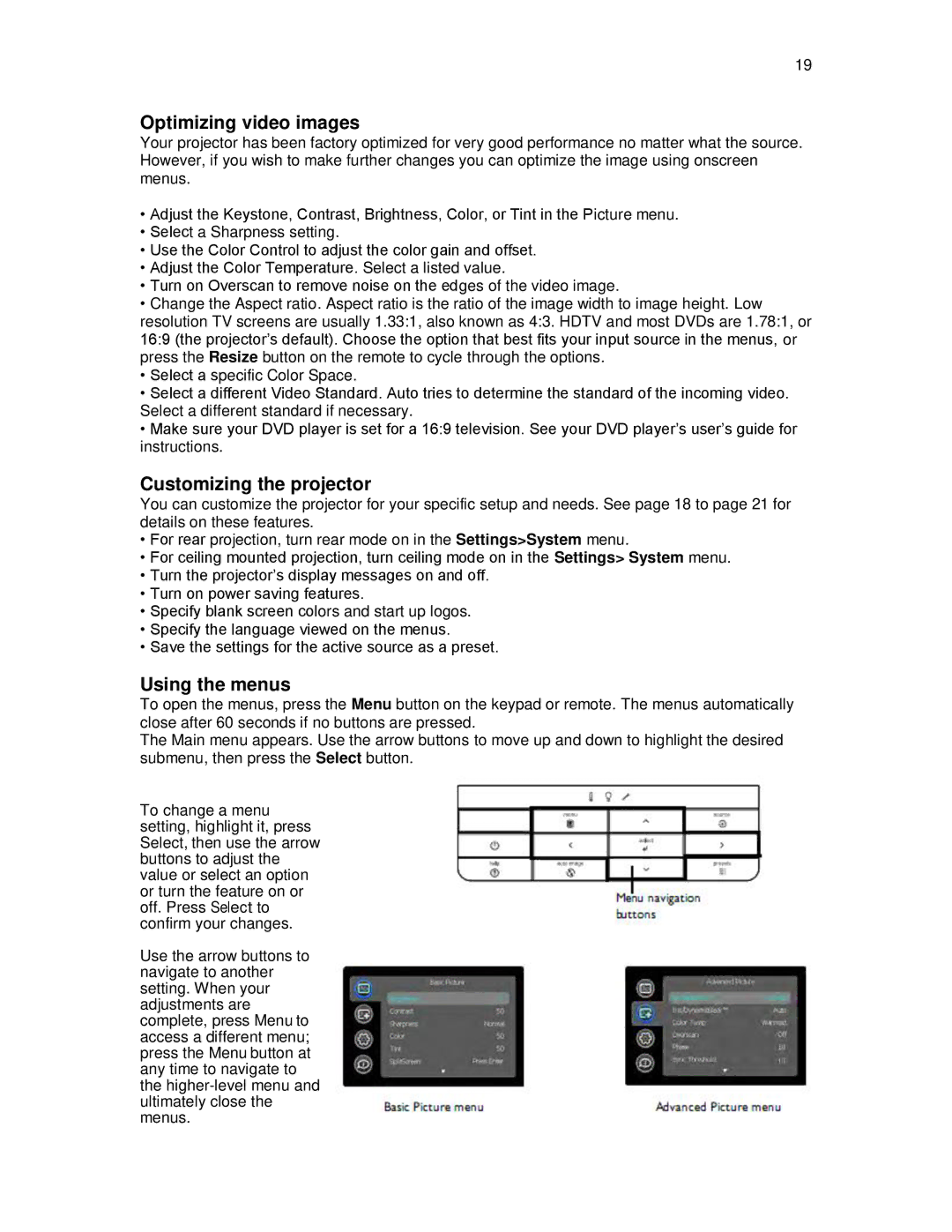19
Optimizing video images
Your projector has been factory optimized for very good performance no matter what the source.
However, if you wish to make further changes you can optimize the image using onscreen
menus.
•Adjust the Keystone, Contrast, Brightness, Color, or Tint in the Picture menu.
•Select a Sharpness setting.
•Use the Color Control to adjust the color gain and offset.
•Adjust the Color Temperature. Select a listed value.
•Turn on Overscan to remove noise on the edges of the video image.
•Change the Aspect ratio. Aspect ratio is the ratio of the image width to image height. Low resolution TV screens are usually 1.33:1, also known as 4:3. HDTV and most DVDs are 1.78:1, or
16:9 (the projector‟s default). Choose the option that best fits your input source in the menus, or press the Resize button on the remote to cycle through the options.
•Select a specific Color Space.
•Select a different Video Standard. Auto tries to determine the standard of the incoming video.
Select a different standard if necessary.
•Make sure your DVD player is set for a 16:9 television. See your DVD player‟s user‟s guide for instructions.
Customizing the projector
You can customize the projector for your specific setup and needs. See page 18 to page 21 for details on these features.
•For rear projection, turn rear mode on in the Settings>System menu.
•For ceiling mounted projection, turn ceiling mode on in the Settings> System menu.
•Turn the projector‟s display messages on and off.
•Turn on power saving features.
•Specify blank screen colors and start up logos.
•Specify the language viewed on the menus.
•Save the settings for the active source as a preset.
Using the menus
To open the menus, press the Menu button on the keypad or remote. The menus automatically
close after 60 seconds if no buttons are pressed.
The Main menu appears. Use the arrow buttons to move up and down to highlight the desired submenu, then press the Select button.
To change a menu setting, highlight it, press Select, then use the arrow buttons to adjust the value or select an option or turn the feature on or off. Press Select to confirm your changes.
Use the arrow buttons to navigate to another setting. When your adjustments are complete, press Menu to access a different menu; press the Menu button at any time to navigate to the