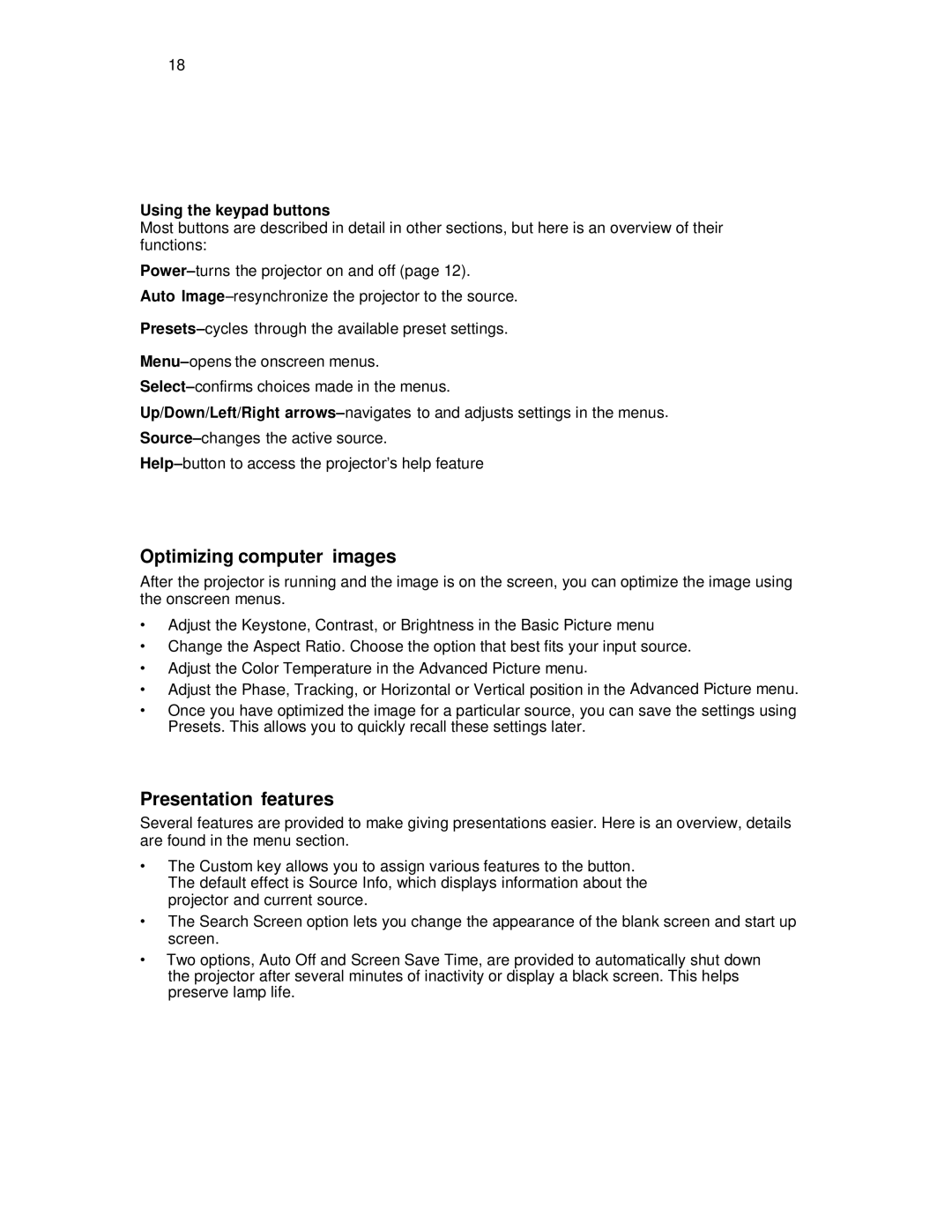18
Using the keypad buttons
Most buttons are described in detail in other sections, but here is an overview of their functions:
Auto
Up/Down/Left/Right
Optimizing computer images
After the projector is running and the image is on the screen, you can optimize the image using the onscreen menus.
•Adjust the Keystone, Contrast, or Brightness in the Basic Picture menu
•Change the Aspect Ratio. Choose the option that best fits your input source.
•Adjust the Color Temperature in the Advanced Picture menu.
•Adjust the Phase, Tracking, or Horizontal or Vertical position in the Advanced Picture menu.
•Once you have optimized the image for a particular source, you can save the settings using Presets. This allows you to quickly recall these settings later.
Presentation features
Several features are provided to make giving presentations easier. Here is an overview, details are found in the menu section.
•The Custom key allows you to assign various features to the button. The default effect is Source Info, which displays information about the projector and current source.
•The Search Screen option lets you change the appearance of the blank screen and start up screen.
•Two options, Auto Off and Screen Save Time, are provided to automatically shut down the projector after several minutes of inactivity or display a black screen. This helps preserve lamp life.