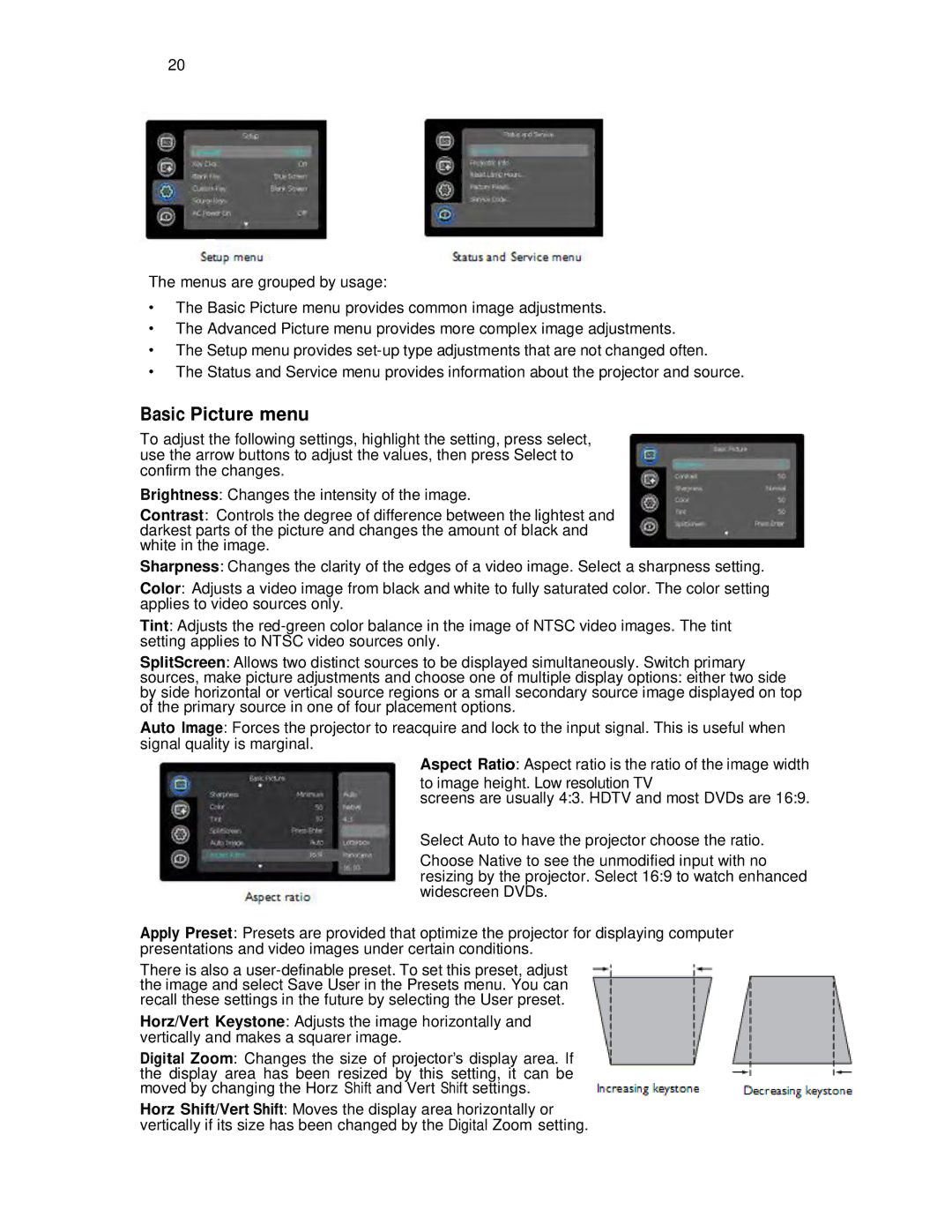20
The menus are grouped by usage:
•The Basic Picture menu provides common image adjustments.
•The Advanced Picture menu provides more complex image adjustments.
•The Setup menu provides
•The Status and Service menu provides information about the projector and source.
Basic Picture menu
To adjust the following settings, highlight the setting, press select, use the arrow buttons to adjust the values, then press Select to confirm the changes.
Brightness: Changes the intensity of the image.
Contrast: Controls the degree of difference between the lightest and darkest parts of the picture and changes the amount of black and white in the image.
Sharpness: Changes the clarity of the edges of a video image. Select a sharpness setting.
Color: Adjusts a video image from black and white to fully saturated color. The color setting applies to video sources only.
Tint: Adjusts the
SplitScreen: Allows two distinct sources to be displayed simultaneously. Switch primary
sources, make picture adjustments and choose one of multiple display options: either two side by side horizontal or vertical source regions or a small secondary source image displayed on top of the primary source in one of four placement options.
Auto Image: Forces the projector to reacquire and lock to the input signal. This is useful when signal quality is marginal.
Aspect Ratio: Aspect ratio is the ratio of the image width
to image height. Low resolution TV
screens are usually 4:3. HDTV and most DVDs are 16:9.
Select Auto to have the projector choose the ratio.
Choose Native to see the unmodified input with no resizing by the projector. Select 16:9 to watch enhanced widescreen DVDs.
Apply Preset: Presets are provided that optimize the projector for displaying computer presentations and video images under certain conditions.
There is also a
Horz/Vert Keystone: Adjusts the image horizontally and vertically and makes a squarer image.
Digital Zoom: Changes the size of projector‟s display area. If the display area has been resized by this setting, it can be moved by changing the Horz Shift and Vert Shift settings.
Horz Shift/Vert Shift: Moves the display area horizontally or vertically if its size has been changed by the Digital Zoom setting.