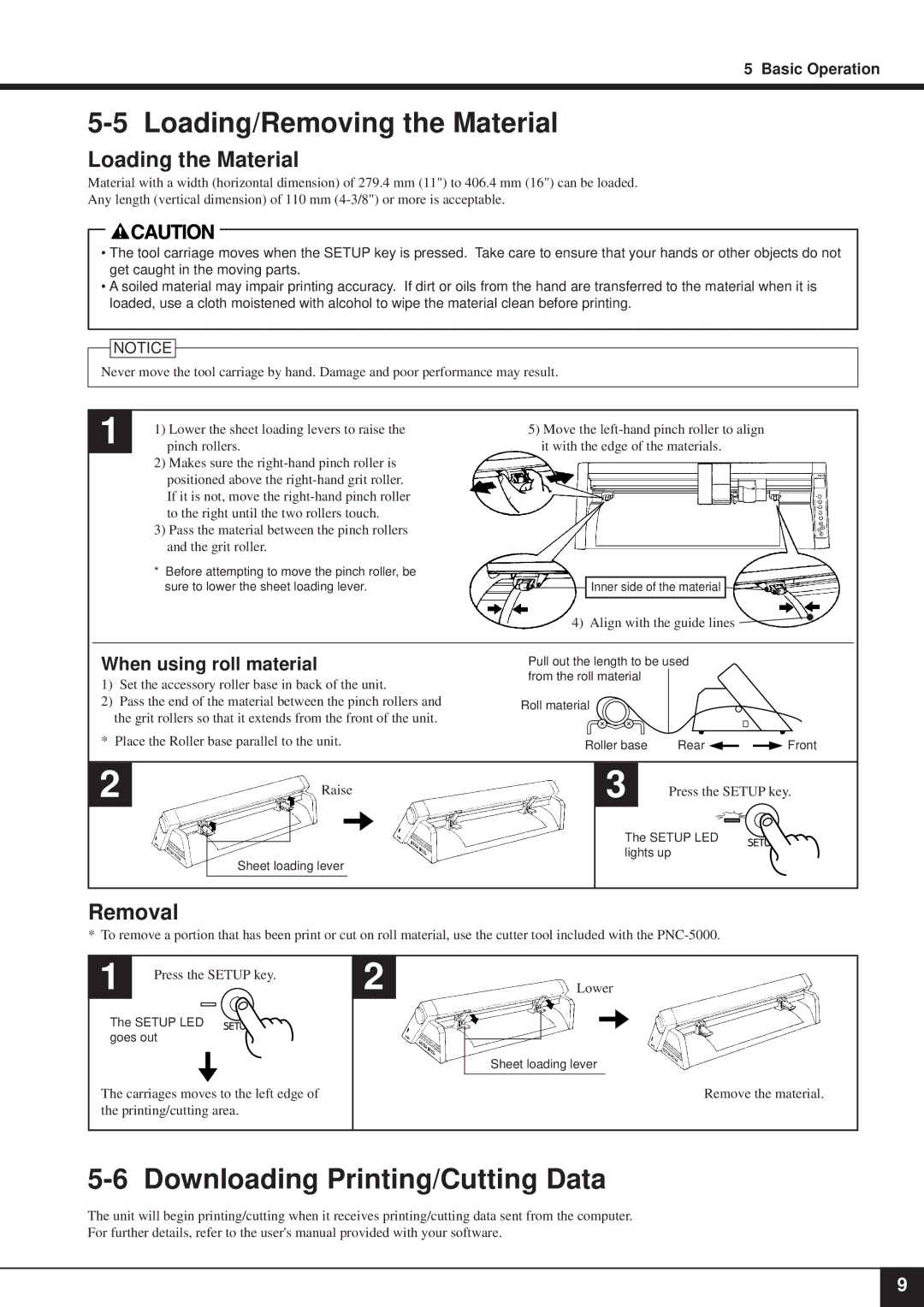5 Basic Operation
5-5 Loading/Removing the Material
Loading the Material
Material with a width (horizontal dimension) of 279.4 mm (11") to 406.4 mm (16") can be loaded.
Any length (vertical dimension) of 110 mm
•The tool carriage moves when the SETUP key is pressed. Take care to ensure that your hands or other objects do not get caught in the moving parts.
•A soiled material may impair printing accuracy. If dirt or oils from the hand are transferred to the material when it is loaded, use a cloth moistened with alcohol to wipe the material clean before printing.
![]() NOTICE
NOTICE
Never move the tool carriage by hand. Damage and poor performance may result.
1 | 1) | Lower the sheet loading levers to raise the |
| pinch rollers. | |
| 2) | Makes sure the |
|
| positioned above the |
|
| If it is not, move the |
|
| to the right until the two rollers touch. |
| 3) | Pass the material between the pinch rollers |
|
| and the grit roller. |
| * | Before attempting to move the pinch roller, be |
| sure to lower the sheet loading lever. | |
5)Move the
Inner side of the material
4) Align with the guide lines ![]()
When using roll material
1)Set the accessory roller base in back of the unit.
2)Pass the end of the material between the pinch rollers and the grit rollers so that it extends from the front of the unit.
* Place the Roller base parallel to the unit.
Pull out the length to be used from the roll material
Roll material
Roller base | Rear | Front |
2 | Raise |
|
Sheet loading lever
3 Press the SETUP key.
The SETUP LED lights up
Removal
* To remove a portion that has been print or cut on roll material, use the cutter tool included with the
1 | Press the SETUP key. |
|
The SETUP LED goes out
The carriages moves to the left edge of the printing/cutting area.
2
Lower
Sheet loading lever
Remove the material.
5-6 Downloading Printing/Cutting Data
The unit will begin printing/cutting when it receives printing/cutting data sent from the computer. For further details, refer to the user's manual provided with your software.
9