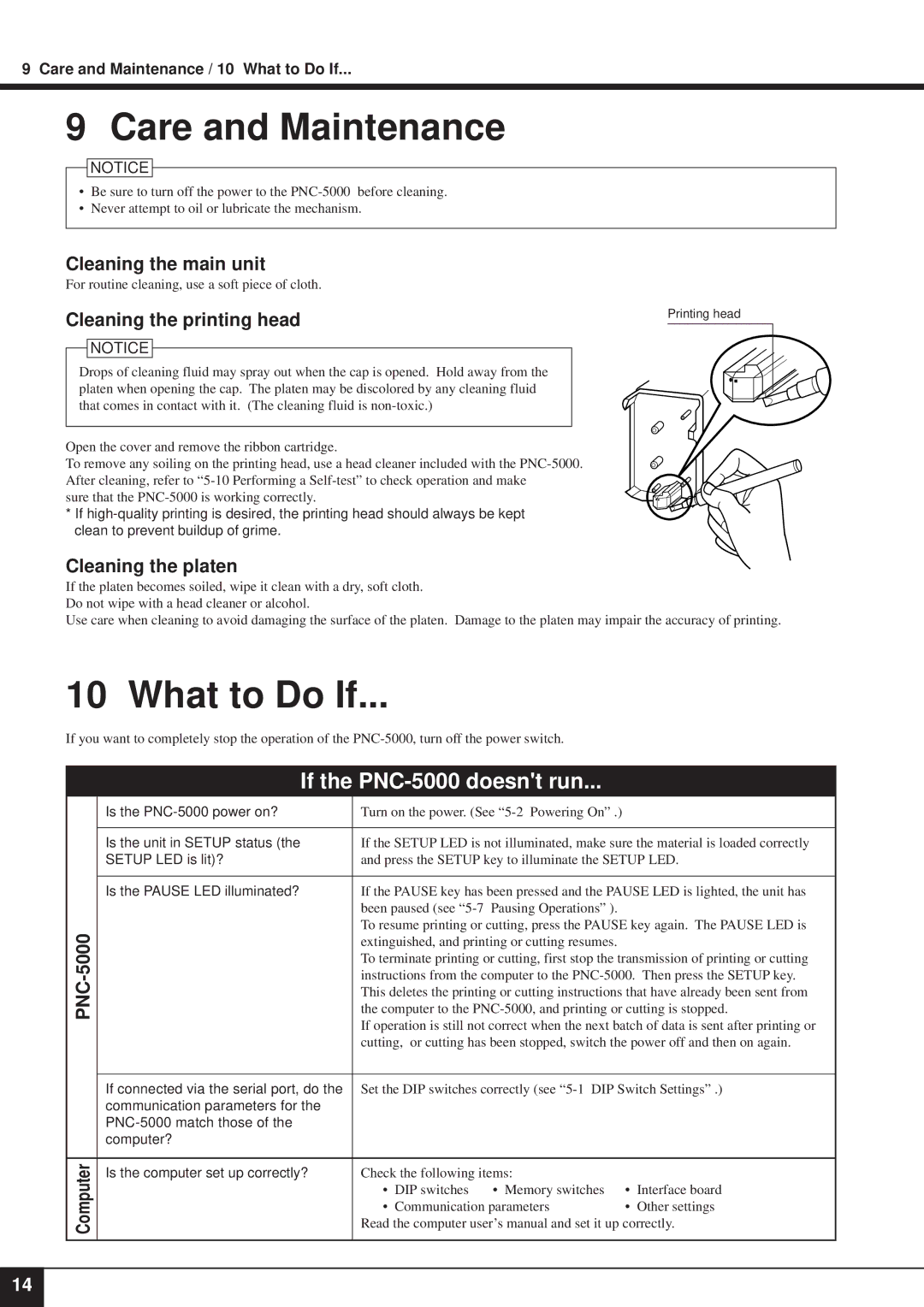9 Care and Maintenance / 10 What to Do If...
9 Care and Maintenance
![]() NOTICE
NOTICE
•Be sure to turn off the power to the
•Never attempt to oil or lubricate the mechanism.
Cleaning the main unit
For routine cleaning, use a soft piece of cloth.
Cleaning the printing head | Printing head |
|
![]() NOTICE
NOTICE
Drops of cleaning fluid may spray out when the cap is opened. Hold away from the platen when opening the cap. The platen may be discolored by any cleaning fluid that comes in contact with it. (The cleaning fluid is
Open the cover and remove the ribbon cartridge.
To remove any soiling on the printing head, use a head cleaner included with the
sure that the
* If
Cleaning the platen
If the platen becomes soiled, wipe it clean with a dry, soft cloth. Do not wipe with a head cleaner or alcohol.
Use care when cleaning to avoid damaging the surface of the platen. Damage to the platen may impair the accuracy of printing.
10 What to Do If...
If you want to completely stop the operation of the
If the PNC-5000 doesn't run...
| Is the | Turn on the power. (See |
| |
|
|
| ||
| Is the unit in SETUP status (the | If the SETUP LED is not illuminated, make sure the material is loaded correctly | ||
| SETUP LED is lit)? | and press the SETUP key to illuminate the SETUP LED. | ||
|
|
| ||
| Is the PAUSE LED illuminated? | If the PAUSE key has been pressed and the PAUSE LED is lighted, the unit has | ||
|
| been paused (see | Pausing Operations” ). |
|
|
| To resume printing or cutting, press the PAUSE key again. The PAUSE LED is | ||
| extinguished, and printing or cutting resumes. |
| ||
| To terminate printing or cutting, first stop the transmission of printing or cutting | |||
| instructions from the computer to the | |||
PNC |
| This deletes the printing or cutting instructions that have already been sent from | ||
| the computer to the | |||
| If operation is still not correct when the next batch of data is sent after printing or | |||
|
| |||
|
| cutting, or cutting has been stopped, switch the power off and then on again. | ||
|
|
| ||
| If connected via the serial port, do the | Set the DIP switches correctly (see | ||
| communication parameters for the |
|
|
|
|
|
|
| |
| computer? |
|
|
|
|
|
|
| |
Computer | Is the computer set up correctly? | Check the following items: |
| |
| • DIP switches | • Memory switches | • Interface board | |
| • Communication parameters | • Other settings | ||
| Read the computer user’s manual and set it up correctly. | |||
|
|
|
| |
|
|
|
|
|
14