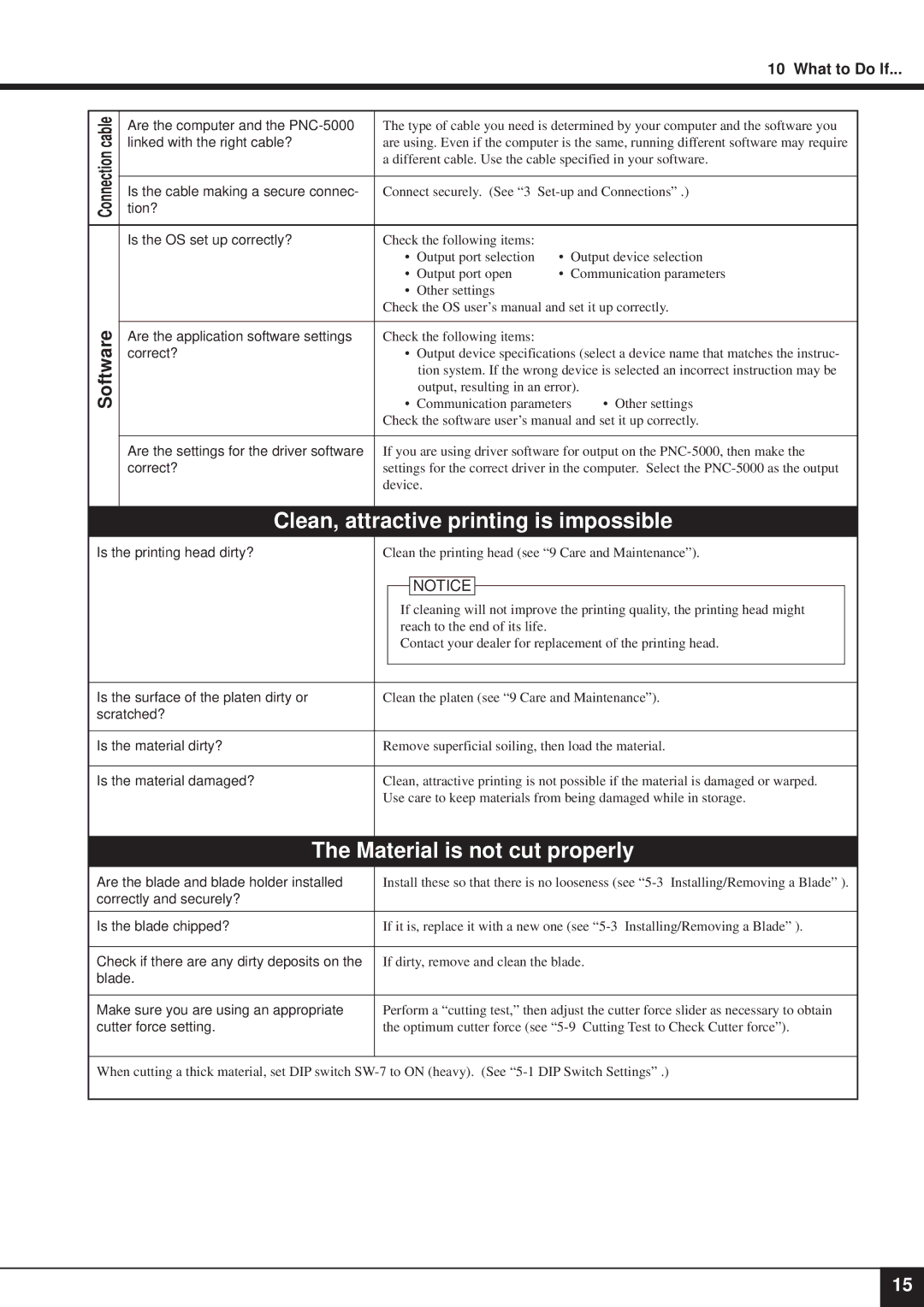|
|
|
|
|
|
|
| 10 What to Do If... | ||
|
|
|
|
|
|
|
| |||
cable | Are the computer and the | The type of cable you need is determined by your computer and the software you |
| |||||||
linked with the right cable? | are using. Even if the computer is the same, running different software may require |
| ||||||||
Connection |
| a different cable. Use the cable specified in your software. |
| |||||||
|
|
| ||||||||
|
|
|
|
|
|
|
| |||
| Is the cable making a secure connec- | Connect securely. (See “3 |
| |||||||
| tion? |
|
|
|
|
|
|
|
|
|
|
|
|
|
|
|
|
|
|
| |
| Is the OS set up correctly? | Check the following items: |
|
|
|
| ||||
|
|
| • | Output port selection | • | Output device selection |
| |||
|
|
| • Output port open | • Communication parameters |
| |||||
|
|
| • | Other settings |
|
|
|
| ||
|
| Check the OS user’s manual and set it up correctly. |
| |||||||
Software |
|
|
|
|
|
|
|
|
| |
Are the application software settings | Check the following items: |
|
|
|
| |||||
correct? |
| • | Output device specifications (select a device name that matches the instruc- |
| ||||||
|
|
|
| tion system. If the wrong device is selected an incorrect instruction may be |
| |||||
|
|
|
| output, resulting in an error). |
| |||||
|
| • | Communication parameters | • Other settings |
| |||||
|
| Check the software user’s manual and set it up correctly. |
| |||||||
|
|
|
|
|
|
|
| |||
| Are the settings for the driver software | If you are using driver software for output on the |
| |||||||
| correct? | settings for the correct driver in the computer. Select the |
| |||||||
|
| device. |
|
|
|
| ||||
|
|
|
|
|
|
|
| |||
| Clean, attractive printing is impossible |
| ||||||||
Is the printing head dirty? | Clean the printing head (see “9 Care and Maintenance”). |
| ||||||||
|
|
|
|
|
|
|
|
|
|
|
|
|
|
|
| NOTICE |
|
|
|
|
|
|
|
|
|
|
|
|
|
|
| |
|
|
| If cleaning will not improve the printing quality, the printing head might |
|
| |||||
|
|
| reach to the end of its life. |
|
|
|
| |||
|
|
| Contact your dealer for replacement of the printing head. |
|
| |||||
|
|
|
|
|
|
| ||||
|
|
| ||||||||
Is the surface of the platen dirty or | Clean the platen (see “9 Care and Maintenance”). |
| ||||||||
scratched? |
|
|
|
|
|
|
|
|
| |
|
|
| ||||||||
Is the material dirty? | Remove superficial soiling, then load the material. |
| ||||||||
|
|
| ||||||||
Is the material damaged? | Clean, attractive printing is not possible if the material is damaged or warped. |
| ||||||||
|
| Use care to keep materials from being damaged while in storage. |
| |||||||
|
|
|
|
|
|
|
|
|
|
|
The Material is not cut properly
Are the blade and blade holder installed | Install these so that there is no looseness (see |
correctly and securely? |
|
|
|
Is the blade chipped? | If it is, replace it with a new one (see |
|
|
Check if there are any dirty deposits on the | If dirty, remove and clean the blade. |
blade. |
|
|
|
Make sure you are using an appropriate | Perform a “cutting test,” then adjust the cutter force slider as necessary to obtain |
cutter force setting. | the optimum cutter force (see |
|
|
When cutting a thick material, set DIP switch
15