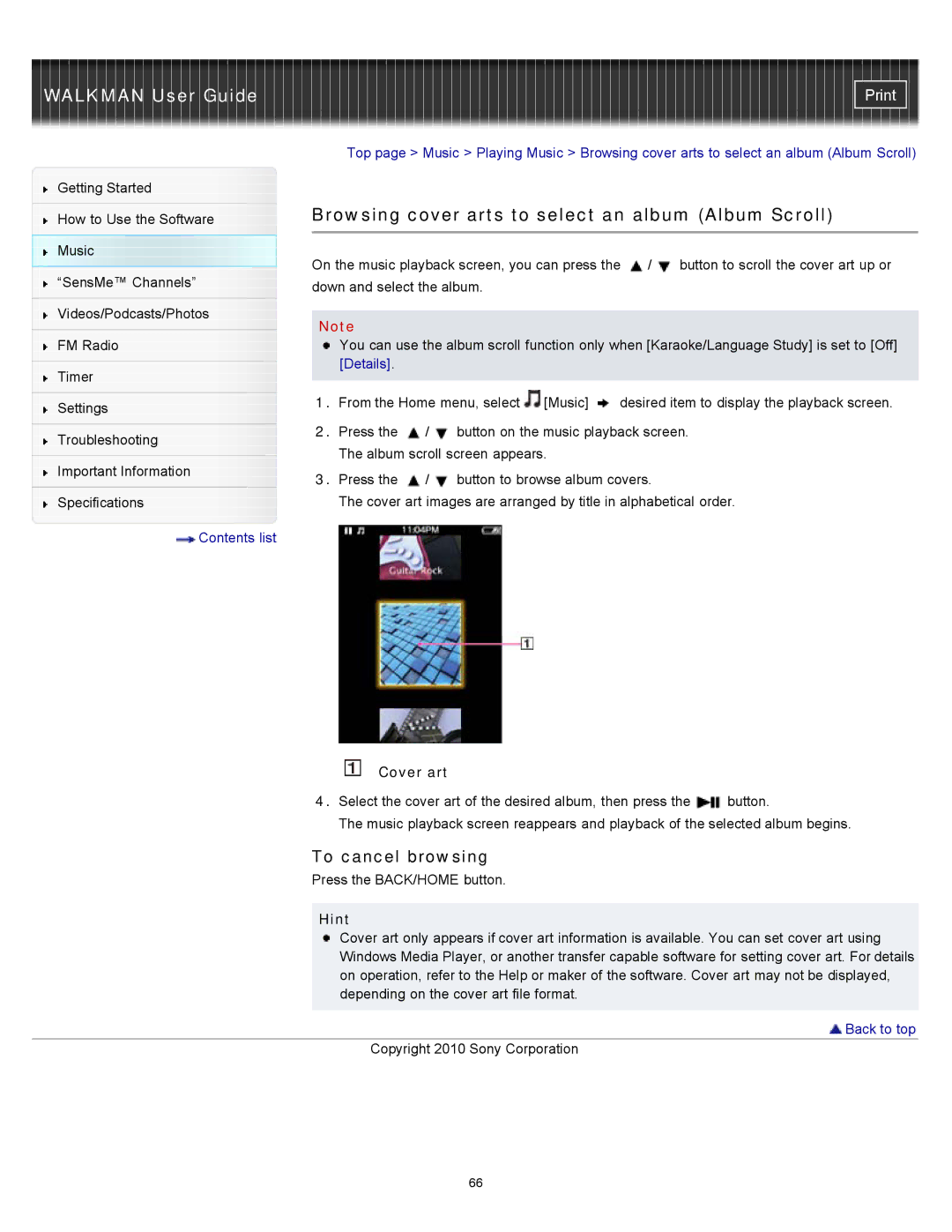WALKMAN User Guide
Getting Started
How to Use the Software
Music
“SensMe™ Channels”
Videos/Podcasts/Photos
FM Radio
Timer
Settings
Troubleshooting
Important Information
Specifications
![]() Contents list
Contents list
Top page > Music > Playing Music > Browsing cover arts to select an album (Album Scroll)
Browsing cover arts to select an album (Album Scroll)
On the music playback screen, you can press the ![]() /
/![]() button to scroll the cover art up or down and select the album.
button to scroll the cover art up or down and select the album.
Note
You can use the album scroll function only when [Karaoke/Language Study] is set to [Off] [Details].
1.From the Home menu, select ![]() [Music]
[Music] ![]() desired item to display the playback screen.
desired item to display the playback screen.
2.Press the ![]() /
/![]() button on the music playback screen. The album scroll screen appears.
button on the music playback screen. The album scroll screen appears.
3.Press the ![]() /
/![]() button to browse album covers.
button to browse album covers.
The cover art images are arranged by title in alphabetical order.
Cover art
4.Select the cover art of the desired album, then press the ![]() button.
button.
The music playback screen reappears and playback of the selected album begins.
To cancel browsing
Press the BACK/HOME button.
Hint
Cover art only appears if cover art information is available. You can set cover art using Windows Media Player, or another transfer capable software for setting cover art. For details on operation, refer to the Help or maker of the software. Cover art may not be displayed, depending on the cover art file format.
 Back to top
Back to top
Copyright 2010 Sony Corporation
66