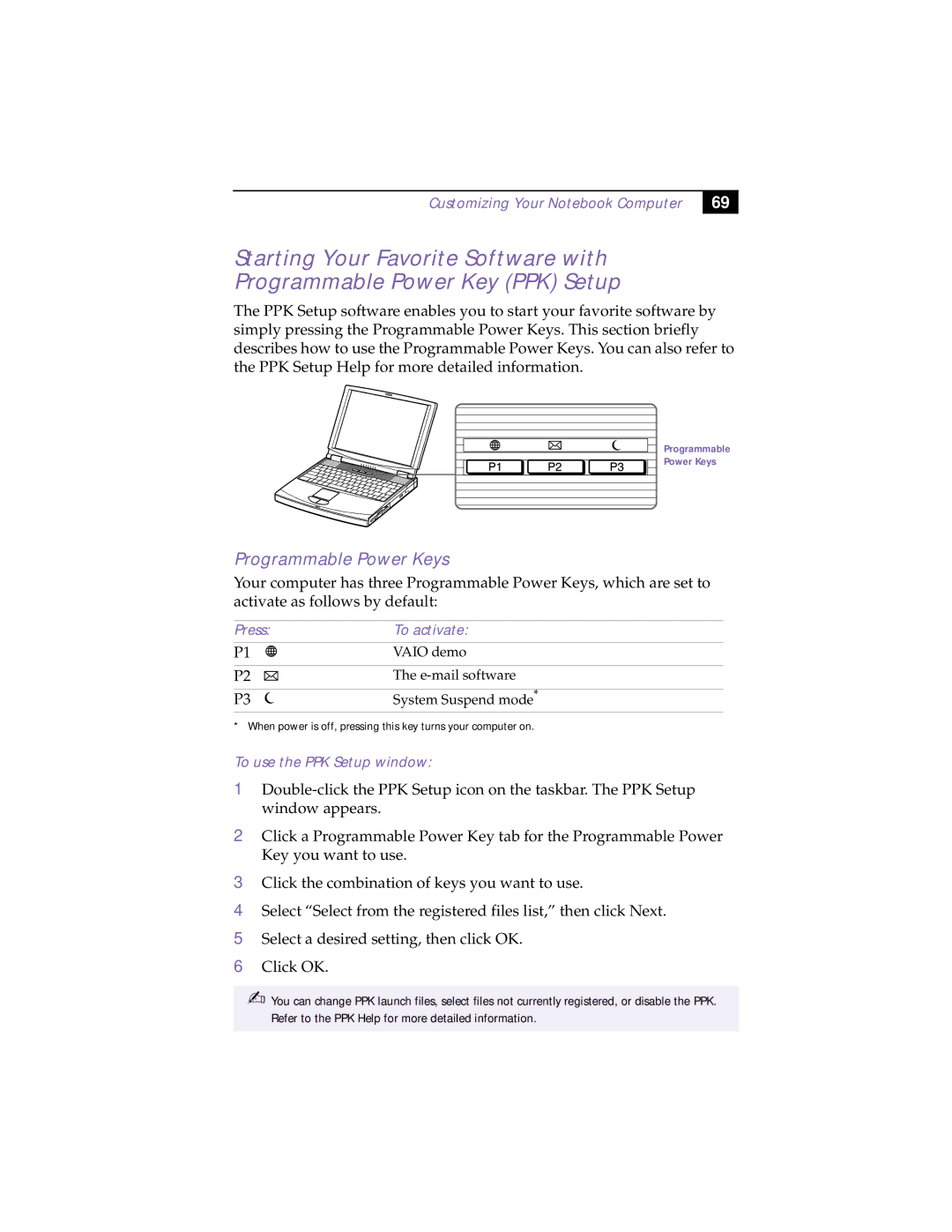Customizing Your Notebook Computer
69
Starting Your Favorite Software with Programmable Power Key (PPK) Setup
The PPK Setup software enables you to start your favorite software by simply pressing the Programmable Power Keys. This section briefly describes how to use the Programmable Power Keys. You can also refer to the PPK Setup Help for more detailed information.
Programmable
Power Keys
Programmable Power Keys
Your computer has three Programmable Power Keys, which are set to activate as follows by default:
Press: | To activate: |
P1 | VAIO demo |
|
|
P2 | The |
|
|
P3 | System Suspend mode* |
* When power is off, pressing this key turns your computer on.
To use the PPK Setup window:
1
2
3
4
5
6
Click a Programmable Power Key tab for the Programmable Power Key you want to use.
Click the combination of keys you want to use.
Select “Select from the registered files list,” then click Next.
Select a desired setting, then click OK.
Click OK.
✍You can change PPK launch files, select files not currently registered, or disable the PPK. Refer to the PPK Help for more detailed information.