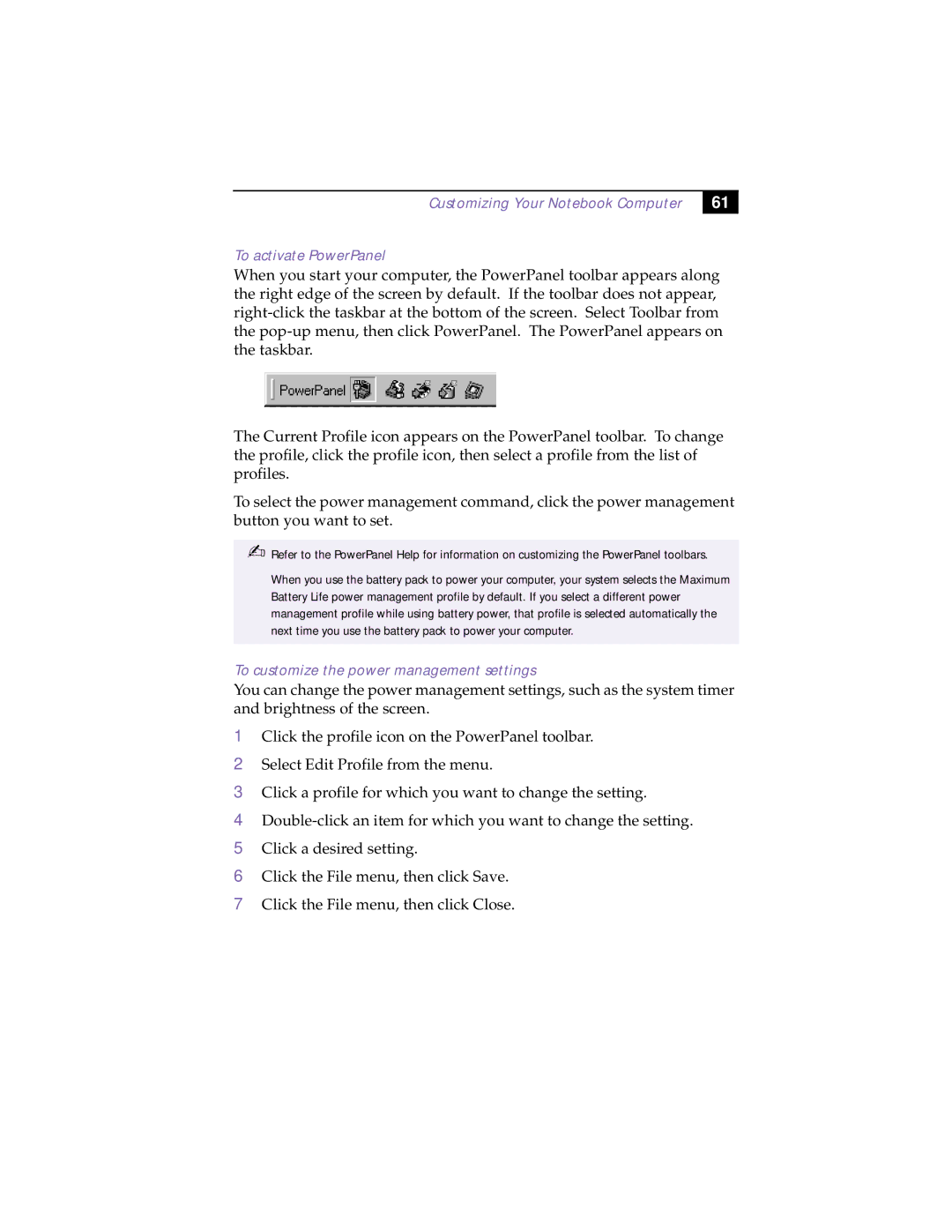Customizing Your Notebook Computer
61
To activate PowerPanel
When you start your computer, the PowerPanel toolbar appears along the right edge of the screen by default. If the toolbar does not appear,
The Current Profile icon appears on the PowerPanel toolbar. To change the profile, click the profile icon, then select a profile from the list of profiles.
To select the power management command, click the power management button you want to set.
✍Refer to the PowerPanel Help for information on customizing the PowerPanel toolbars.
When you use the battery pack to power your computer, your system selects the Maximum Battery Life power management profile by default. If you select a different power management profile while using battery power, that profile is selected automatically the next time you use the battery pack to power your computer.
To customize the power management settings
You can change the power management settings, such as the system timer and brightness of the screen.
1Click the profile icon on the PowerPanel toolbar.
2Select Edit Profile from the menu.
3Click a profile for which you want to change the setting.
4
5Click a desired setting.
6Click the File menu, then click Save.
7Click the File menu, then click Close.