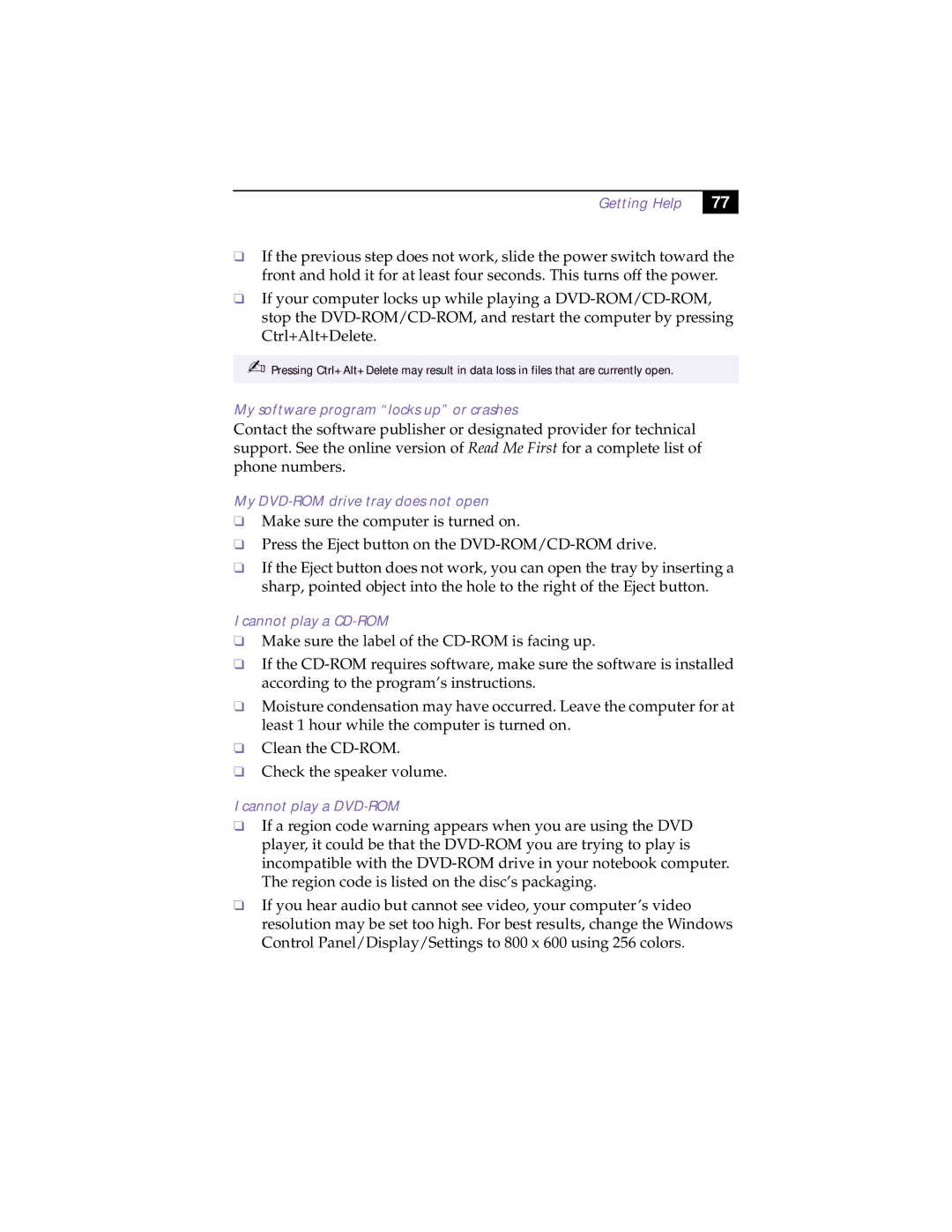Getting Help
77
❑If the previous step does not work, slide the power switch toward the front and hold it for at least four seconds. This turns off the power.
❑If your computer locks up while playing a
✍Pressing Ctrl+Alt+Delete may result in data loss in files that are currently open.
My software program “locks up” or crashes
Contact the software publisher or designated provider for technical support. See the online version of Read Me First for a complete list of phone numbers.
My DVD-ROM drive tray does not open
❑Make sure the computer is turned on.
❑Press the Eject button on the
❑If the Eject button does not work, you can open the tray by inserting a sharp, pointed object into the hole to the right of the Eject button.
I cannot play a CD-ROM
❑Make sure the label of the
❑If the
❑Moisture condensation may have occurred. Leave the computer for at least 1 hour while the computer is turned on.
❑Clean the
❑Check the speaker volume.
I cannot play a DVD-ROM
❑If a region code warning appears when you are using the DVD player, it could be that the
❑If you hear audio but cannot see video, your computer’s video resolution may be set too high. For best results, change the Windows Control Panel/Display/Settings to 800 x 600 using 256 colors.