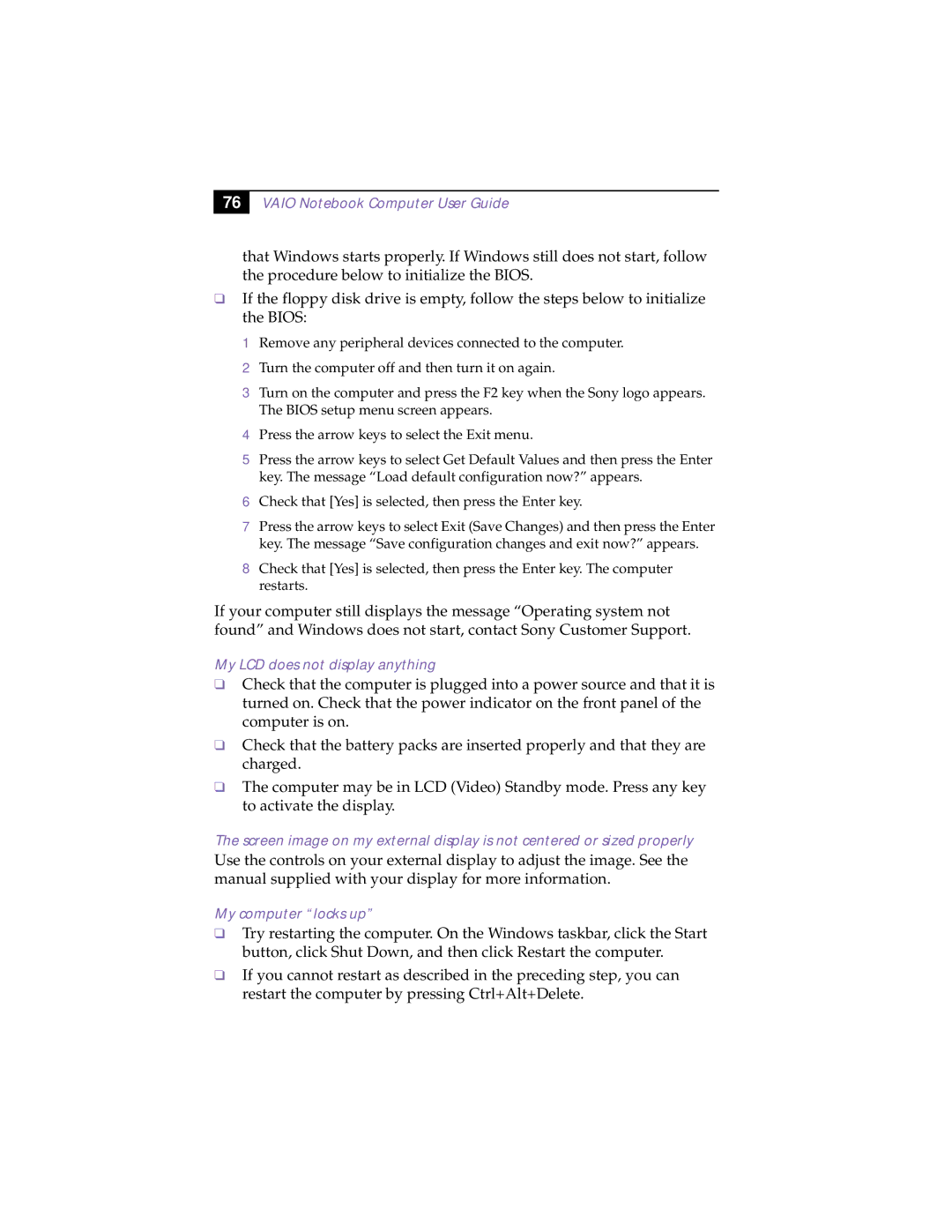76
VAIO Notebook Computer User Guide
that Windows starts properly. If Windows still does not start, follow the procedure below to initialize the BIOS.
❑If the floppy disk drive is empty, follow the steps below to initialize the BIOS:
1 Remove any peripheral devices connected to the computer.
2 Turn the computer off and then turn it on again.
3 Turn on the computer and press the F2 key when the Sony logo appears. The BIOS setup menu screen appears.
4 Press the arrow keys to select the Exit menu.
5 Press the arrow keys to select Get Default Values and then press the Enter key. The message “Load default configuration now?” appears.
6 Check that [Yes] is selected, then press the Enter key.
7 Press the arrow keys to select Exit (Save Changes) and then press the Enter
key. The message “Save configuration changes and exit now?” appears.
8 Check that [Yes] is selected, then press the Enter key. The computer restarts.
If your computer still displays the message “Operating system not found” and Windows does not start, contact Sony Customer Support.
My LCD does not display anything
❑Check that the computer is plugged into a power source and that it is turned on. Check that the power indicator on the front panel of the computer is on.
❑Check that the battery packs are inserted properly and that they are charged.
❑The computer may be in LCD (Video) Standby mode. Press any key to activate the display.
The screen image on my external display is not centered or sized properly
Use the controls on your external display to adjust the image. See the manual supplied with your display for more information.
My computer “locks up”
❑Try restarting the computer. On the Windows taskbar, click the Start button, click Shut Down, and then click Restart the computer.
❑If you cannot restart as described in the preceding step, you can restart the computer by pressing Ctrl+Alt+Delete.