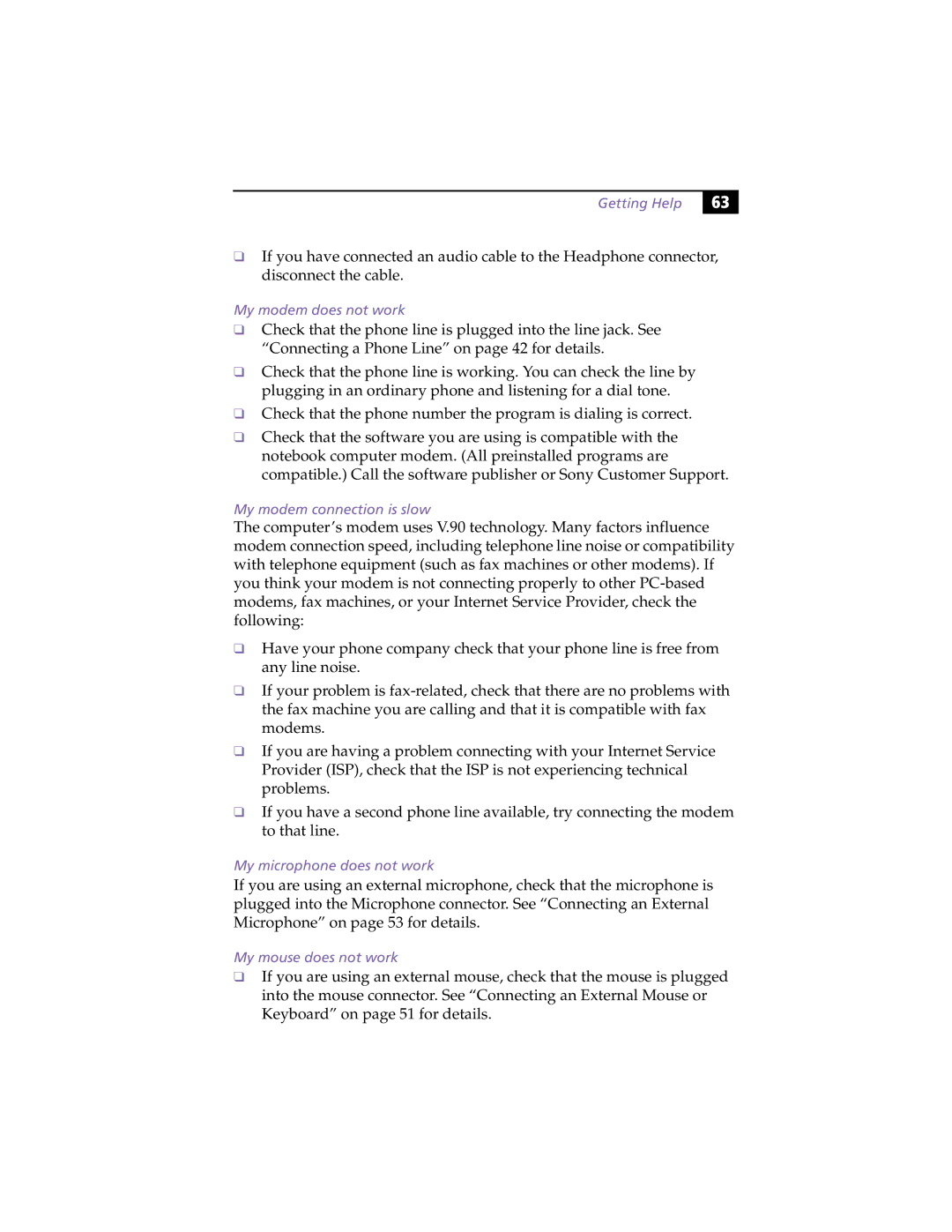Getting Help
63 |
❑If you have connected an audio cable to the Headphone connector, disconnect the cable.
My modem does not work
❑Check that the phone line is plugged into the line jack. See “Connecting a Phone Line” on page 42 for details.
❑Check that the phone line is working. You can check the line by plugging in an ordinary phone and listening for a dial tone.
❑Check that the phone number the program is dialing is correct.
❑Check that the software you are using is compatible with the notebook computer modem. (All preinstalled programs are compatible.) Call the software publisher or Sony Customer Support.
My modem connection is slow
The computer’s modem uses V.90 technology. Many factors influence modem connection speed, including telephone line noise or compatibility with telephone equipment (such as fax machines or other modems). If you think your modem is not connecting properly to other
❑Have your phone company check that your phone line is free from any line noise.
❑If your problem is
❑If you are having a problem connecting with your Internet Service Provider (ISP), check that the ISP is not experiencing technical problems.
❑If you have a second phone line available, try connecting the modem to that line.
My microphone does not work
If you are using an external microphone, check that the microphone is plugged into the Microphone connector. See “Connecting an External Microphone” on page 53 for details.
My mouse does not work
❑If you are using an external mouse, check that the mouse is plugged into the mouse connector. See “Connecting an External Mouse or Keyboard” on page 51 for details.