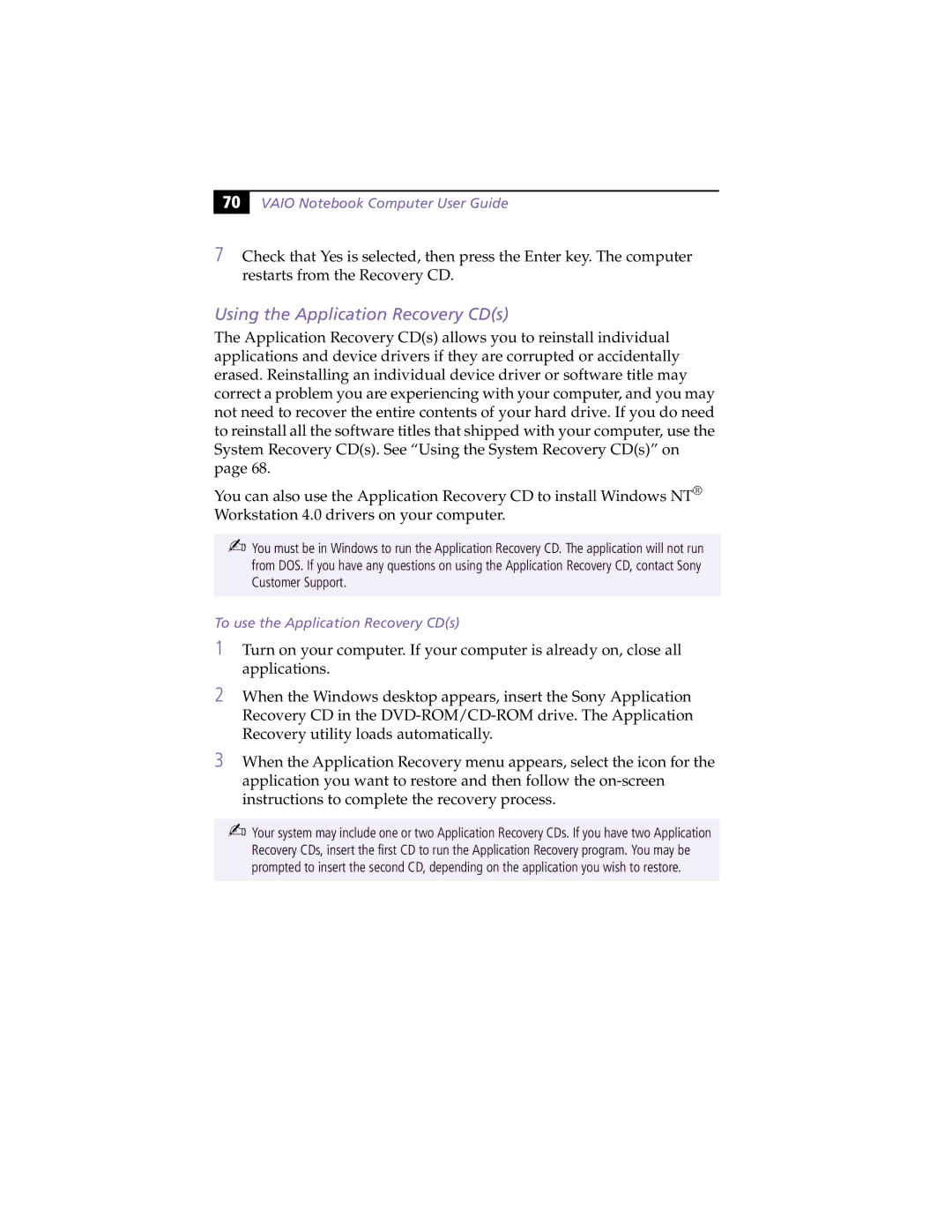70 |
VAIO Notebook Computer User Guide
7Check that Yes is selected, then press the Enter key. The computer restarts from the Recovery CD.
Using the Application Recovery CD(s)
The Application Recovery CD(s) allows you to reinstall individual applications and device drivers if they are corrupted or accidentally erased. Reinstalling an individual device driver or software title may correct a problem you are experiencing with your computer, and you may not need to recover the entire contents of your hard drive. If you do need to reinstall all the software titles that shipped with your computer, use the System Recovery CD(s). See “Using the System Recovery CD(s)” on page 68.
You can also use the Application Recovery CD to install Windows NT® Workstation 4.0 drivers on your computer.
✍You must be in Windows to run the Application Recovery CD. The application will not run from DOS. If you have any questions on using the Application Recovery CD, contact Sony Customer Support.
To use the Application Recovery CD(s)
1Turn on your computer. If your computer is already on, close all applications.
2When the Windows desktop appears, insert the Sony Application Recovery CD in the
3When the Application Recovery menu appears, select the icon for the application you want to restore and then follow the
✍Your system may include one or two Application Recovery CDs. If you have two Application Recovery CDs, insert the first CD to run the Application Recovery program. You may be prompted to insert the second CD, depending on the application you wish to restore.