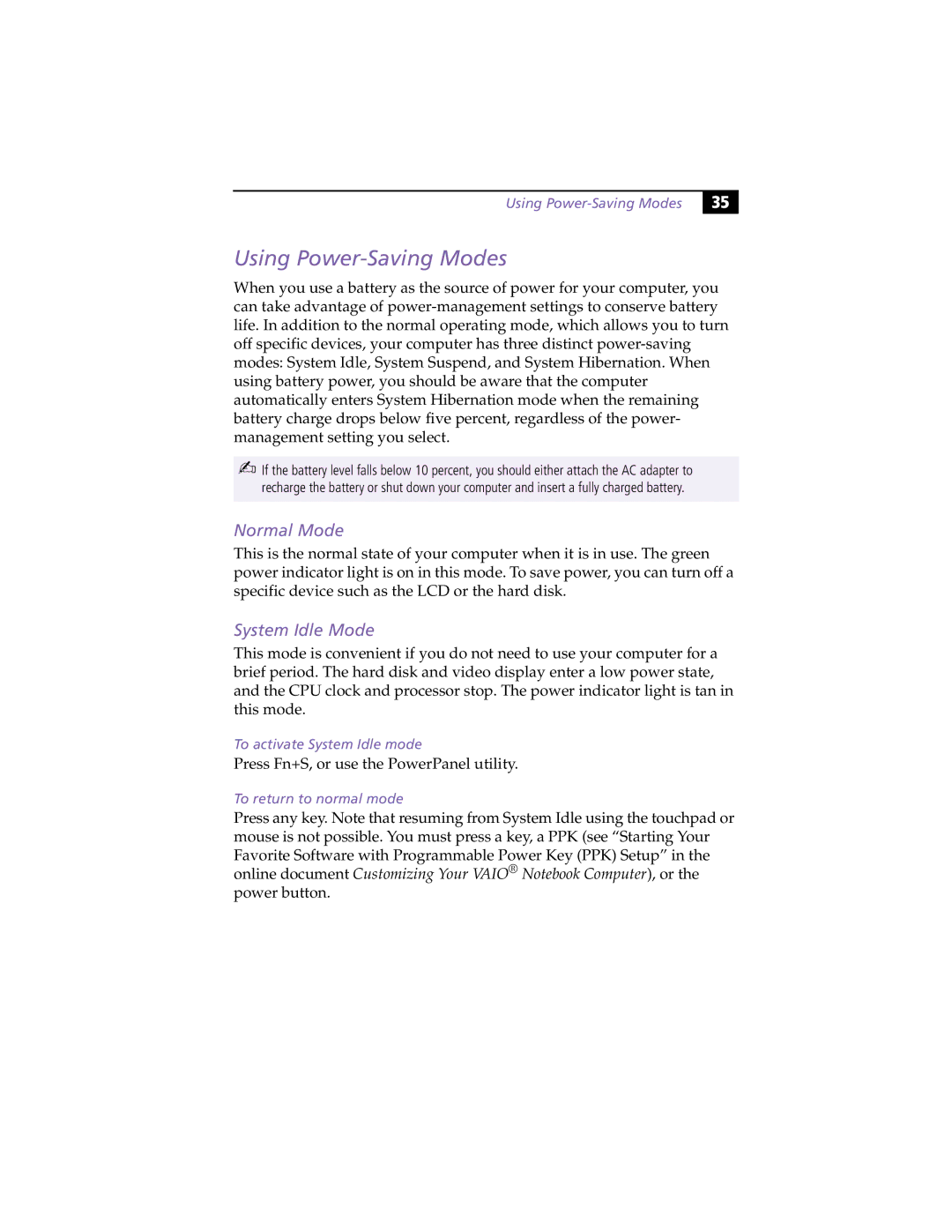Using
!# |
Using Power-Saving Modes
When you use a battery as the source of power for your computer, you can take advantage of
✍If the battery level falls below 10 percent, you should either attach the AC adapter to recharge the battery or shut down your computer and insert a fully charged battery.
Normal Mode
This is the normal state of your computer when it is in use. The green power indicator light is on in this mode. To save power, you can turn off a specific device such as the LCD or the hard disk.
System Idle Mode
This mode is convenient if you do not need to use your computer for a brief period. The hard disk and video display enter a low power state, and the CPU clock and processor stop. The power indicator light is tan in this mode.
To activate System Idle mode
Press Fn+S, or use the PowerPanel utility.
To return to normal mode
Press any key. Note that resuming from System Idle using the touchpad or mouse is not possible. You must press a key, a PPK (see “Starting Your Favorite Software with Programmable Power Key (PPK) Setup” in the online document Customizing Your VAIO® Notebook Computer), or the power button.