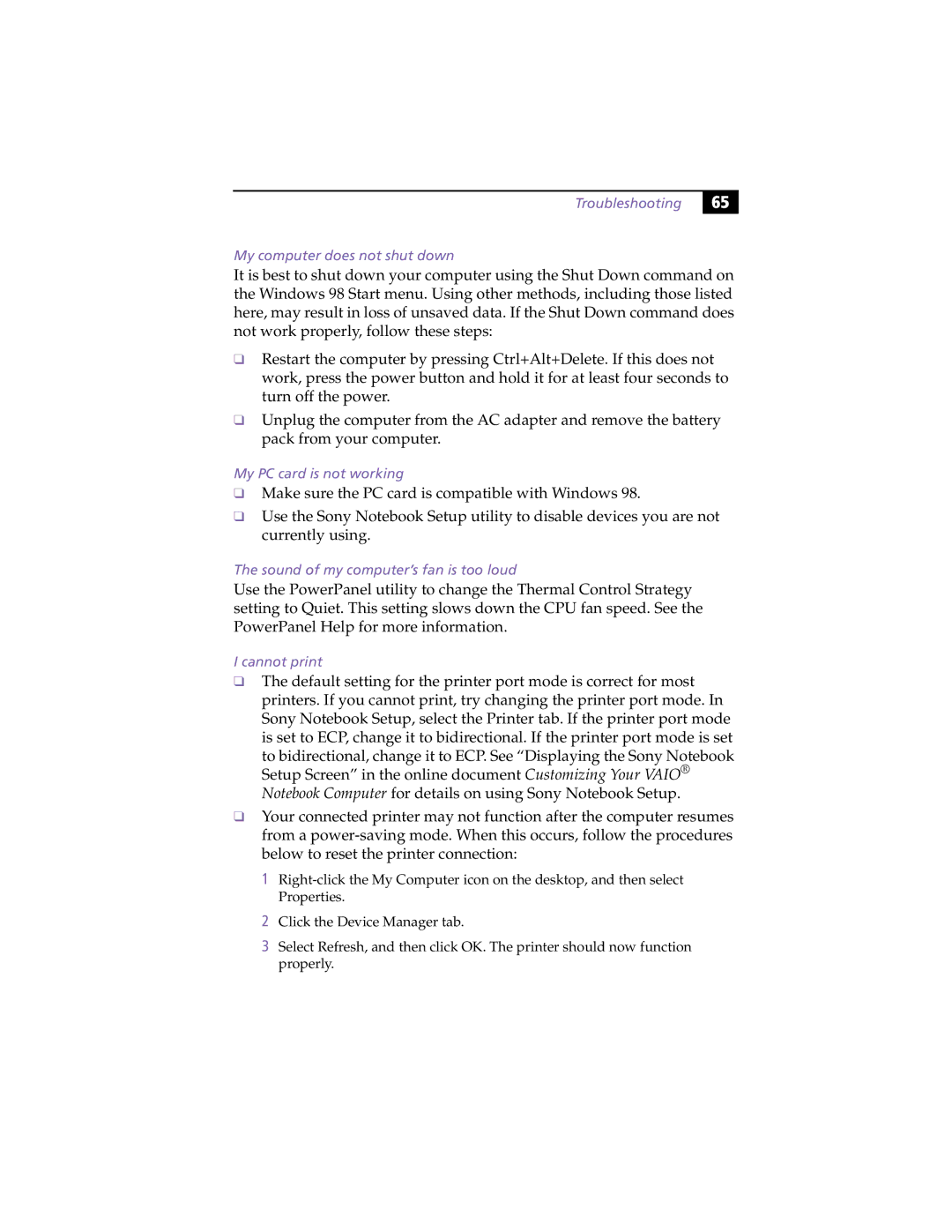Troubleshooting
$# |
My computer does not shut down
It is best to shut down your computer using the Shut Down command on the Windows 98 Start menu. Using other methods, including those listed here, may result in loss of unsaved data. If the Shut Down command does not work properly, follow these steps:
❑Restart the computer by pressing Ctrl+Alt+Delete. If this does not work, press the power button and hold it for at least four seconds to turn off the power.
❑Unplug the computer from the AC adapter and remove the battery pack from your computer.
My PC card is not working
❑Make sure the PC card is compatible with Windows 98.
❑Use the Sony Notebook Setup utility to disable devices you are not currently using.
The sound of my computer’s fan is too loud
Use the PowerPanel utility to change the Thermal Control Strategy setting to Quiet. This setting slows down the CPU fan speed. See the PowerPanel Help for more information.
I cannot print
❑The default setting for the printer port mode is correct for most printers. If you cannot print, try changing the printer port mode. In Sony Notebook Setup, select the Printer tab. If the printer port mode is set to ECP, change it to bidirectional. If the printer port mode is set
to bidirectional, change it to ECP. See “Displaying the Sony Notebook Setup Screen” in the online document Customizing Your VAIO® Notebook Computer for details on using Sony Notebook Setup.
❑Your connected printer may not function after the computer resumes from a
1
2Click the Device Manager tab.
3Select Refresh, and then click OK. The printer should now function properly.