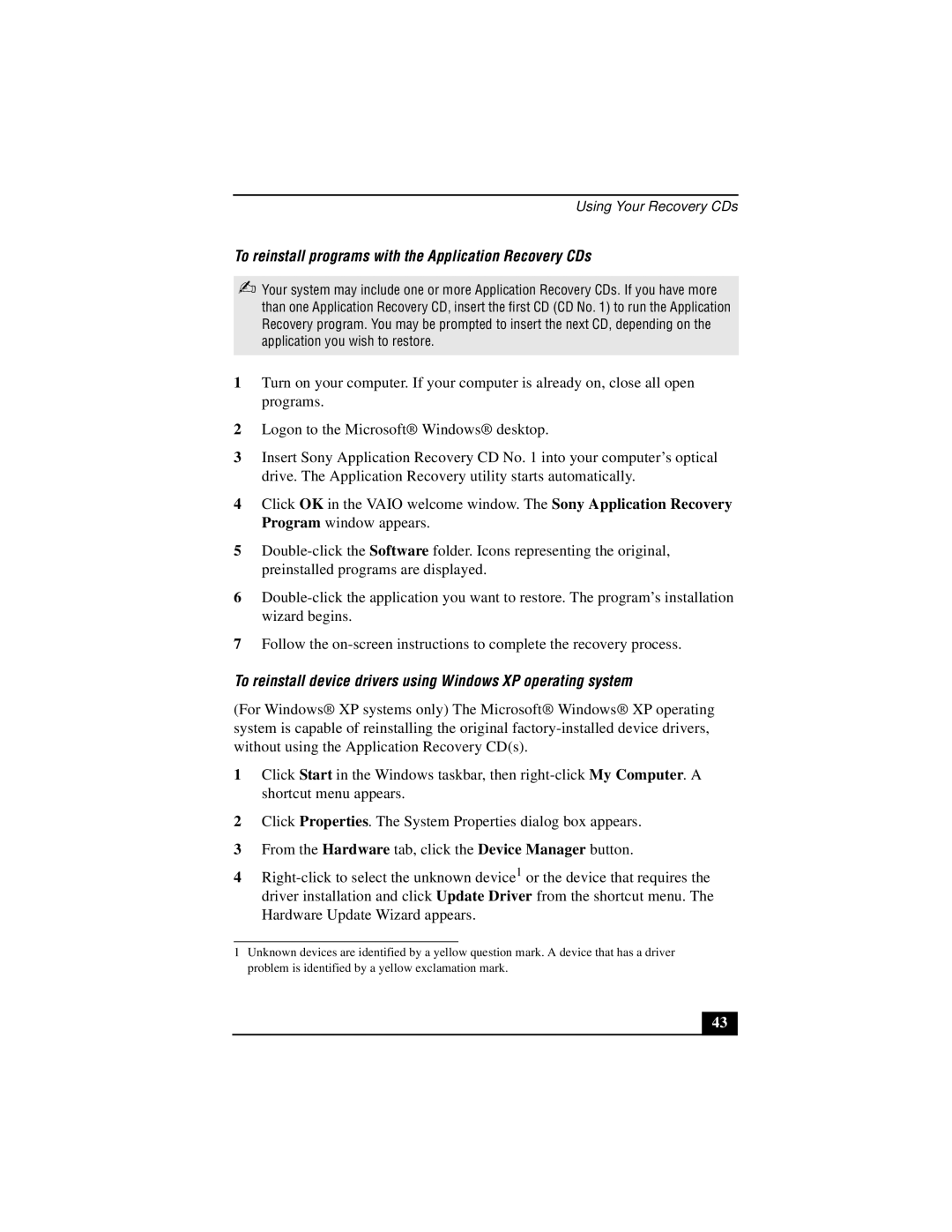Using Your Recovery CDs
To reinstall programs with the Application Recovery CDs
✍Your system may include one or more Application Recovery CDs. If you have more than one Application Recovery CD, insert the first CD (CD No. 1) to run the Application Recovery program. You may be prompted to insert the next CD, depending on the application you wish to restore.
1Turn on your computer. If your computer is already on, close all open programs.
2Logon to the Microsoft® Windows® desktop.
3Insert Sony Application Recovery CD No. 1 into your computer’s optical drive. The Application Recovery utility starts automatically.
4Click OK in the VAIO welcome window. The Sony Application Recovery Program window appears.
5
6
7Follow the
To reinstall device drivers using Windows XP operating system
(For Windows® XP systems only) The Microsoft® Windows® XP operating system is capable of reinstalling the original
1Click Start in the Windows taskbar, then
2Click Properties. The System Properties dialog box appears.
3From the Hardware tab, click the Device Manager button.
4
1Unknown devices are identified by a yellow question mark. A device that has a driver problem is identified by a yellow exclamation mark.
43