Connecting peripheral devices |
Sony VAIO Desktop User Guide
49
6Click the GeForce4 Ti 4600 or Ti 4200 tab.
7Click nView Display Mode on the left.
8Select the Device Settings button.
9Click Select Output Device... and select the desired display.
10Click OK.
If you reboot after changing the settings as above, the default setting returns and the image is shown on the VGA screen again. If you want the image to be shown on both the DVI and the TV after rebooting, please disconnect the VGA.
Similarly, if you have all three displays connected and want the computer to select DVI and TV when you start your computer, simply make your settings again.