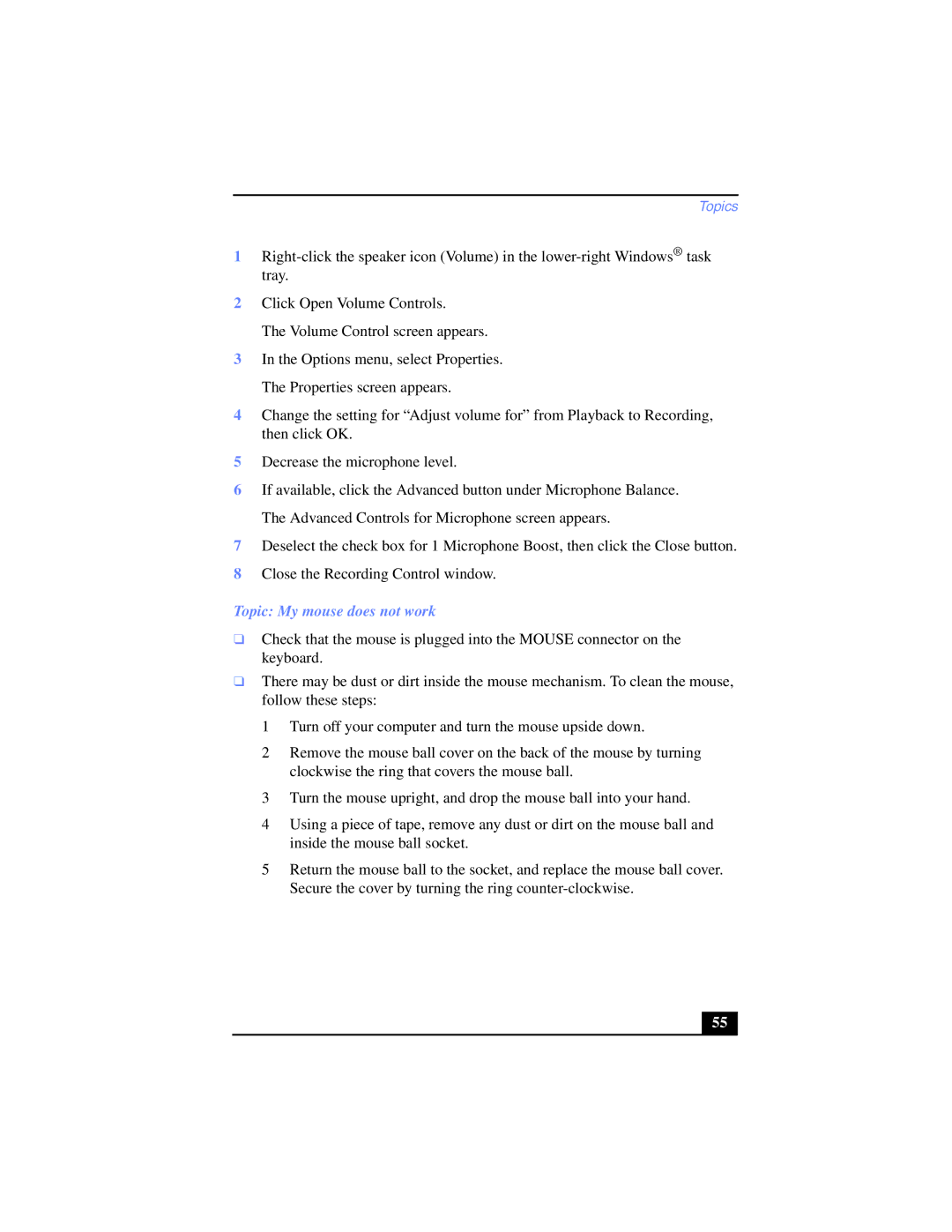Topics
1
2Click Open Volume Controls.
The Volume Control screen appears.
3In the Options menu, select Properties. The Properties screen appears.
4Change the setting for “Adjust volume for” from Playback to Recording, then click OK.
5Decrease the microphone level.
6If available, click the Advanced button under Microphone Balance. The Advanced Controls for Microphone screen appears.
7Deselect the check box for 1 Microphone Boost, then click the Close button.
8Close the Recording Control window.
Topic: My mouse does not work
❑Check that the mouse is plugged into the MOUSE connector on the keyboard.
❑There may be dust or dirt inside the mouse mechanism. To clean the mouse, follow these steps:
1 Turn off your computer and turn the mouse upside down.
2 Remove the mouse ball cover on the back of the mouse by turning clockwise the ring that covers the mouse ball.
3 Turn the mouse upright, and drop the mouse ball into your hand.
4 Using a piece of tape, remove any dust or dirt on the mouse ball and inside the mouse ball socket.
5 Return the mouse ball to the socket, and replace the mouse ball cover. Secure the cover by turning the ring
55 |