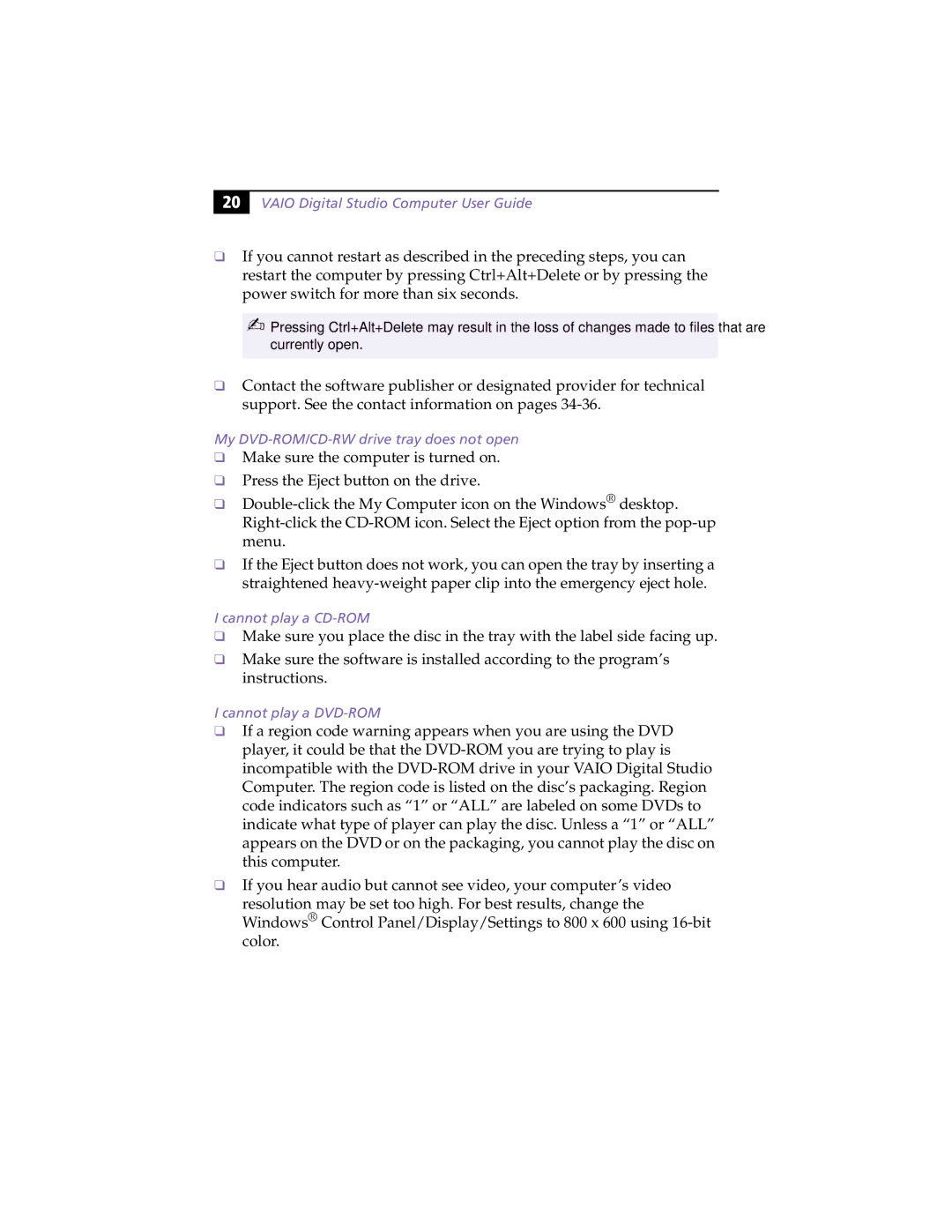20 |
VAIO Digital Studio Computer User Guide
❑If you cannot restart as described in the preceding steps, you can restart the computer by pressing Ctrl+Alt+Delete or by pressing the power switch for more than six seconds.
✍Pressing Ctrl+Alt+Delete may result in the loss of changes made to files that are currently open.
❑Contact the software publisher or designated provider for technical support. See the contact information on pages
My DVD-ROM/CD-RW drive tray does not open
❑Make sure the computer is turned on.
❑Press the Eject button on the drive.
❑
❑If the Eject button does not work, you can open the tray by inserting a straightened
I cannot play a
❑Make sure you place the disc in the tray with the label side facing up.
❑Make sure the software is installed according to the program’s instructions.
I cannot play a
❑If a region code warning appears when you are using the DVD player, it could be that the
❑If you hear audio but cannot see video, your computer’s video
resolution may be set too high. For best results, change the Windows® Control Panel/Display/Settings to 800 x 600 using