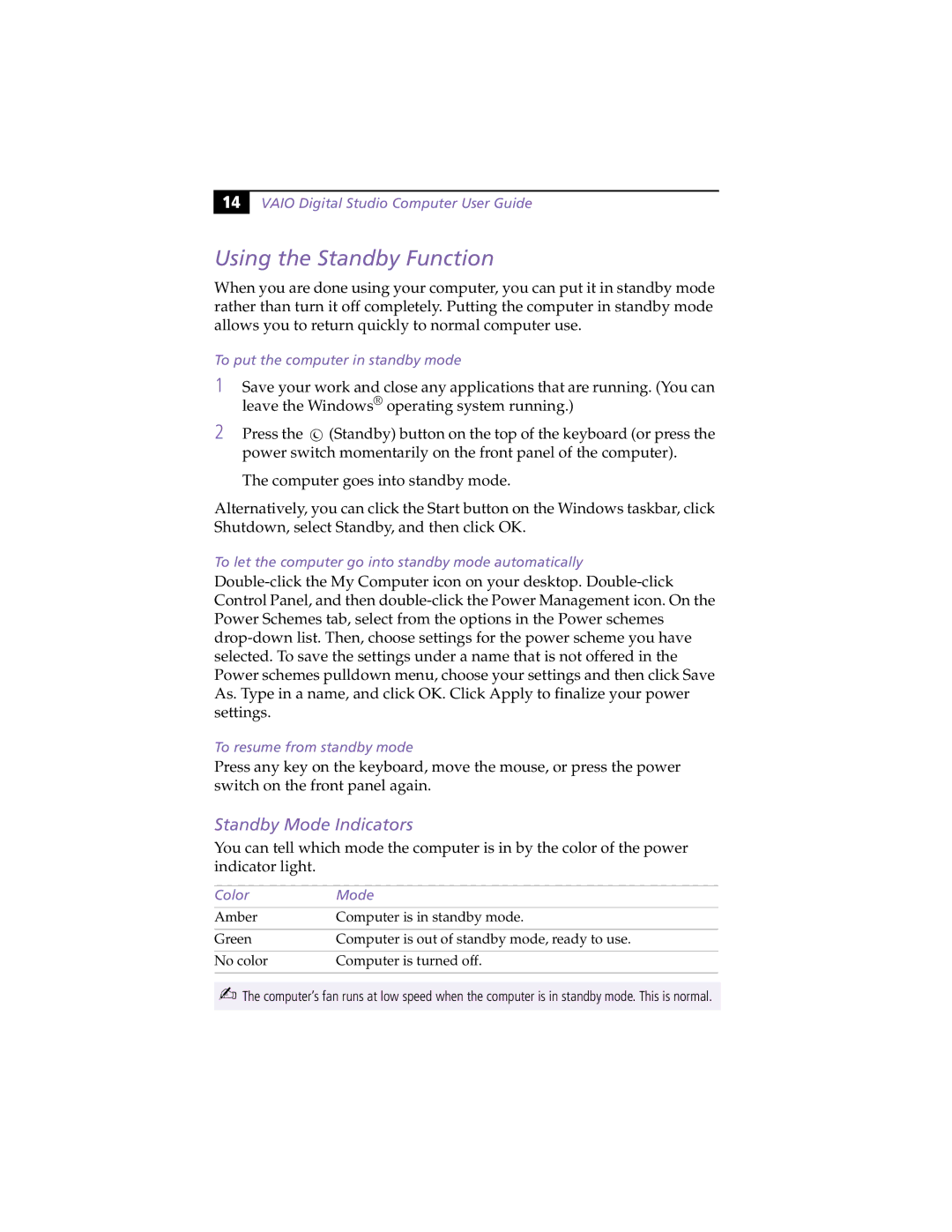14 |
VAIO Digital Studio Computer User Guide
Using the Standby Function
When you are done using your computer, you can put it in standby mode rather than turn it off completely. Putting the computer in standby mode allows you to return quickly to normal computer use.
To put the computer in standby mode
1Save your work and close any applications that are running. (You can leave the Windows® operating system running.)
2Press the ![]() (Standby) button on the top of the keyboard (or press the power switch momentarily on the front panel of the computer).
(Standby) button on the top of the keyboard (or press the power switch momentarily on the front panel of the computer).
The computer goes into standby mode.
Alternatively, you can click the Start button on the Windows taskbar, click Shutdown, select Standby, and then click OK.
To let the computer go into standby mode automatically
To resume from standby mode
Press any key on the keyboard, move the mouse, or press the power switch on the front panel again.
Standby Mode Indicators
You can tell which mode the computer is in by the color of the power indicator light.
Color | Mode |
Amber | Computer is in standby mode. |
|
|
Green | Computer is out of standby mode, ready to use. |
|
|
No color | Computer is turned off. |
|
|
✍The computer’s fan runs at low speed when the computer is in standby mode. This is normal.